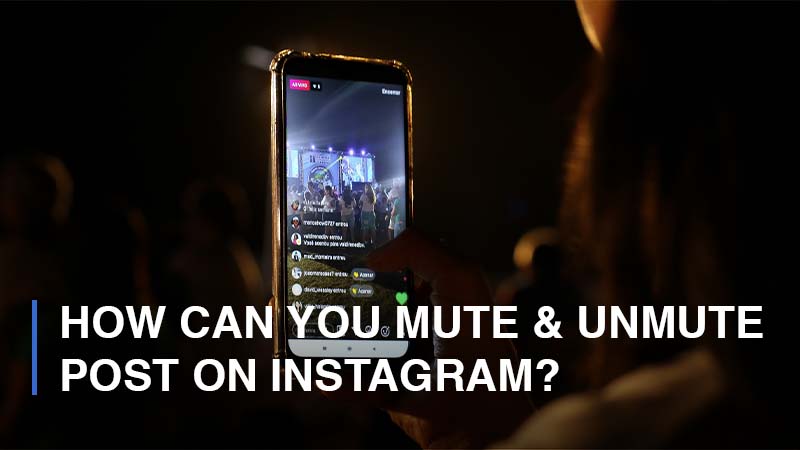
Muting someone on Instagram is a helpful feature born to let you restrict some specific users’ posts from appearing in your feed. In just some simple steps, you can mute someone on Instagram with ease. On the contrary, unmuting posts or someone on Instagram is on the other hand. In this step-by-step guide, we are going to show you how to unmute posts on Instagram easily.
How to Mute a Post on Instagram
Before jumping straight to the main point, it would be better to quickly lead you through how to mute someone on Instagram first. There are different ways to mute someone on Instagram:
Mute Someone’s Posts Via Instagram Feed
To simply mute a post from a specific user right on your feed, do as below:
- Step 1: Log into your Instagram app > Go to your feed by tapping the Home icon

- Step 2: Navigate to the post you would like to mute > Click on the three dots icon
![]()
- Step 3: Tap Hide > Continue with Mute [username]
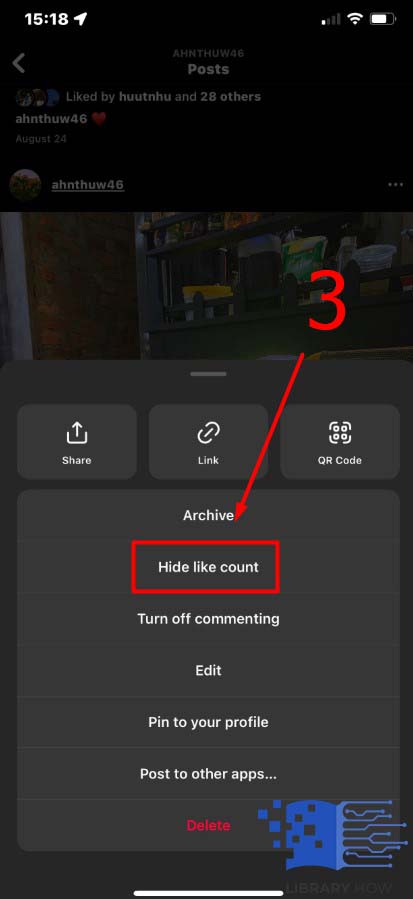
From now on, this user’s posts will never show up on your Instagram feed any longer unless you unmute him/her. Please note that when you mute someone on Instagram, they will not be informed, and it does not mean you unfollow them as well. You are still following them, but you will not see their content on your feed. In brief, if you mute someone, you will not see their posts on your feed, and that’s all.
Mute Someone’s Posts From Their Instagram Profiles
If you remember the username exactly, then you can mute them from their profiles in a few steps:
- Step 1: Tapping the Magnifying Glass icon and search for the username, or simply click on the username when surfing the feed or stories
![]()
- Step 2: Go to the Following button located below the bio > Click Mute
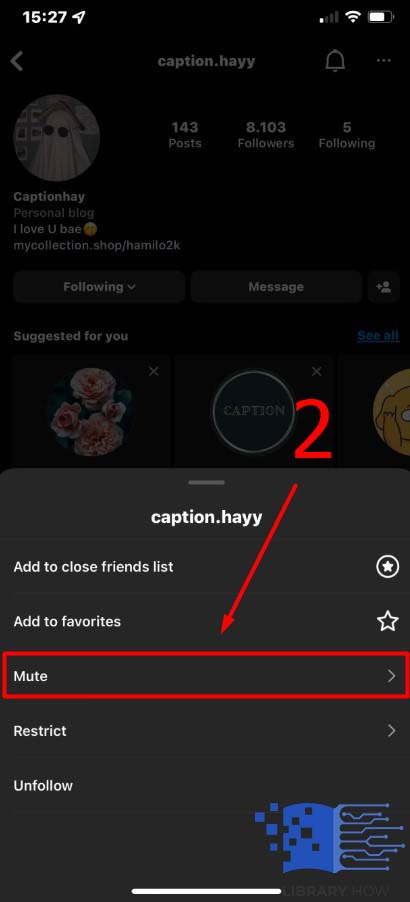
- Step 3: Toggle on the option Posts > Done
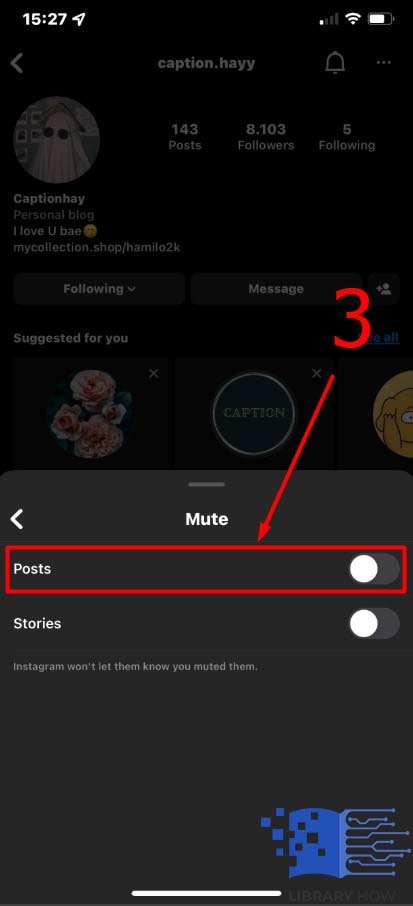
How to Unmute Posts on Instagram
As introduced above, there are various ways for Instagram users to mute someone’s posts, but there is one way to unmute posts from someone. This is how to unmute posts on Instagram:
- Step 1: Open the Instagram app > Go to the Instagram profile of the user you would like to unmute
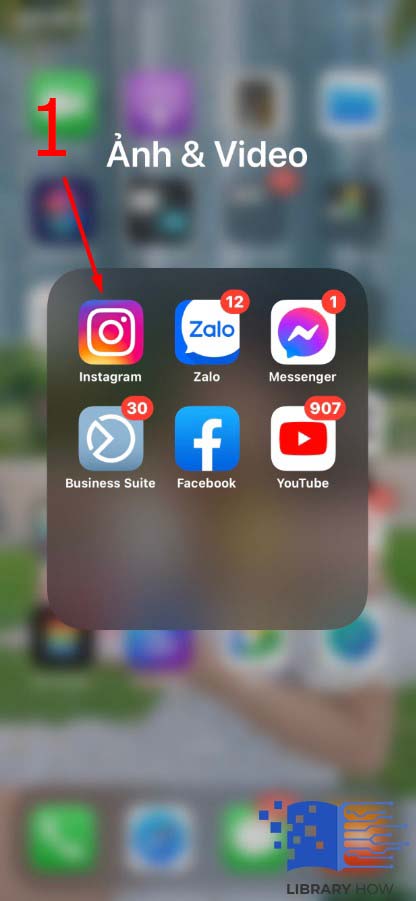
![]()
- Step 2: Click on the Following button located below the user bio > Proceed to Mute
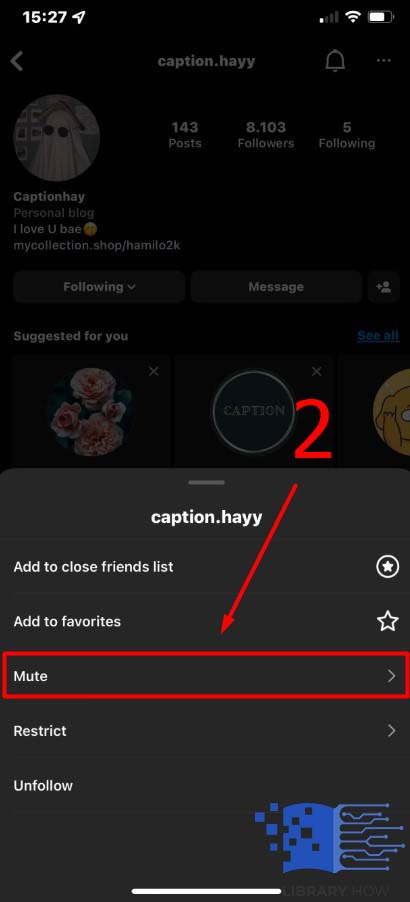
- Step 3: Toggle off Posts > Done

After that, the posts from this user will start to appear on your feed again when he or she publishes new content. If you toggle off the Stories, then the same thing will happen to this user’s stories.
Frequently Asked Questions (FAQs):
How to Mute & Unmute Someone’s Stories on Instagram
More than posts, Instagram users are enabled to mute stories as well. This feature is extremely handy when some of your followings repeatedly spam the stories, which annoys you a lot. So, muting their stories is a decent choice to restrict their stories from bothering your experience on Instagram without unfollowing them.
To mute or unmute someone’s story on Instagram right on the spot, follow these steps:
- Step 1: Open your Instagram application > At the top of your feed, click and hold on the profile picture of the user you want to mute
- Step 2: Choose Mute > Continue with Mute Story >Done
After you do that, the stories from the muted user will show up at the end of your storyline. So, if you want to unmute someone’s stories without going to their profiles, do as following:
- Step 1: Go to your Instagram feed > Swipe to the end of your storyline
- Step 2: Click and hold on the story you have muted (the blurred one)
- Step 3: Turn on story notification > Done
To mute or unmute someone’s stories on Instagram through Profile, do as below:
- Step 1: Open your Instagram application > Find the username on your Insta-feed or find the user via the search bar by tapping the Magnifying Glass icon and inputting the username
- Step 2: Navigate to the user’s Profile > Proceed to the Following button below the bio
- Step 3: Click on Mute > Toggle on or off the section Stories to mute or unmute
How to Mute & Unmute Someone’s Messages or Calls
You can mute or unmute posts and stories on Instagram. More than that, you can also mute or unmute messages or calls from someone on Instagram. Once you “silent” a user, you won’t hear any message or call from him or her. Here is how you do it:
- Step 1: Open your Instagram app > Go to the Direct by tapping the Paper Plane icon
- Step 2: Click on the chat with the user you would like to mute or unmute
- Step 3: Navigate to the user’s Detail in the upper-right corner
- Step 4: Toggle on or off Mute Messages or Mute Call Notifications to mute or unmute someone

