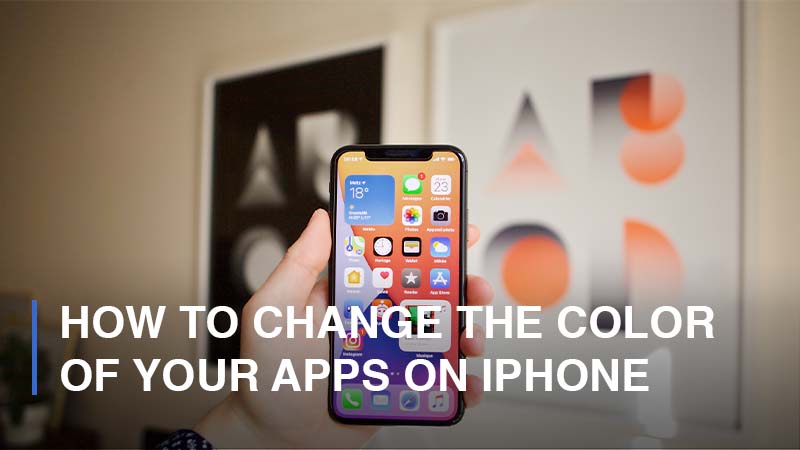
In recent years, iPhone has invested much time in designing devices that allow for home screen customization. The ability to customize the home screen is one area that Apple devices have lagged behind Android devices in the past. But in the last few years, the company has put much effort in ensuring that iPhones are now able to offer a customization feature that endears them to the users in the current market. In this article, we look at how to change the color of your apps on iPhone.
How to change the color of your apps on iPhone
Changing your apps’ color on your iPhone is relatively easy. Thus, this is something that you can do without any technical skill. Here is the procedure:
- First, go to your iPhone settings. Then select ‘General,’ then Accessibility.
- Next, scroll down to Display Accommodations.
- Now hit Color Filters and then pick the color of your choice.
How to change the color of app icons on iOS 14 using a third-party app
When it comes to third-party apps, there are many options that you can consider. The major ones include Applconizer, Icon Project, and the Widgetsmith app. For this example, we will use the Widgetsmith app.
- First, download and install Widgetsmith app on your phone.
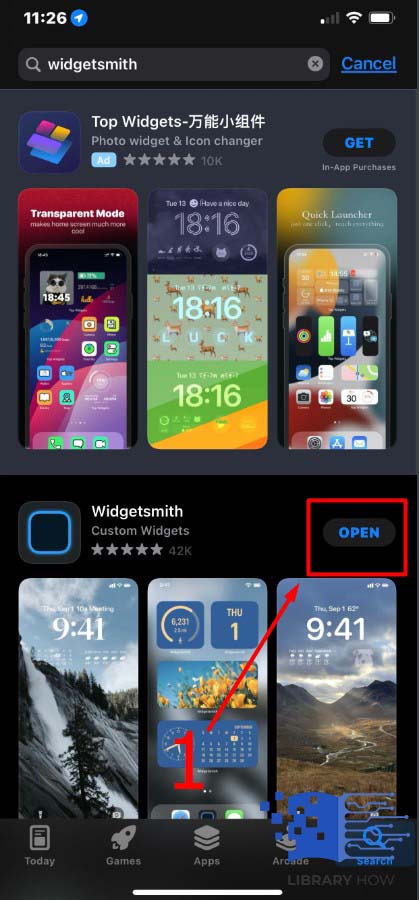
- Next, open the app and choose the size of the widget you intend to customize. In this case, you will have three options; large, medium, and small.
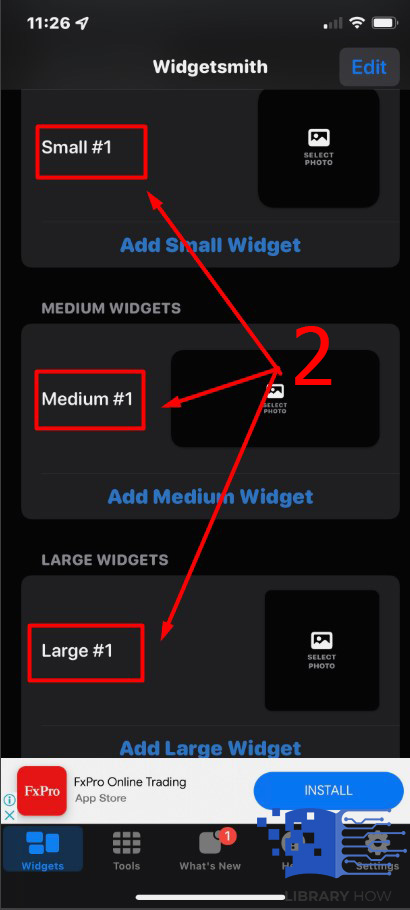
- Then, hit the widget and customize it. This step will allow you to change the font and color of the iOS 14 app icons.
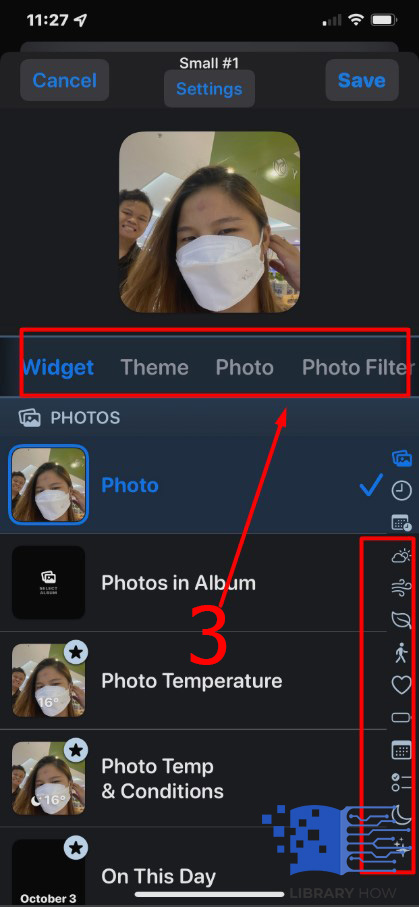
- When you are through, hit ‘Save.’
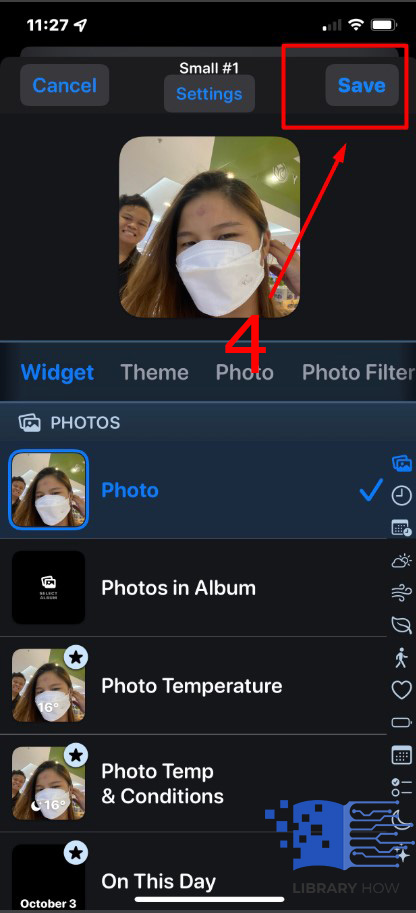
- Now, proceed to the home screen, then hold and press on the specific app. Hit ‘Edit Home Screen.’
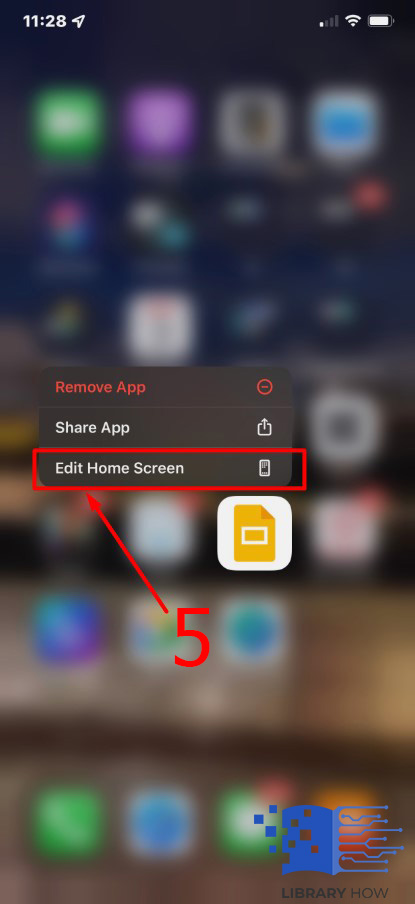
- Now hit the “+” icon on the top left corner to search for Widgetsmith. Next, hit the icon.
![]()
- Then, choose the widget size to add on the home screen, then hit ‘Add Widget’.
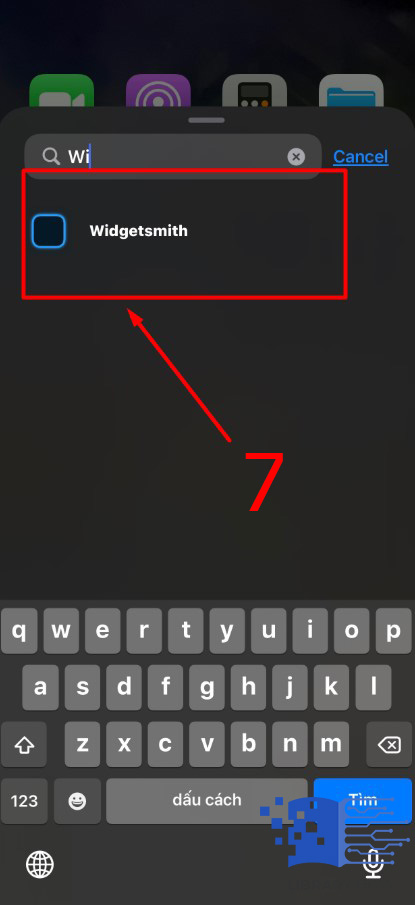
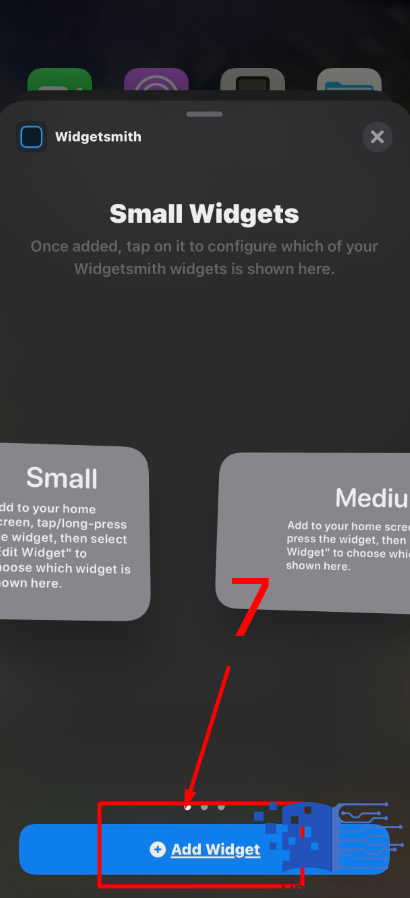
- Finally, you add a new widget by pressing the app and choosing ‘Edit Widget’.
![]()
How to change your app icons on your iPhone
Usually, the apps that are live on your iPhone home screen come with their own logos. However, you can change the look of these app icons using a native iOS feature. Here’s how to go about it:
- Now, tap the Plus icon at the top right corner.
![]() 2. Now tap App and choose the app to customize
2. Now tap App and choose the app to customize
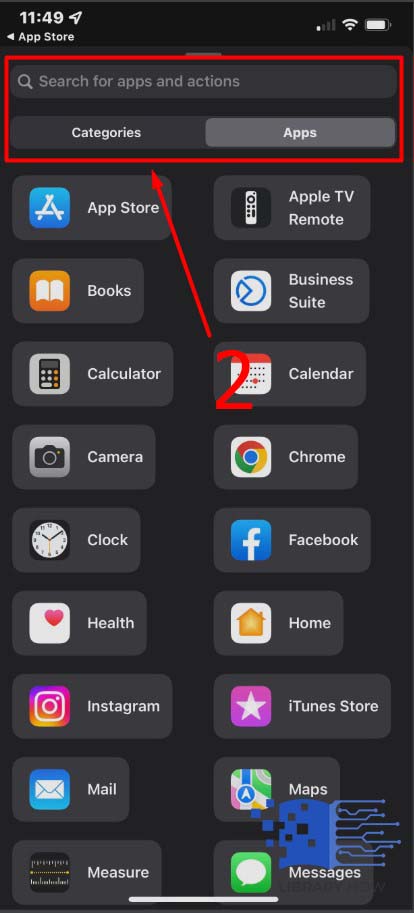 3. Next, in the upper right corner, tap the hamburger icon.
3. Next, in the upper right corner, tap the hamburger icon.
![]() 4. Now use your preferred browser to find the ideal icon image. For instance, you can search for ‘Instagram icon aesthetic’ and select an image and save it to photos.
4. Now use your preferred browser to find the ideal icon image. For instance, you can search for ‘Instagram icon aesthetic’ and select an image and save it to photos.
![]()
5. Next, return to the Shortcuts app and check the icon under the Home Screen Name and Icon. Now tap icon, pick Choose Photo and select the saved image. Hit Choose.
![]()
Now, your app is fully customized. Therefore, you can get rid of the original app from the home screen. The original app will, however be available in the App Library after deleting it.
Can I customize app icons without Shortcuts?
It is possible to customize app icons on your iPhone without Shortcuts. To do this, do the following:
- Press and hold Home screen and then choose ‘+ icon’ on the top left.
![]()
- Select the app from the list and then scroll down to pick the ideal icon option.
![]()
- Choose ‘Add Widget.’ This will allow you to add the app as a new widget icon.
![]()
How do I color-coordinate my app icons?
This is one of the most important things to learn once you know how to change the color of your apps. The best way to coordinate the colors on app icon is to start by placing similar colors together for instance, green and green, blue and blue. Then if your icon applies multiple colors, use the most prominent color to sort the app.
How do I change my apps color on Android?
Unlike iPhone, changing Android apps’ colors differs slightly depending on the OS version you are using. Some versions come with built-in icon options for customization. However, for other apps users have to adjust the colors of icons manually.
How do I customize my iPhone?
The easiest way to customize your iPhone icons requires you first to jailbreak your iPhone. Well, if you want to learn how to jailbreak your iPhone, there are many tutorials to watch online that guide users on how to do it. Once you jailbreak your phone, you can now install the ‘iCleaner app.’ The app enables you to change the icons on your phone’s home screen.
Final Thoughts
In conclusion, changing the color of your apps on your iPhone is a pretty easy process. Now you know how to change the color of your apps on your iPhone. Do a little research beforehand to ensure that the colors you want to use are compatible with your apps.
iOS 14 allows users to create amazing home-screen themes with unique widgets and app icons. Custom wallpaper provides an aesthetic effect when paired with personalized themes.

