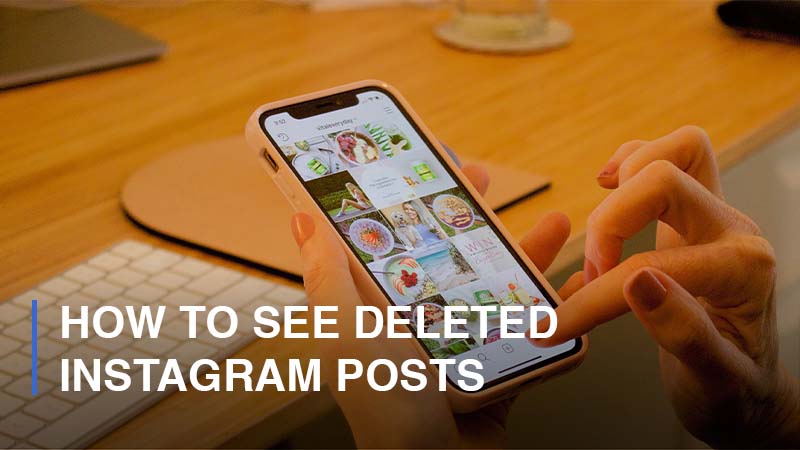
Whenever you publish a post on Instagram and accidentally or intentionally delete it for a few reasons, it is not gone completely. In a new update from Instagram, the platform has offered its users a feature that allows deleted posts, ranging from images, videos, and stories to reels, to be stored within 30 days before disappearing permanently from recently deleted content. Thanks to this handy function, Instagram users can restore their posts from deletion.
In this post, we are going to lead you through how to find your deleted Instagram posts as well as how to restore them easily with step-by-step instructions. But first, make sure you get the latest version of the Instagram application if you want to use the feature to check your recently deleted content.
How Can You See Deleted Instagram Posts?
As we introduced in the first place, when you delete your photos, videos, reels, and Instagram stories, they will be immediately removed from your profile. But they will not completely be got rid of; instead, they will be moved to Recently Deleted and stored there for 30 days. During this time, you can easily access them to restore or delete them permanently. After the time of 30 days, all the deleted posts will be cleared for permanent. To check your deleted posts on Instagram, follow these steps:
- Step 1: Navigate to your Profile by clicking on the silhouette icon > Click on the three horizontal lines icon

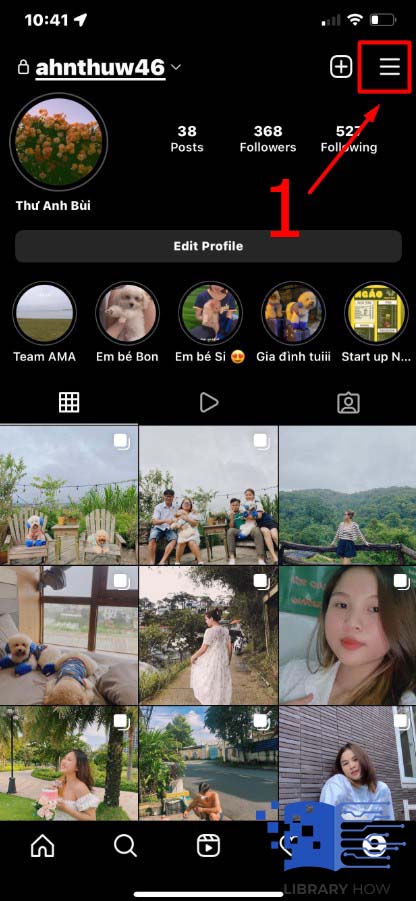
- Step 2: Proceed to Your Activity > Continue to Recently Deleted
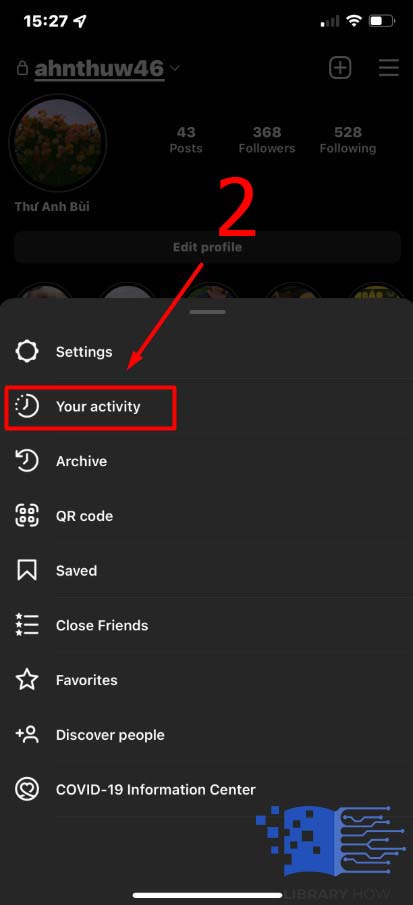
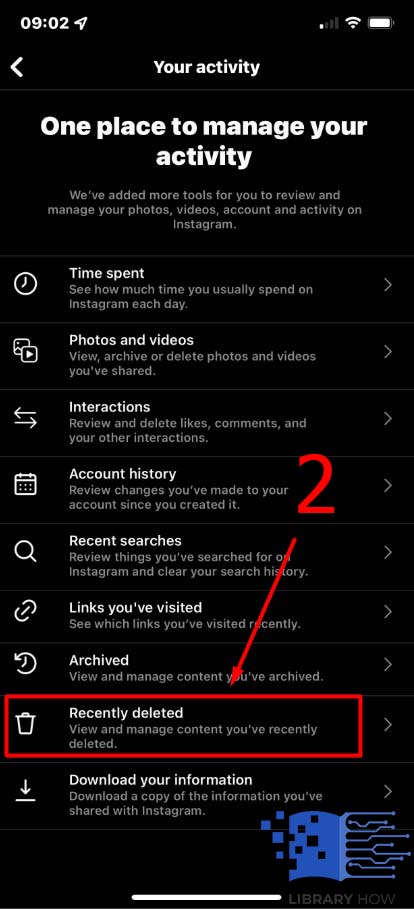
You will be able to select the type of content you would like to see, including profile posts, videos, reels, and archived stories. Here, you can decide to restore or delete a post permanently from your account without waiting for 30 days.
How to Restore a Deleted Instagram Post or Remove It Permanently
To bring an Instagram post back to your profile, do as below:
- Step 1: Go to Recently Deleted (As instructed in how to see deleted posts above)
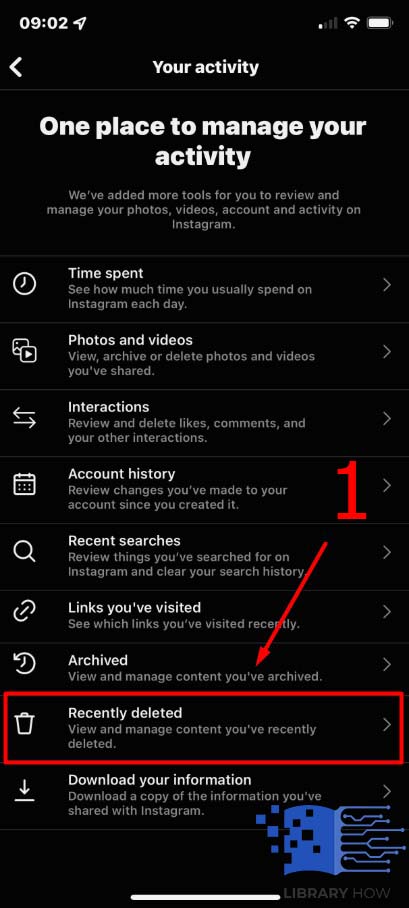
- Step 2: Choose the photo, video, reel, or story you would like to restore or delete > Pick Delete or Restore as you want > Done
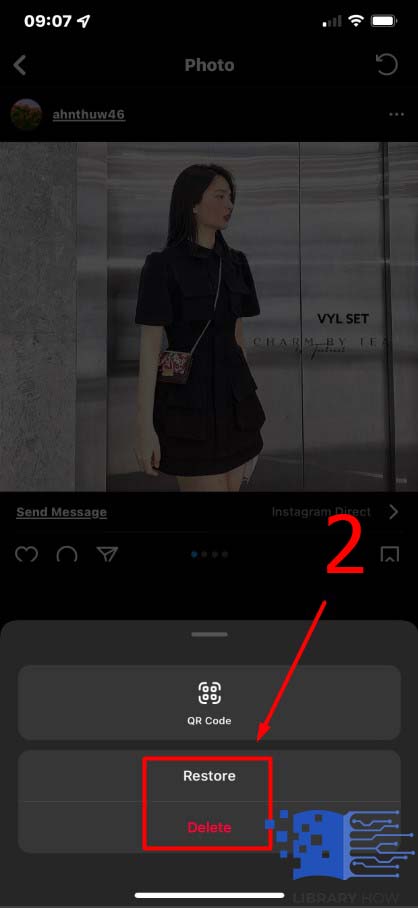
Frequently Asked Questions (FAQs):
How to Delete an Instagram Post
You can delete an image or video post on your Instagram profile in simple steps:
- Step 1: Go to your Profile > Choose the post you want to get rid of
- Step 2: Tap the three dots icon located in the upper-right corner of your screen
- Step 3: Choose Delete button > Done
How to Delete an Instagram Reel
To remove a reel from your Instagram account, follow these steps:
- Step 1: Navigate to your Profile > Switch to Reels Tab
- Step 2: Choose the Reel you need to remove and tap on it
- Step 3: Tap on the three dots icon located below the Paper Airplane icon and on the lower-right corner of the screen
- Step 4: Click on Delete > Done
How to Delete an Instagram Story
To remove an Instagram story, simply do as below:
- Step 1: Go to Your Story and slide to the one you would like to delete
- Step 2: Proceed to More on the lower-right corner > Choose Delete > Done
How to Delete an Instagram Story from Your Highlight
To get rid of a story from a Highlight collection on your profile, follow these steps:
- Step 1: Go to your Profile > Choose a Highlight collection
- Step 2: Navigate to the story you want to remove > Click on More
- Step 3: Tap Remove from Highlight > Done
Or you can mass delete multiple stories from a highlight collection:
- Step 1: Go to your Profile > Choose a Highlight collection
- Step 2: Swipe up and click on Edit > Untick the stories you would like to delete > Proceed with Done
Why Don’t You See Your Deleted Posts on Instagram?
As we reminded you at first, you have to get the latest version of the Instagram app to activate the feature to check the deleted posts. If you do as instructed but still do not see the content you have removed in the Recently Deleted, then there are two cases:
- Firstly, you have not deleted any content recently, so there is nothing to be displayed.
- Secondly, your photos, videos, reels, or stories in Recently Deleted have expired already, which means they are older than 30 days for posts or 24 hours for stories. And they are automatically cleared out, so you cannot see or restore deleted posts anymore.
Can You Restore Deleted Messages on Instagram?
Unlike Instagram stories or posts, you will be unable to check or restore deleted messages.

