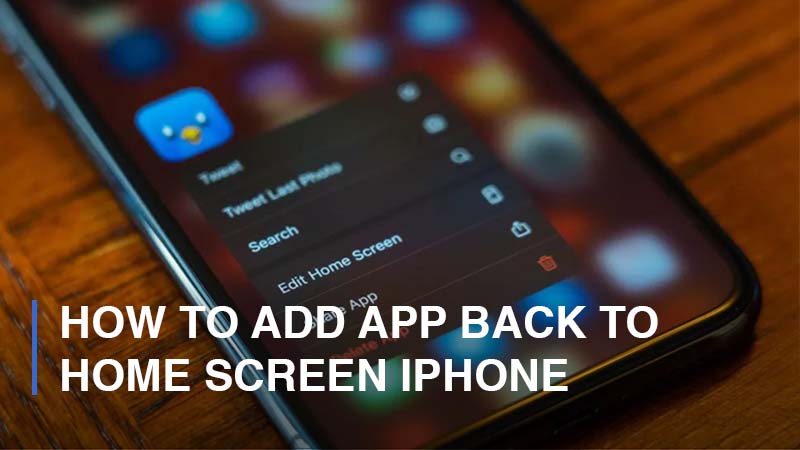
If your iPhone app has suddenly disappeared or moved from the Home screen, you need to restore it. You might move to the app library or into a folder unknowingly. Nevertheless, you can recover your app by considering various options. In this article, we will explore several approaches on how to add an app back to the Home screen iPhone.
How to Restore Your Deleted App on Your iPhone
You probably deleted your app icon while trying to hide it from the home screen. Nevertheless, you can add the app icon back to the Home screen. You can’t redownload, reinstall, or update the app since the app is intact in your phone storage. The app is on iOS, but it fails to appear on your Home screen since you’ve moved it from the Home screen to a folder.
It’s therefore easy to restore the iPhone app to the Home screen. Whether your iPhone runs on iOS 14 or iOS 15, restoring the app to the Home screen involves the same steps. This guide provides several ways to add an app back to the Home screen iPhone, and here’s more.
1. How can you get the iPhone App Back to the Home Screen?
If one of your iPhone apps disappears from the Home screen, you need to check the app library. All apps installed on your iPhone are found in the app library, despite being moved to a different location. You can easily add the app back to the Home screen by following this approach:
Step 1: Get to the app library by swiping left on your screen, and you’ll find the folders of apps
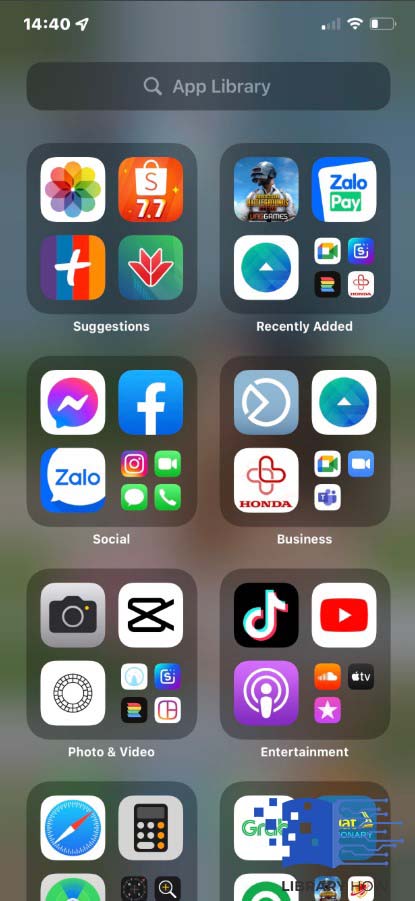
Step 2: If you don’t easily identify the app in the app library, you can search for it
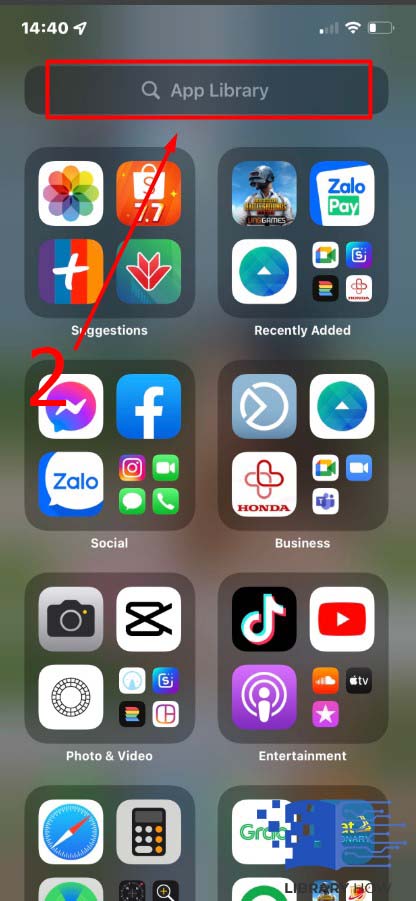
Step 3: Type the name of your missing app on the search tab
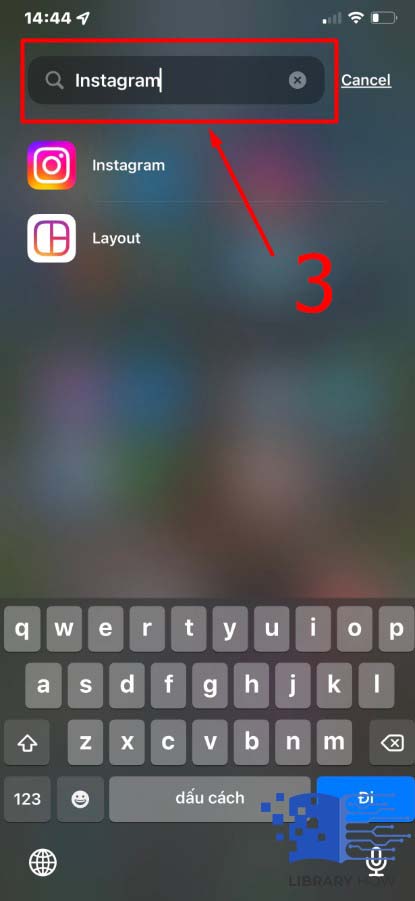
Step 4: The app icon will appear on the results, and you need to press and hold your preferred app icon until a menu pops up, then tap on Add to Home Screen
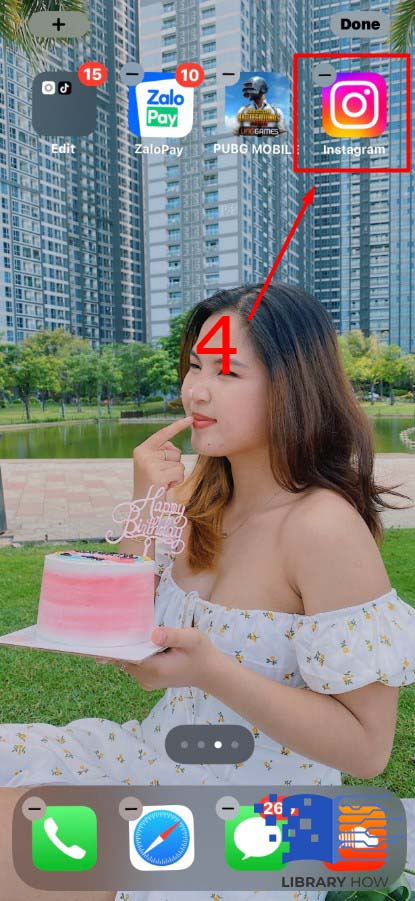
If the Add to Home Screen option doesn’t appear, then the app could be in the folder or hidden.
2. Using Spotlight Search
If your device runs on iOS 13, you can utilize the Spotlight Search to look for the hidden or missing app and restore it to your Home Screen. Here’s how to go about it:
Step 1: Swipe the screen down to enable the search
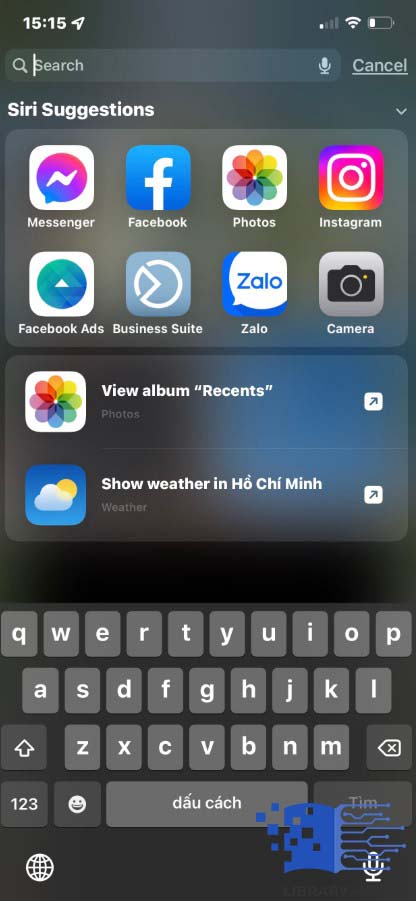
Step 2: Type Phone in the search box that appears, and you’ll view app folders with names in which the apps and files are stored.
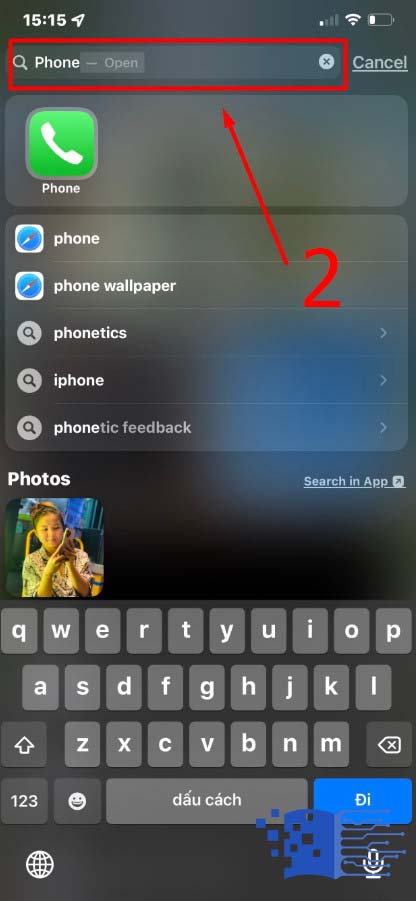
Step 3: Move “Phone” from the folder to the Home screen
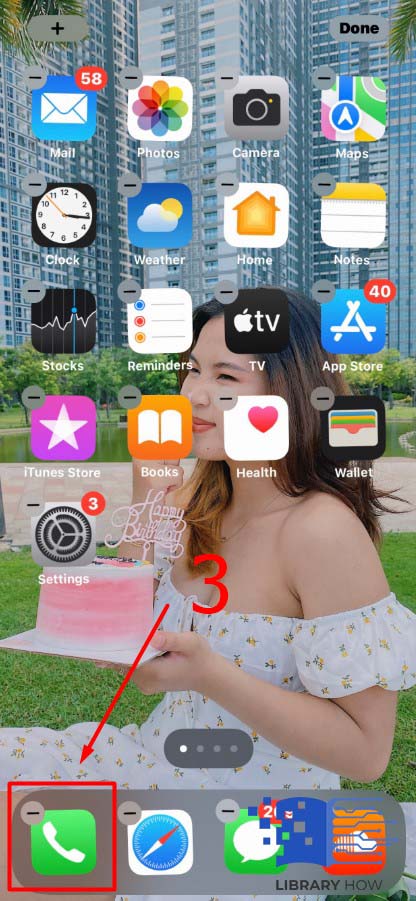
However, if the “Phone” doesn’t show in the Spotlight Search, you can alternatively go to Settings, then Phone, and Siri Search. Toggle on “Show app in Search” to enable the search.
3. How Can You Find a Hidden Home Screen Page of a Missing App Icon?
The phone app may not be seen if it’s hidden on the apps page for iOS 14 and the latest iPhone versions, and to unhide the app, you can follow the below instructions:
Step 1: Long press any area on your Home screen to find the Edit Mode
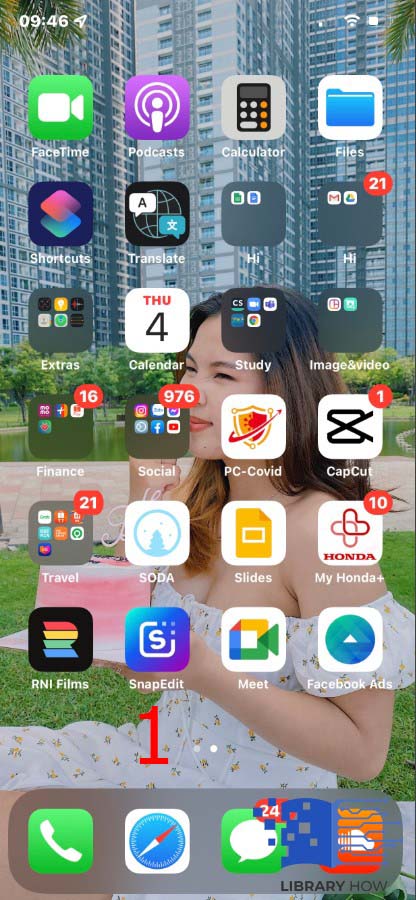
Step 2: Click on the dots found at the bottom of your screen
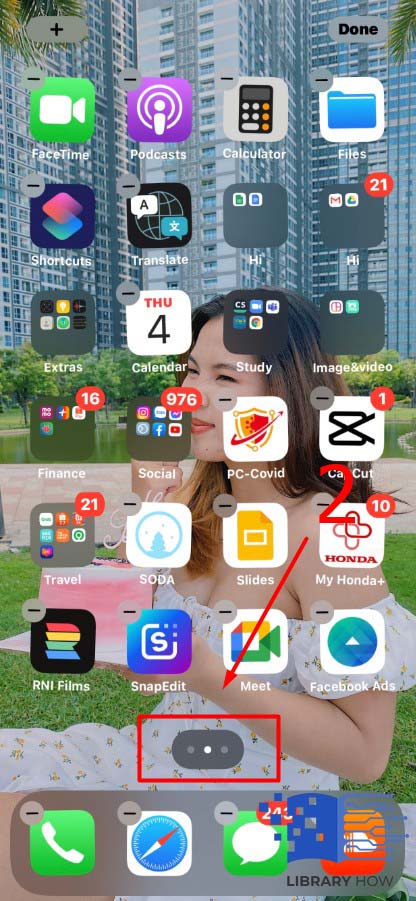
Step 3: Look for any hidden apps
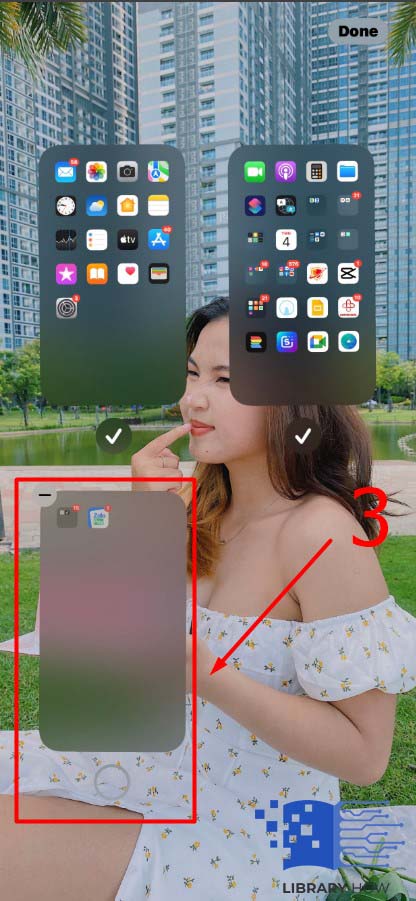
Step 4: Mark the app page and unhide it

Step 5: Finally, hit “Done.”
![]()
4. Resetting your iPhone’s Home Screen Layout
One of the simplest approaches to restoring the layout of your app on your iPhone screen is by performing a reset. However, you’ll have to rearrange your apps. To restore your iOS device’s Home screen, follow the steps below:
Step 1: Go to Settings
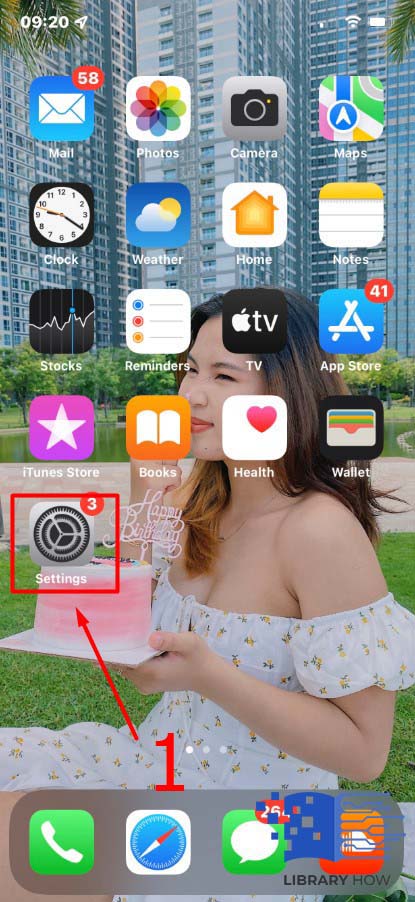
Step 2: Select General, then Reset
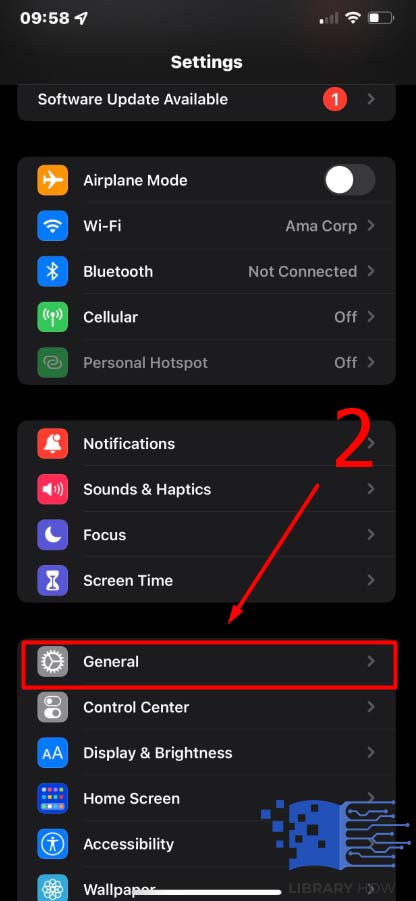
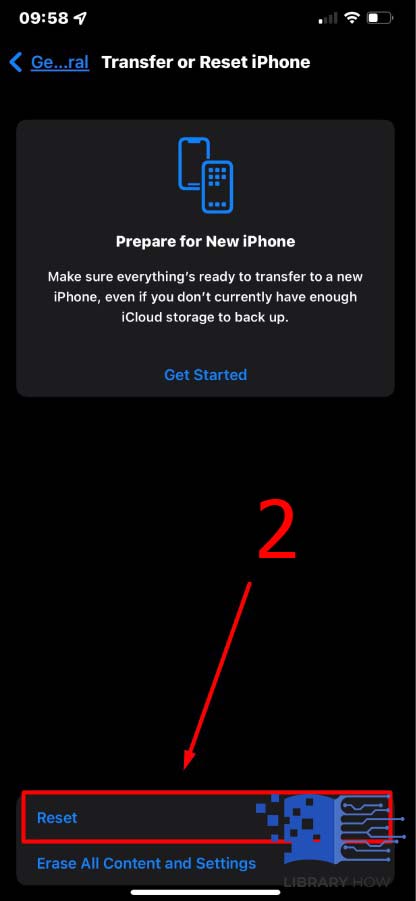
Step 3: Choose the “Reset Home Screen Layout” tab
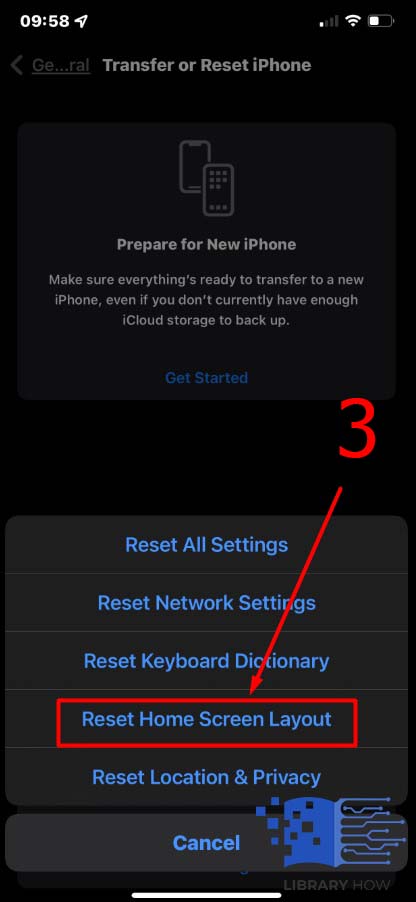
Step 4: Eventually, click on the “Reset Home Screen” option to approve.
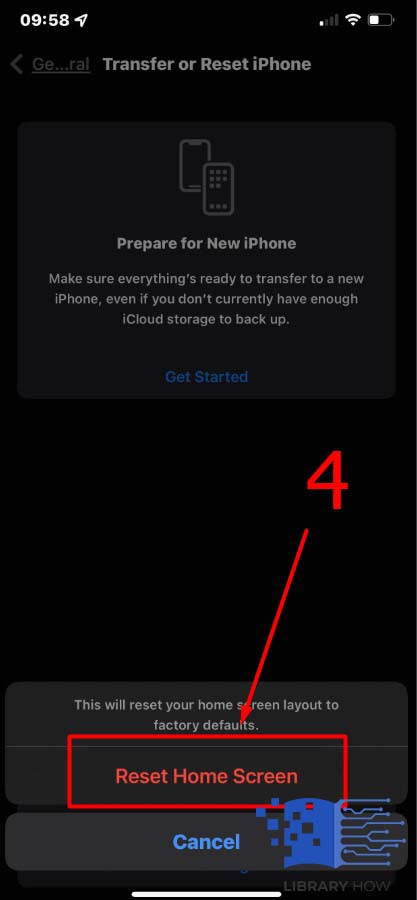
5. How to Find a Hidden app on iPhone Using Siri Search Approach
After searching your app library and other Home screen pages but can’t find the iPhone app, the app might be hidden in the app folder. You can find the missing app and the name of the folder where the app is located, and here’s how:
Step 1: Swipe your Home screen from the center so as to activate search or access search functionality.
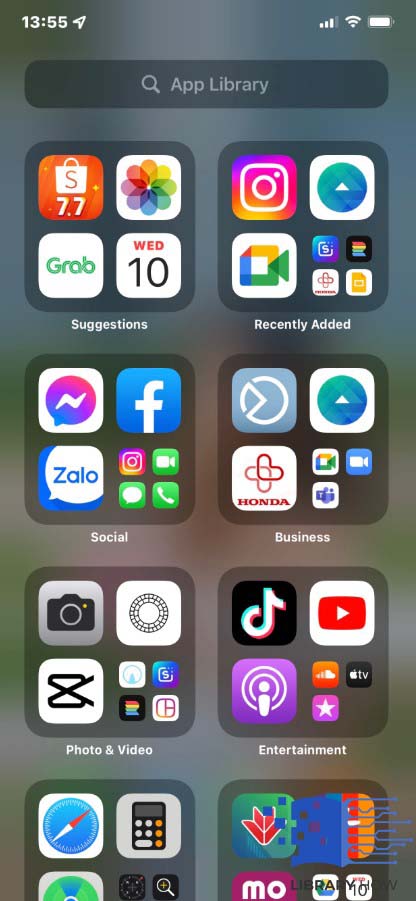
Step 2: Type the name of the app you’d wish to add back to the Home screen on the search space.
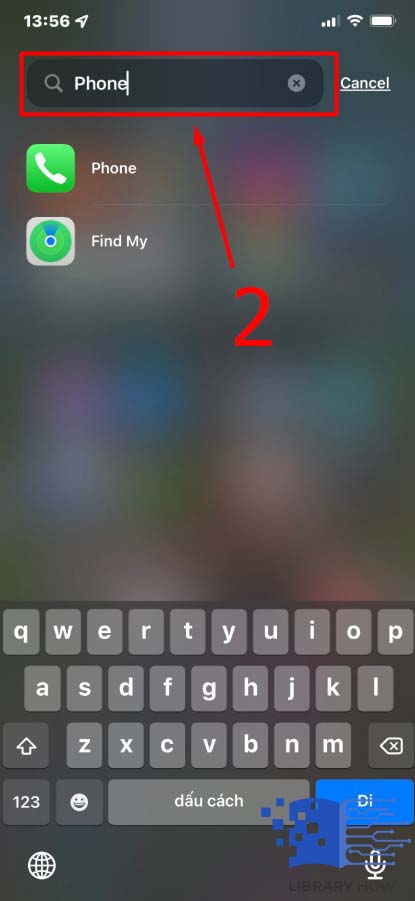
Step 3: Once the app icon shows with the iCloud symbol, it indicates that the app is on your iPhone but has to be redownloaded. Click on the icon to start the download
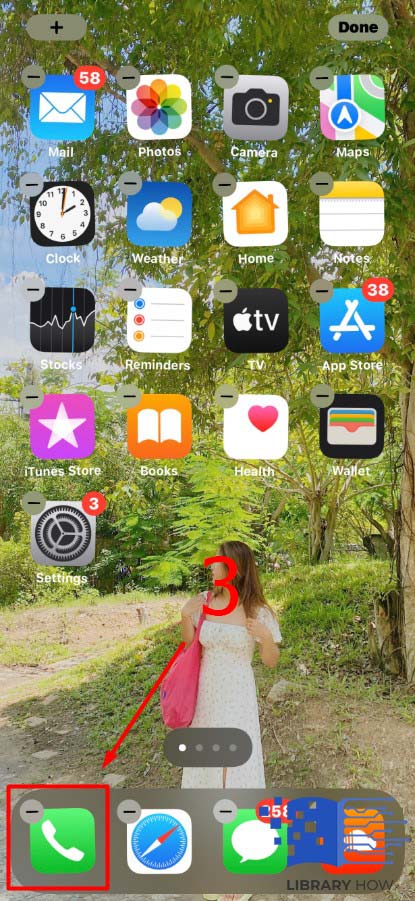
However, if the app icon appears under the search in apps heading, it’s not on your phone, and you need to tap on it to be redirected to the App store for a download.
6. How to Restore your Missing App on iPhone or Recover a Recently Deleted App
If the app fails to appear, you can use the app store to verify if the app is on the iPhone storage or has been deleted. To find the missing app on your iPhone, you’ll need to follow the steps below:
Step 1: Open the iPhones app store
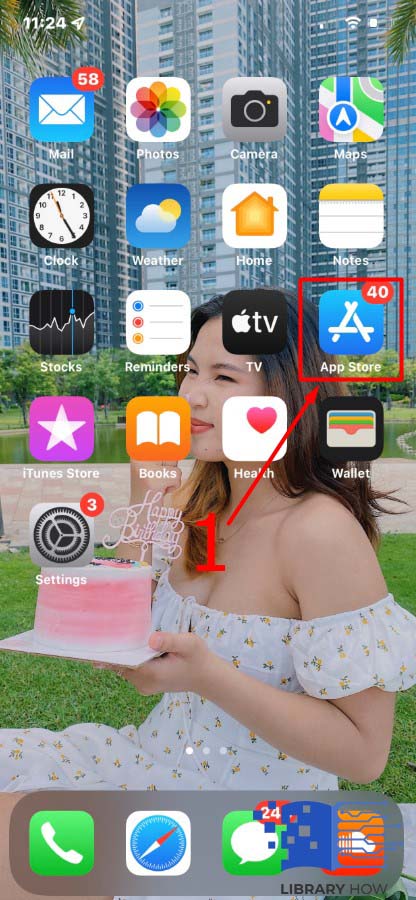
Step 2: Then on the menu located below, select Search
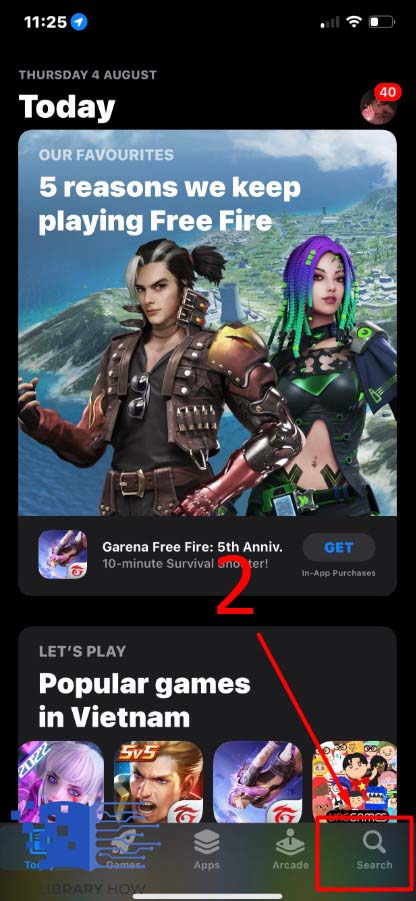
Step 3: Type the name of the app you need to restore on the search bar.
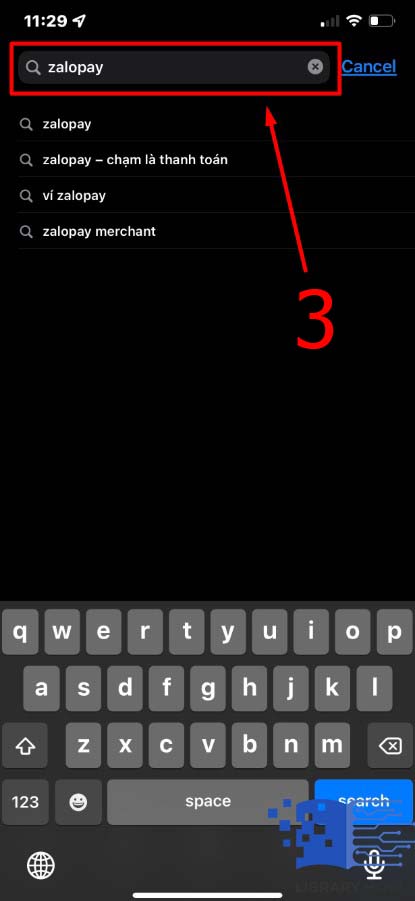
Step 4: Click on search, and the app will be listed.
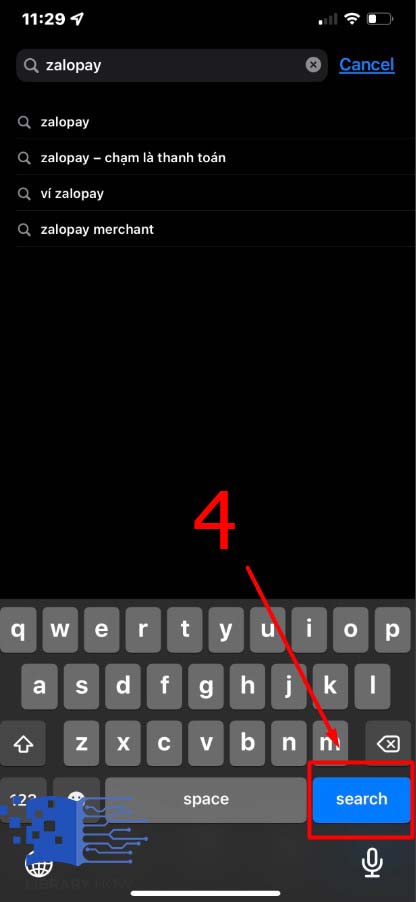
Step 5: Click on the download icon adjacent to the app, and allow the app to download again.
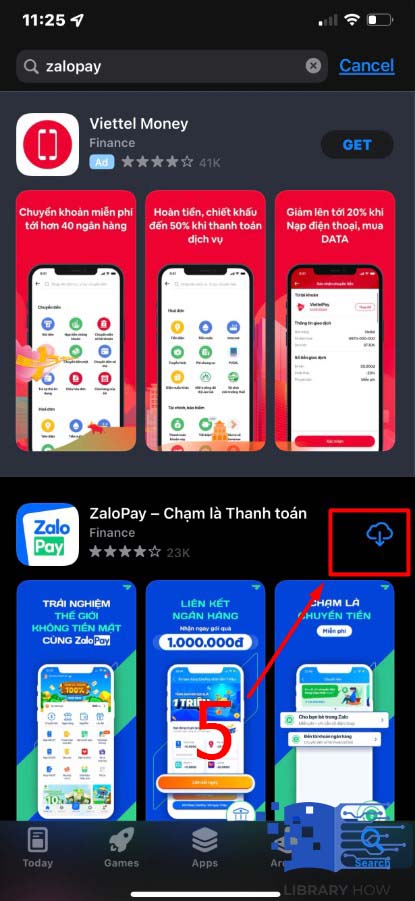
Upon a successful download and installation, the app will be restored to your iPhone immediately.
Frequently Asked Questions (FAQs)
How can I delete an app that I can’t find?
You can find and delete the app from the library or navigate iPhone settings through the search functionality.
How can I identify the location of a hidden app on my iPhone?
If you don’t find the app on your app library, it may be on the hidden Home screen page.
How can I find an app that I deleted from my Home screen?
Swipe left on your Home screen to get to the app library, and you’ll find a list of apps, locate your app, press, hold, and drag it to your Home screen.

