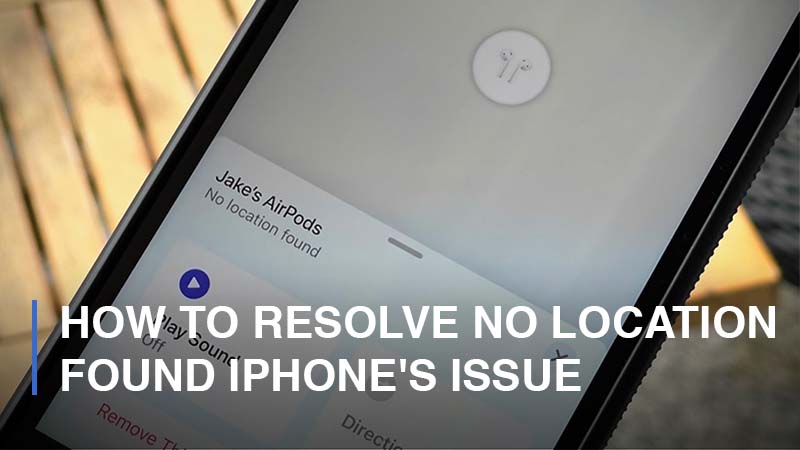
Have you ever got no location found notification on your iPhone? iPhone’s iOS is developed with cutting-edge features, and the Find My iPhone feature aids users in finding the location of their loved ones. If you encounter a no location available error while tracking your friend, you can easily fix it by reading this guide. Several solutions can enable you to resolve the error on your iPhone. Here’s what to do if you encounter the no location found iPhone error.
What causes a “No Location Found” Error on Your iPhone?
Find My Friends app may fail to find the current location due to various reasons, including:
- Find My Friends app glitches: For instance, the no location found iPhone notification may result from the app.
- Lack of active internet connectivity: Failure to have active internet connectivity may hinder the app from accessing your location.
- Find My Friends app location services are turned off: The location services must be turned on to ensure your iPhone finds your current location.
- Weak GPS signal: The app may fail to locate your location if the GPS signal is obstructed.
Various Fixes to the No Location Found iPhone Issue
As discussed below, several options exist to resolve your iPhone’s no location found notification.
1. Turn on the “Share My Location” Feature
The Share My Location option allows users to connect with family and friends, especially for security purposes. The “No Location Found” notification on your iPhone shows that your device cannot determine its current location. However, you need to follow the instruction below to turn on the location:
- Step 1: First, navigate to your iPhone mobile Settings.
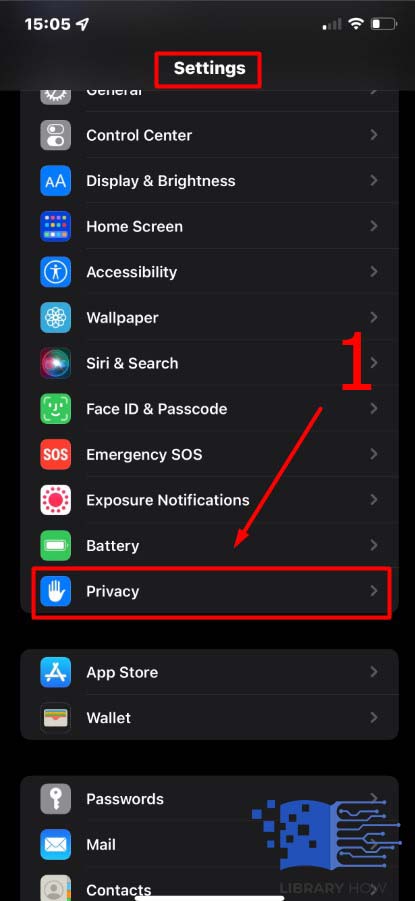
- Step 2: Next, click on Mobile Account and select the “Find My” App option.
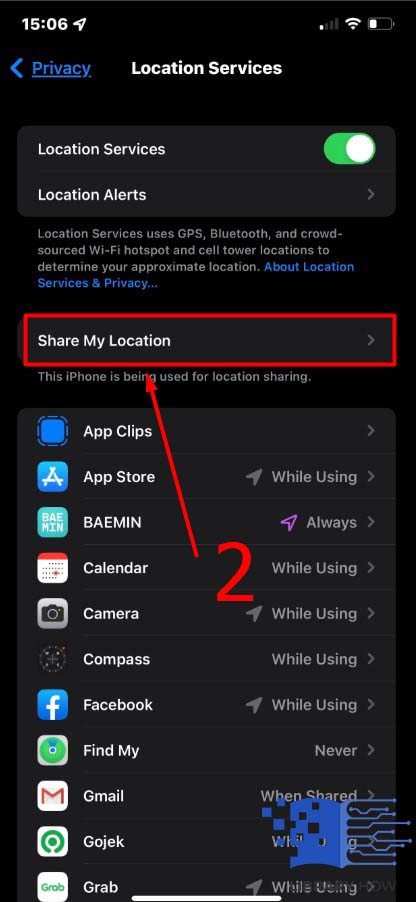
- Step 3: Next, click the “Share My Location” option to turn on your iPhone’s location.
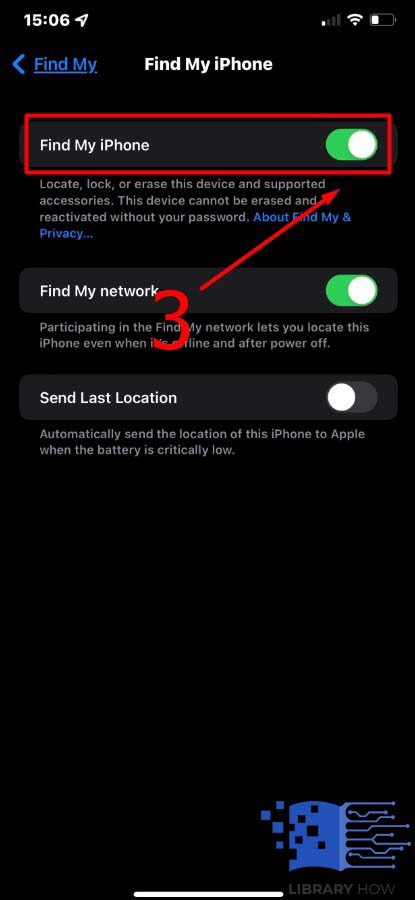
After following the steps provided, go to the “Find My” app and check if your location visibility has been restored.
2. Check on GPS Functionality
Your iPhone has a built-in GPS receiver vital in Wi-Fi positioning and cellular triangulation, overweighing other location tracking technologies. As a result, it enhances accuracy compared to other methods in providing the specific location address. GPS is a crucial iPhone feature and doesn’t require a user’s input, Wi-Fi connection, or cellular coverage. If the GPS is on, it can address the issue of no location found on your iPhone, and here’s how to go about it:
- Step 1: Ensure that your iPhone is GPS-enabled and go to Settings
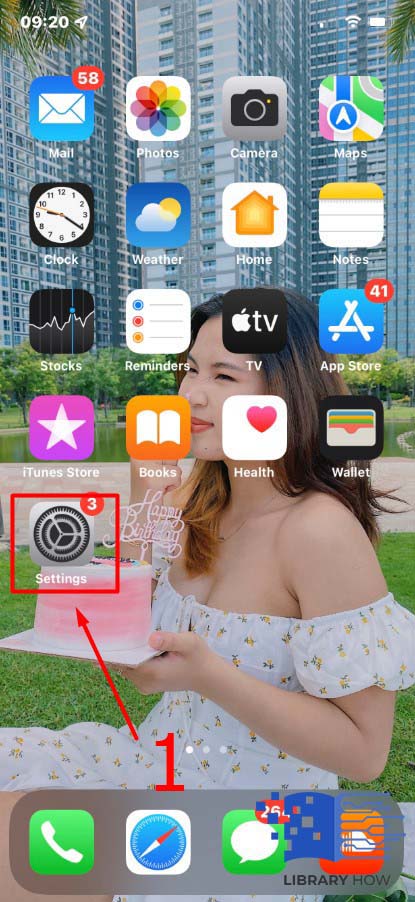
- Step 2: Select the Privacy option, then go to Location Service
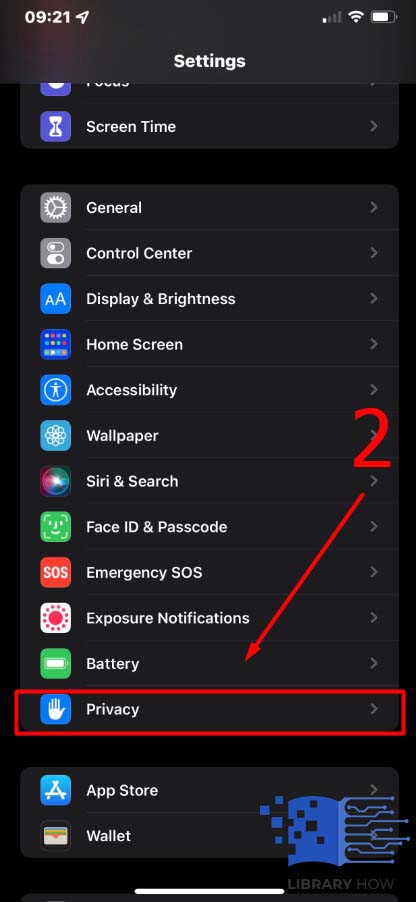
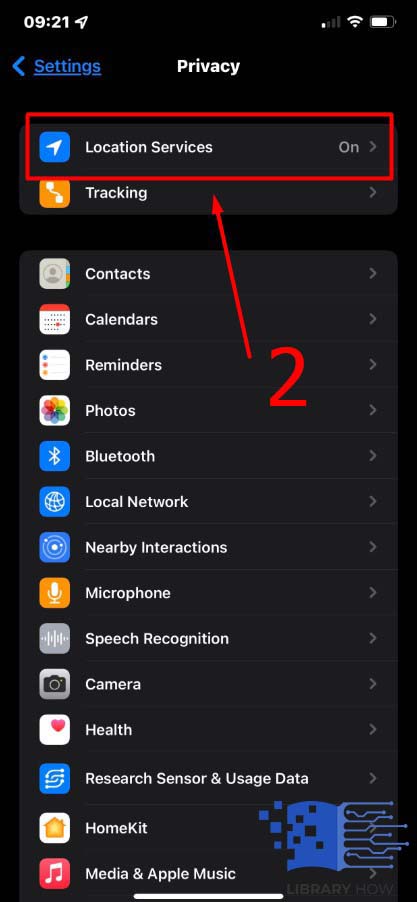
- Step 3: Turn the Location Services on to turn on the GPS
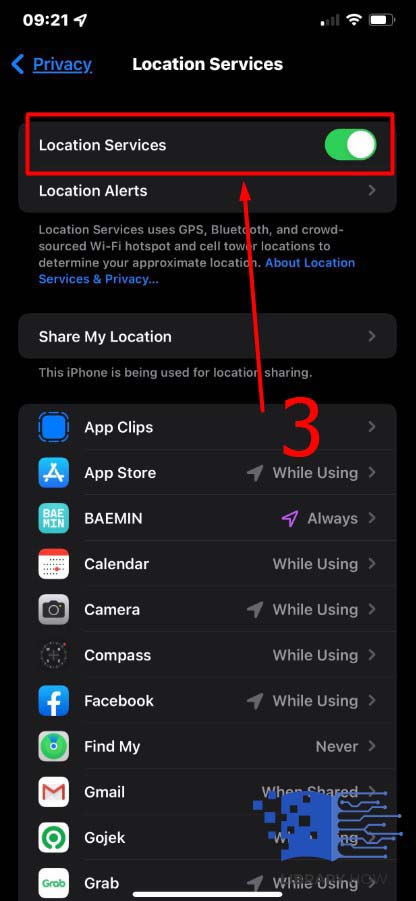
The above steps can resolve the no location found iPhone issue. However, if the notification keeps popping, you can try another approach.
3. Configure iPhone’s Date and Time
Accurate date and time settings are essential for your calendar and alarms. In addition, date and time cut across iPhone apps, messaging, and mailing. One of the lead causes of no location found a notification is due to the wrong time and date. You can make the right configuration son the same by following the steps below:
- Step 1: Go to mobile phone settings
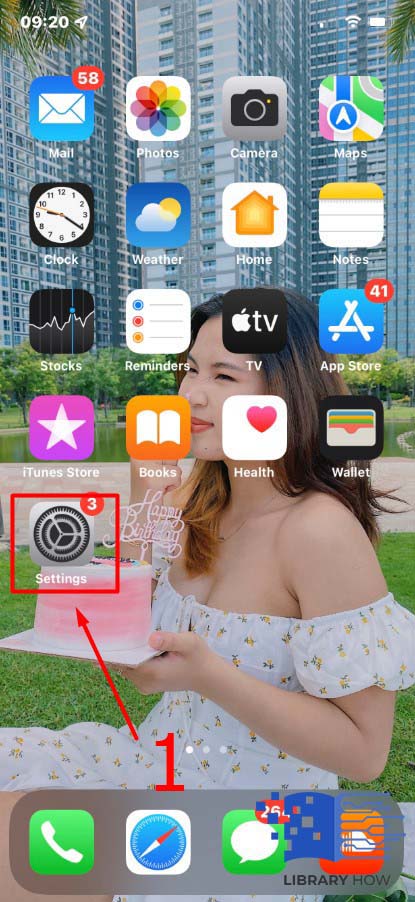
- Step 2: Select General Settings
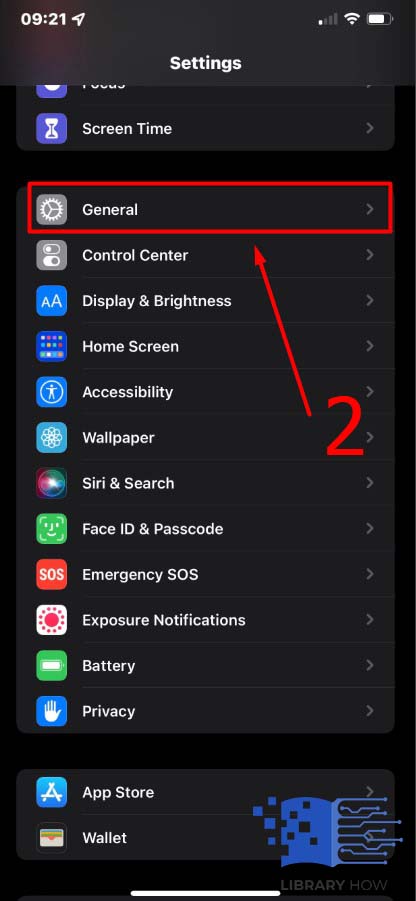
- Step 3: Tap on Date and Time
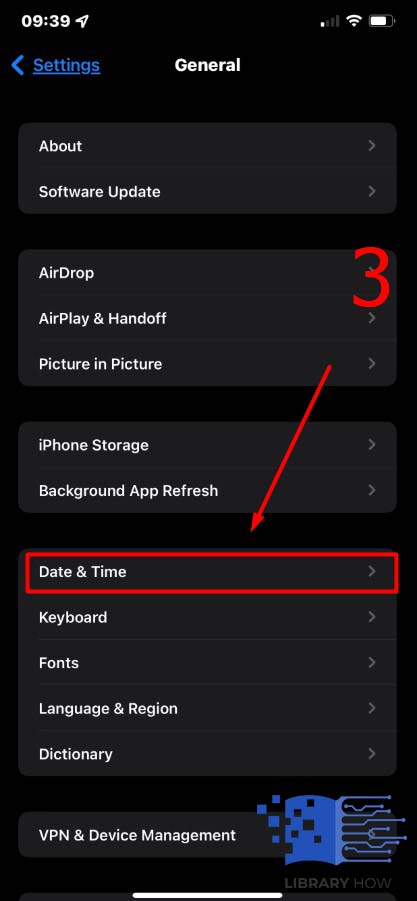
Ensure the Set Automatically option is on; if not, turn it on, then set an accurate time zone for your location. After adjusting the date and time, no location found notification on your iPhone will not appear.
4. Relaunch the Find My iPhone app
If you launch the Find My iPhone app and you get a notification of no location found, you can close the app and then relaunch it. The app will relaunch and allow your iPhone to refresh its location, and here’s how to relaunch the Find My app:
- Step 1: Unlock your iPhone, then swipe to view the applications
- Step 2: Look for the Find My app, and swipe upwards to close the app
- Step 3: Relaunch the app by tapping on a different app
However, if the diagnostic options don’t work, you can delete the Find My iPhone app and reinstall it.
Frequently Asked Questionno location found iphones (FAQs)
No Location Found vs. Location Not Available, what’s the Difference?
“Location not available” shows the device is trying to recognize and find the location via GPS, iMessage app, or Find my Friends app, but a connection can’t be established.
“Location not found” notification indicates that the location hasn’t been found even after GPS has tried to locate it, probably due to telecommunication issues.
Why is location not available on your iPhone?
If your iPhone gives a Location Not Available notification, the location services could be turned off, and you can turn them on with the steps below:
- Step 1: Go to mobile Settings
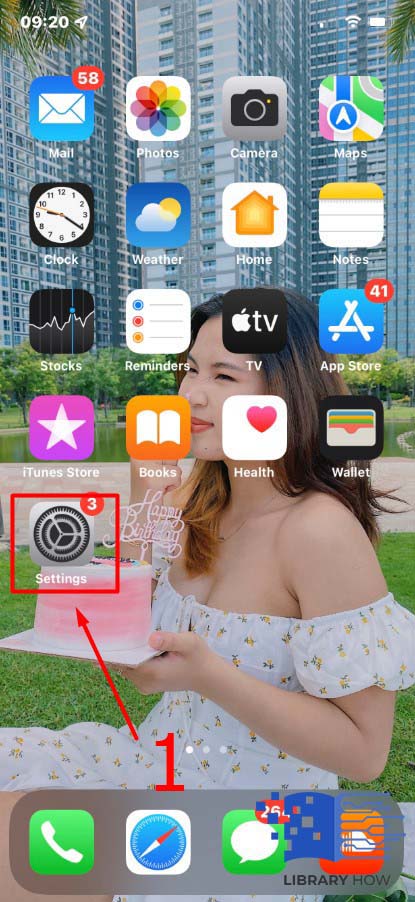
- Step 2: Navigate to Privacy, then Location Services
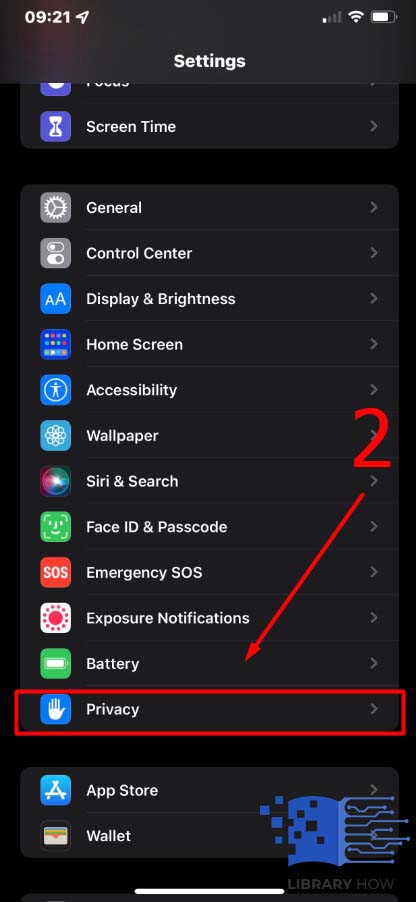
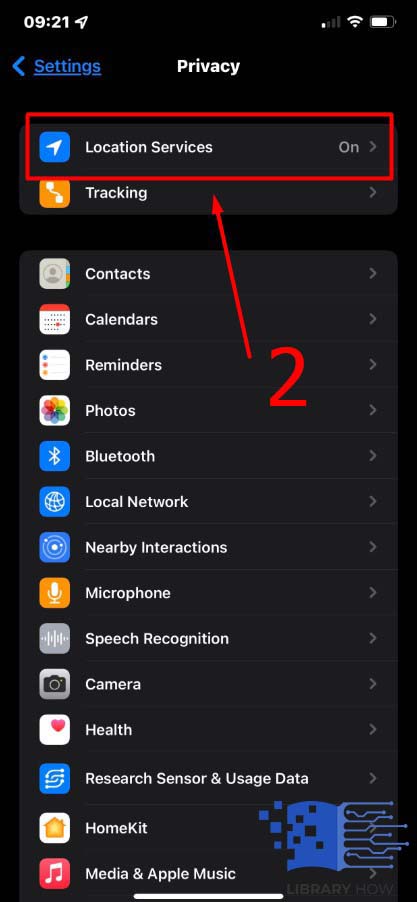
- Step 3: Ensure Location Services are turned on. If not, toggle the tab on
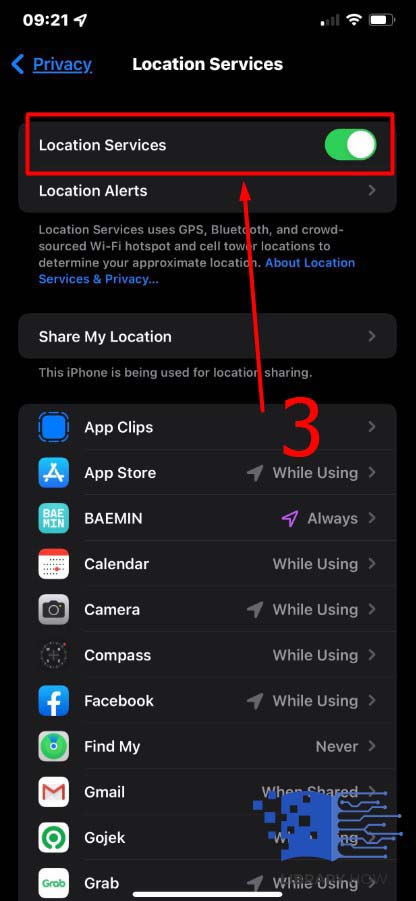
How can you determine whether your GPS is working?
You can test whether your GPS is functional by opening maps to find your location. Failure to see the current location may depict that your iPhone has GPS glitches and you need support from an iPhone specialist.
How can you fix internet or cellular network issues?
If you have internet connectivity or cellular network issues, you’ll need to link up with your carrier to troubleshoot the problems.
What other aspects should I consider in addressing the Location not found issue?
You can try to resolve the cellular network or internet connection by turning off your GPS tracker, Wi-Fi, and Bluetooth and turning them on to see if the issue is fixed.
What can you do if your iPhone gives a notification of “Location Isn’t Available?”
If the device gives a notification of “Location Isn’t Available,” you can configure your privacy settings. Your iPhone might have turned the settings by default, and for you to share your location with iMessage, the settings should be off. You can make some changes by following the instructions below:
- Step 1: Go to the Settings app
- Step 2: Navigate to Privacy, then Location Services
- Step 3: Scroll to find Messages and ensure the switch is turned on.
These configurations allow you to share your location with your friends without glitches.

