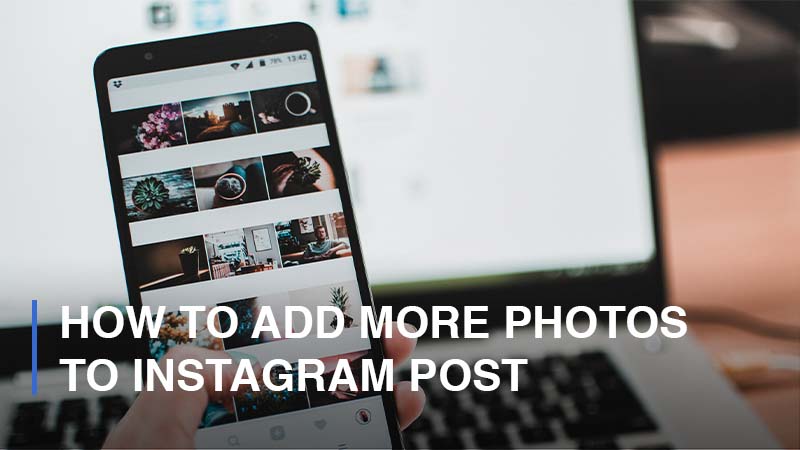
Does it bother you that you are only able to upload one single photo at a time? Are you interested in bulk sharing a multitude of images or even videos at once? If your answer is yes, this is definitely a useful guide for you to publish more images or videos in one post on Instagram.
How to Share More Than One Photo in an Instagram Post
Do you know that you can publish multiple photos or videos at once in one Instagram post? The platform itself enables users to upload a maximum of 10 photos within one post now. When the users view your post through the feed, they will see the slew of photos displayed as a carousel. And the blue dots at the bottom of the post will let you know how many photos are included in this post. You can swipe right to view more photos easily.
Now, here is the instruction on how to add more photos to an Instagram post:
- Step 1: Open your Instagram app > Click on [+] at the topper right

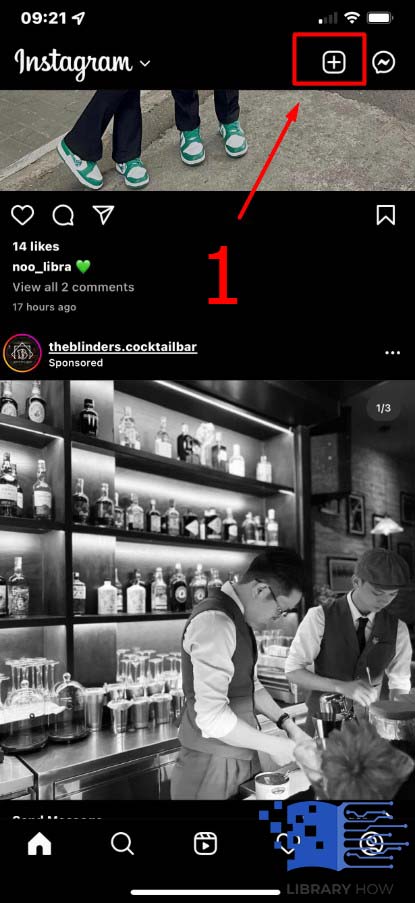
- Step 2: Select the first photo, and then tap on the Select icon
![]()
- Step 3: Continue to choose more photos from your library (Maximum ten photos) > Next
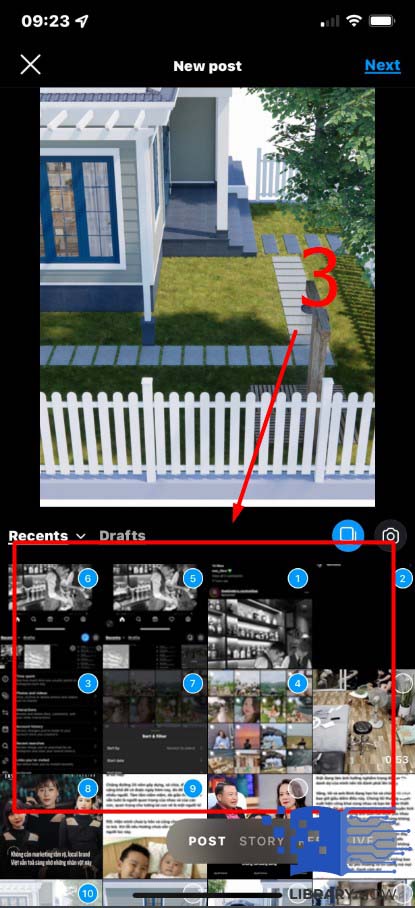
- Step 4: Adjust your photos and add filters as you want > Next
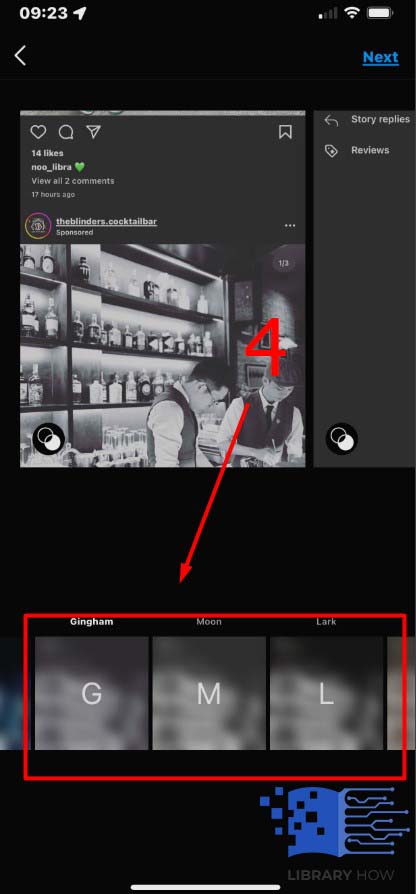
- Step 5: Add caption, hashtag, location, tag > Share > Done.
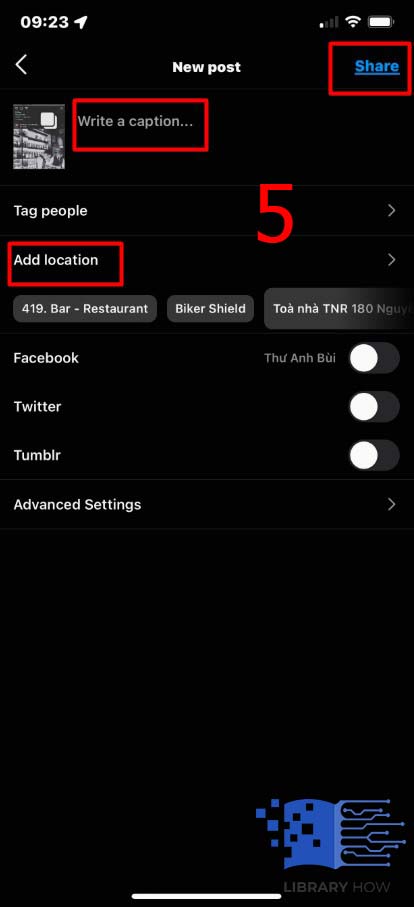
To change the order of photos within the carousel, in step 4, you can tap and hold one photo/video, then drag it to the one you would like to swap the position or to the Trash Bin icon to remove it.
FAQs:
How Can You Tell Which Instagram Post Has Multiple Photos?
In your Instagram profile, you can only see the first photo or video from a carousel, so the only way to distinguish between a single-photo post and the multiple-photo one is to look at the Select icon on the top right corner. The post with this icon is the one with more than one photo or video and vice versa. Please note that the videos included in the carousel are not considered reels, so they cannot be found in the Reel tab or have any reel feature.
How to Upload Multiple Photos to Instagram Story at Once?
To upload several photos on your Instagram story at one time, do as instructed here:
- Step 1: Go to your Instagram feed by clicking on the Home icon
- Step 2: Tap the Plus icon over Your Story or swipe right to open Instagram Stories
- Step 3: Tap the Image icon on the bottom-left corner of the screen to open your camera roll
- Step 4: Click on the Select button > Choose the photos/videos you want to upload
- Step 5: Once you have finished, tap the Arrow to continue
- Step 6: Add texts and stickers or draw as well as save as you want > Tap the Arrow
- Step 7: Choose Your Story > Share > Done.
Please keep in mind that you are only allowed to upload a maximum of 10 photos to Instagram Story at once.
How to Share Multiple Images or Videos on Instagram from Your PC?
Good news! Perhaps you do not know that Instagram has provided its users with a website version for the platform with the most basic functions. Fortunately, the ability to post multiple images or videos on Instagram is also included, which means you do not have to use the Instagram application to publish a post anymore because you are totally able to do it from your PC. Here is the instruction to do so:
- Step 1: Open your browser > Log on to instragram.com
- Step 2: Click on the [+] on the menu bar > Select From Computer
- Step 3: Pick the photos or videos you would like to post > Next
- Step 4: Add filters or adjustments > Next
- Step 5: Add captions, location, tags > Share >Done
Please note that you are also able to publish only a maximum of 10 images or videos from your PC.
Can You Change or Edit the Photos or Videos After Posting?
Currently, Instagram does not enable its users to change or edit their Instagram photos or videos after publishing. If you have messed up your posts somehow, the only way you can do is to delete them and repost new ones. This is indeed inconvenient, but there is no other way available at the moment. Maybe in the upcoming time, Instagram will provide a feature that enables editing after posting.

