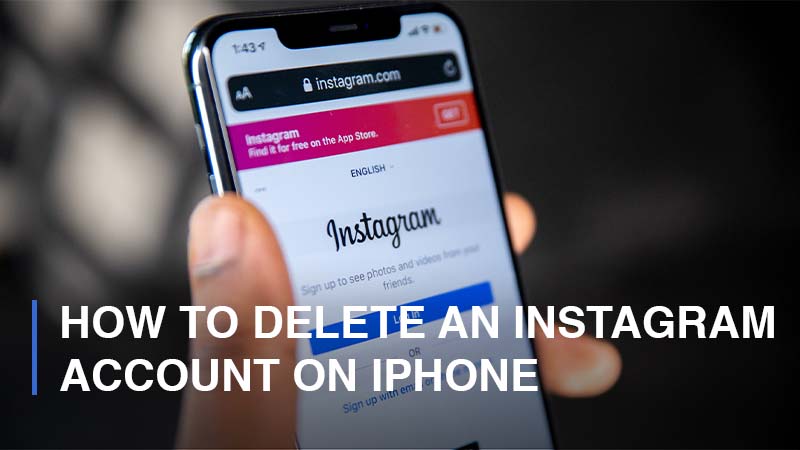
Instagram has been around for so long as we can remember, and it has become one of the most prevalent and commonly used social media platforms on earth. Instagram was launched in 2010, and it became a massive hit in the social network market after being bought by Facebook in 2012. Each and every day, Instagram has 500 million active users and a huge library of content of various types, ranging from pictures, carousels, and short videos to long videos. Although this platform is the favorite venue of social media players, there are a number of users who decide to quit using it for a variety of reasons. In this step-by-step guide, let’s go over how to delete an Instagram account on an iPhone. Let’s get started.
How to Delete an Instagram Account on iPhone
Before we start, remember that Instagram will not be able to remove your account. It is you who will make the request to delete your Insta-account, which means you have to log in to your account and manually request the deletion. Instagram encourages its users to download a copy of their information (such as pictures, videos, etc.) before deleting their accounts because once you’ve deleted your account, all the data will be gone permanently.
There are two ways to delete an Instagram account, and it is up to your decision to choose between one and another. Here they are:
Deactivate Your Instagram Account – Temporary Deletion
This feature comes in handy for those Instagram users who only want to be absent from the platform for a while yet do not know when to come back. So, they can temporarily deactivate their accounts instead of deleting them. This way, they can get the job done while still can restore their accounts anytime they want. If you just deactivate your Instagram account, then all your data, including your profile, pictures, likes, and comments, will be stored and hidden until you reactivate your account. To do so, you simply have to log in as usual. Moreover, Instagram enables you to deactivate your account via your mobile, computer, or the iPhone Instagram app. One more thing about account deactivation, you can only do it once a week.
This is how to deactivate your Instagram account via the app:
- Step 1: On your iPhone, go to your Instagram app > Navigate to your Profile.
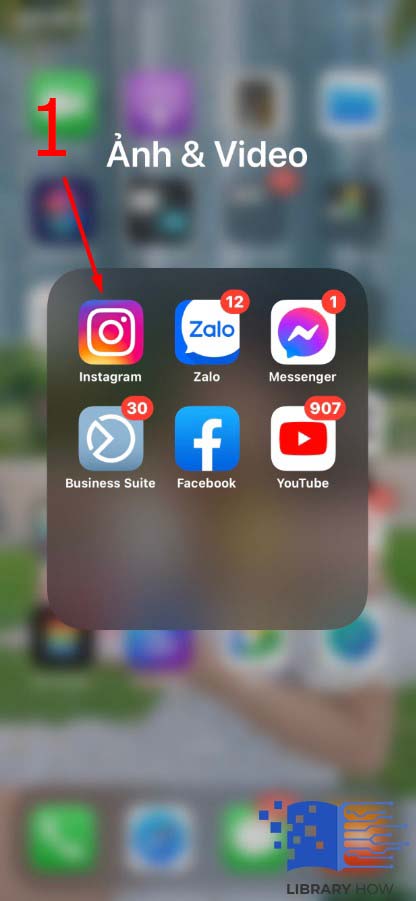
- Step 2: In the top right, click on the three horizontal lines icon > Go to Settings.
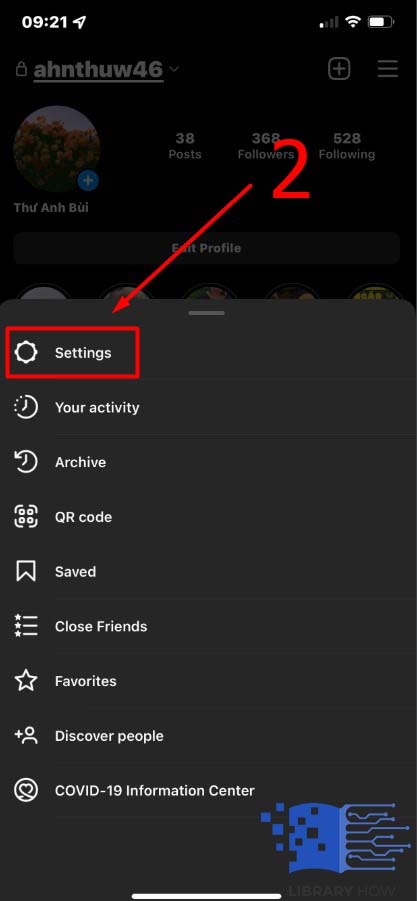
- Step 3: Go to Account > Scroll down and tap on Delete Account at the bottom.
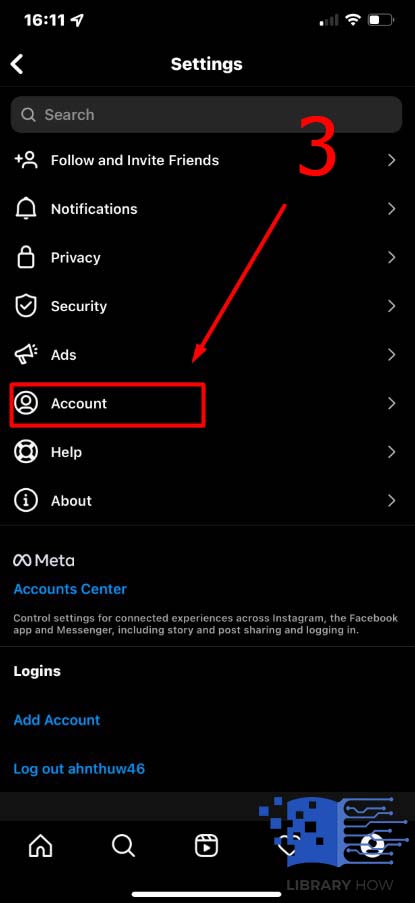
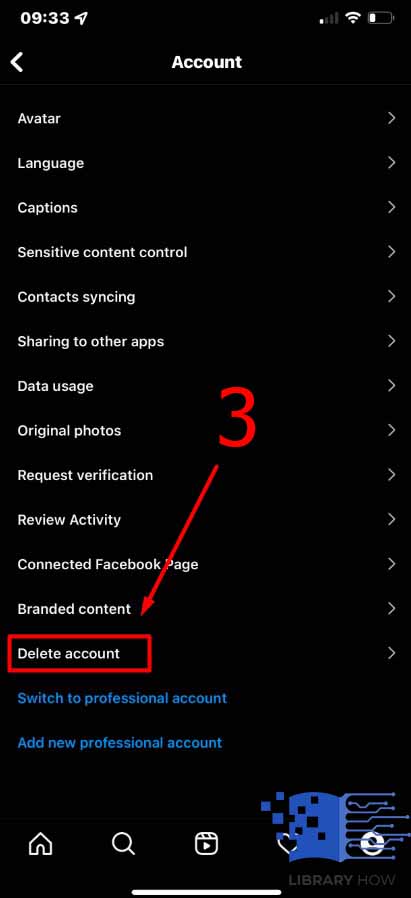
- Step 4: Choose Deactivate Account, then select an option from the drop-down menu below “Why are you deactivating your account?” Please note that the option to temporarily deactivate your account only shows up once you have told Instagram the reason.
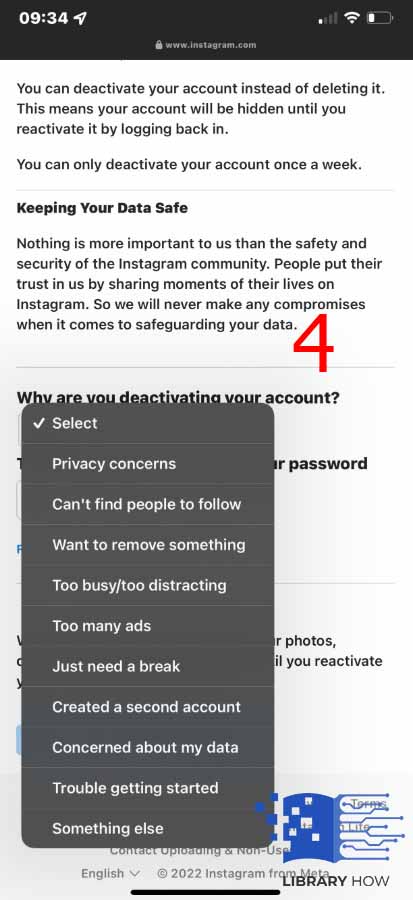
- Step 5: Enter your password for your account > Confirm with Temporarily Deactivate Account > Done.
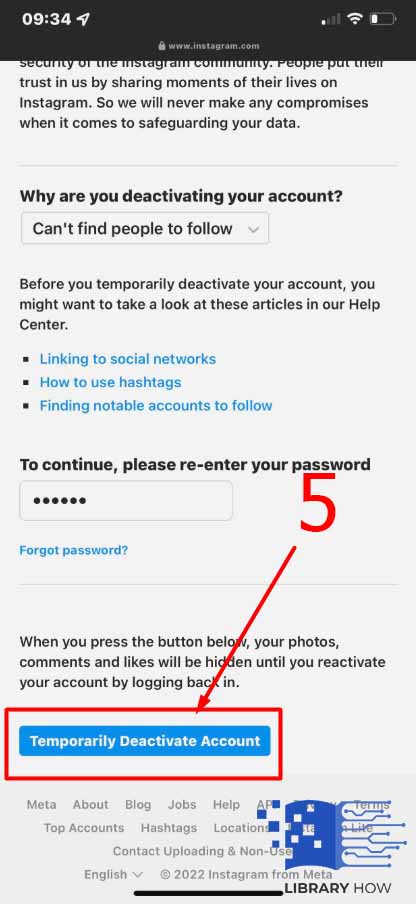
Delete Your Instagram Account Permanently
If you want no connection with Instagram and insist on removing your account forever, then you can request a permanent deletion. This is how to do so on iPhone:
- Step 1: Open the Instagram application on your iPhone > Go to your Instagram Profile.
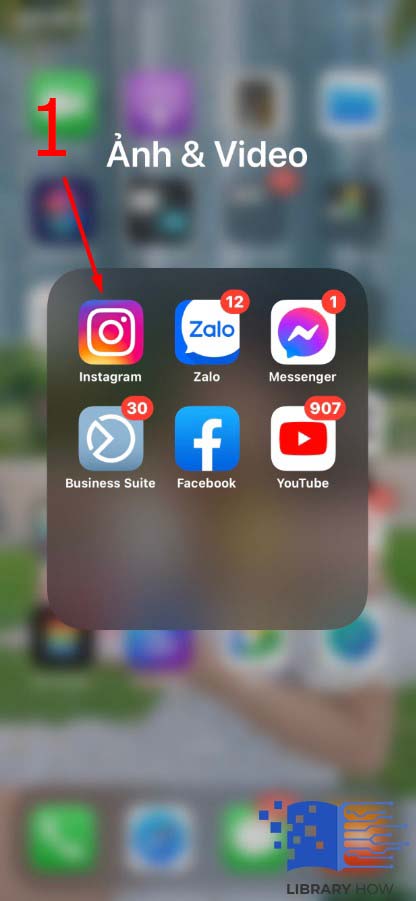
- Step 2: Tap the three horizontal lines icon in the upper-right corner > Continue to Settings.
![]()
- Step 3: Navigate to Account > Scroll down and click on Delete Account at the bottom.
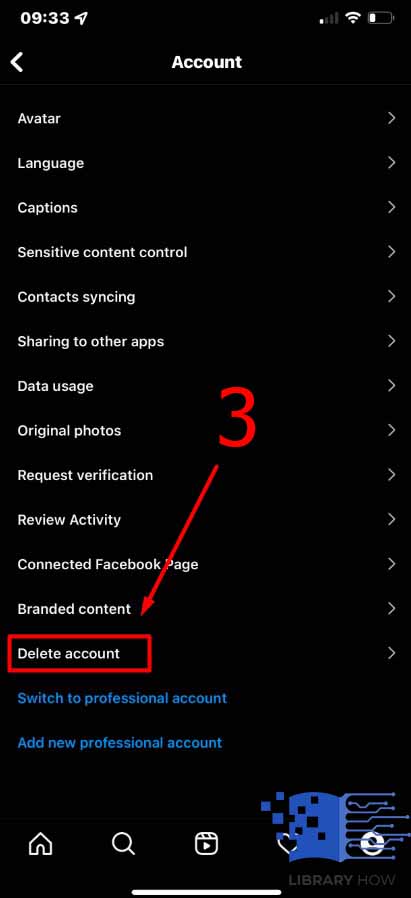
- Step 4: Select an answer to the question, “Why do you want to delete [account name]? > Re-enter your password.
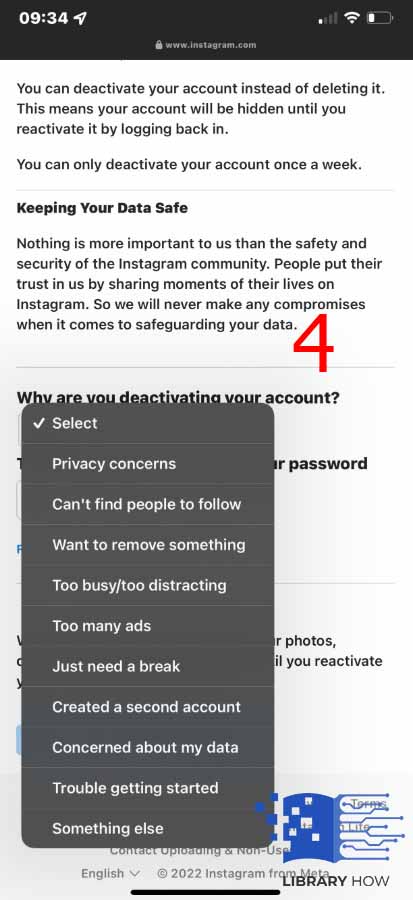
- Step 5: Confirm with Delete [account name] > Done.
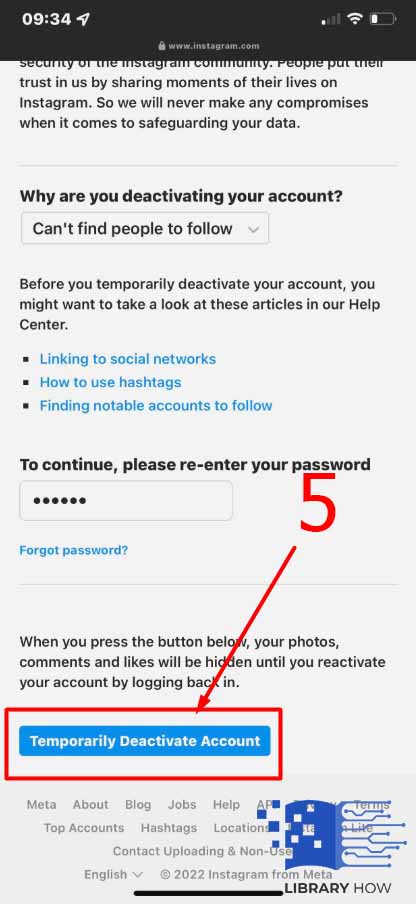
Once you have done all the steps, your Instagram account, along with all the data, will be permanently removed after 30 days. And afterward, bear in mind that you will not be able to retrieve your information. During the deletion process, your content will not be accessible to other users, just like they have been blocked by you.
Frequently Asked Questions (FAQs):
How Can I Access My Data on Instagram?
You can check your account data or download a copy of it on Instagram anytime you want. Follow these steps:
- Step 1: Navigate to your Instagram Profile > Click on the three horizontal lines icon.
- Step 2: Go to Your Activity > Tap on Account History.
There, you are able to keep track of all the changes you have made to your Instagram account. To filter the data, click on Sort & Filter and choose the preference or the date range and hit Apply.

