
Back on August 02, 2016, Instagram introduced the “Stories” feature to global users for the very first time, and it was first hilariously called a Snapchat feature back then for the functional similarities between them. At its core, the Instagram Stories feature allows users to create and publish an ephemeral photo or video slideshow that will last only for 24 hours. After a day’s time, the stories will automatically vanish into thin air and won’t appear on your profile.
The Instagram stories will appear at the top of your feed. This is a great feature that enables users to share as much as they want about their activities throughout the day without overwhelming the feed. Moreover, they can have more room for creativity and freedom in their content. You can draw and add texts, stickers, music, polls, quizzes, etc., to make your stories lively. However, a question remains: Can you edit an Instagram story after posting? We will soon find out in this article:
Is It Viable to Edit an Instagram Story After Posting?
You have just published a few Instagram stories; however, you figure out that you forgot to do something with one or some of them. For example, you forgot to add texts or mention your friends. What can you do? Can you just directly edit your stories like how you do with your regular Instagram posts? Unfortunately, it is impossible for you to make any changes or adjustments to your Instagram stories once you upload them. Until now, there are no official ways or features provided by the platform to do that. It also means that if you intentionally or unintentionally messed up with your stories and posted them, you are unable to edit simply as you do with a regular Insta-post. So, you can only delete the stories and recreate them from scratch.
How to Change Story Settings on Instagram
The only thing you can do with your stories after posting them is to modify the visibility settings of your Instagram Story feature, such as allowing or blocking responses to stories and the ability for other users to send your stories to others. If you would like to edit your story settings, follow these steps:
- Step 1: Go to your Instagram feed by clicking on the Home icon

- Step 2: Swipe right or tap the Plus icon over Your Story to open it
![]()
- Step 3: Click on the Settings icon located in the upper-right corner > Go to Stories; you will be taken to the control center of
![]()
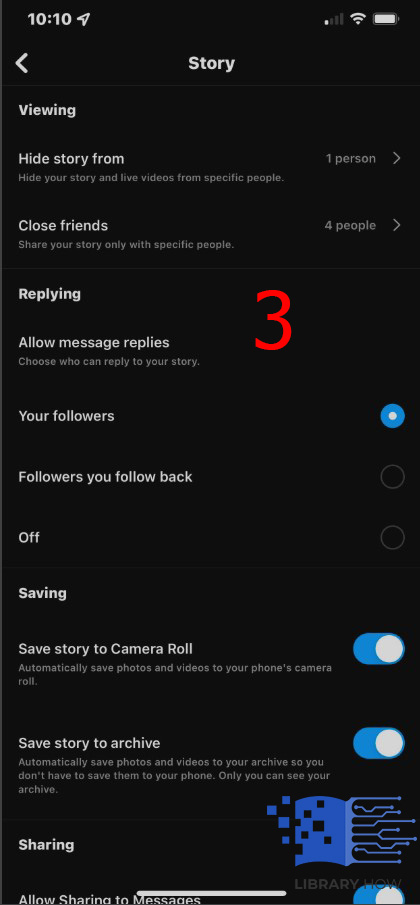
In the Story Controls, you have a multitude of settings at hand:
- Hide Story From: As its name suggests, you can decide which users to hide your stories from.
- Close Friends: This is a list of special users. You can determine which users to add to the list, and the chosen ones will be able to see your private stories when you publish them in Close Friends mode.
- Allow Message Replies: You can allow anyone or only followers to reply to your stories, or you can block all users from doing that just by ticking the option.
- Saving: You can set up to automatically save your Instagram stories to your camera roll and archive them when you post them.
- Sharing: In this section, you can enable your stories to be shared on other users’ stories, messages, or on your Facebook stories.
Frequently Asked Questions (FAQs):
How Can You Add an Instagram Story Highlight?
Since a story only lasts for no more than 24 hours, Instagram also offers you the ability to highlight your favorite stories on your profile. The story highlights are located below your bio, and they will be displayed on your page as long as you let them. There are two methods to add your stories to highlights: Through your stories or on your profile.
If you have just published a story and want to add it to your highlight, you do it right on the spot:
- Step 1: Click on Your Story
- Step 2: Go to the story you would like to highlight (If you are having multiple stories shared at the moment)
- Step 3: Tap Highlight > Choose an available highlight collection and tap on it > Done
Or, if you want to add a new highlight collection, then create a new one by clicking on + > Input a title > Add > Done
To add highlights from your profile, do as instructed:
- Step 1: Navigate to your Profile > Click on the + icon located below your bio
- Step 2: Choose all the stories you would like to include in your new highlight collection > Next
- Step 3: Choose a thumbnail and enter a title > Add > Done

