
Currently, Instagram is estimated to have 2 billion active users, and the number is projected to reach 2.5 billion by 2023. As such, Instagram has seized the position of the 7th most used social media platform across the world. Each and every day, there will be a huge volume of new content, including images, carousels, stories, and reels, published on Instagram. Not only creating new content; Instagram users sometimes share someone’s posts or stories as a hobby. This lets them exchange interesting content with each other, and other users can also re-share your content as long as you allow it. In this guide, we are about to show you how to make your posts shareable on Instagram.
How to Make Your Instagram Posts Shareable
You don’t have to do anything because Instagram enables users to share each other’s posts on Story or via Direct by default. In other words, if you set your Insta-account in public mode, everybody is capable of sharing your posts via Instagram messages or on their stories.
How to Stop Allowing Others to Share Your Instagram Posts
If you would like to prevent non-followers from sharing your content, you can simply switch to private mode. But if you have a public account and would like to prevent others from re-sharing your posts, you can follow these simple steps:
- Step 1: Go to your Instagram app and proceed to your Profile.

- Step 2: On your Profile page, continue to tap on the three horizontal lines icon > Tap on Settings.
![]()
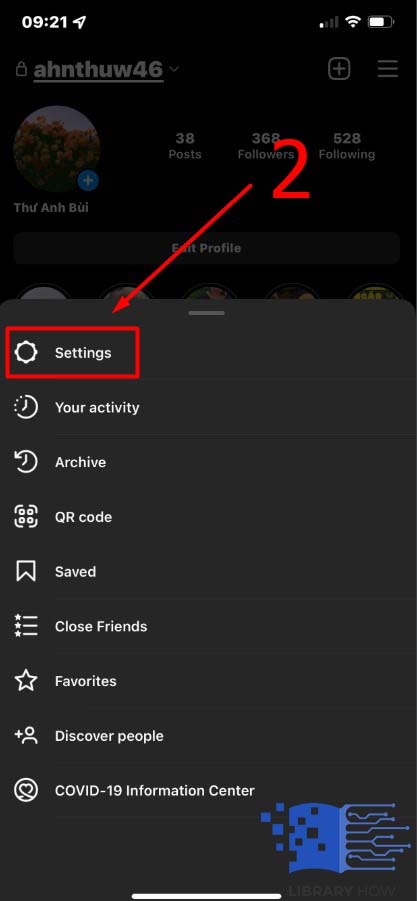
- Step 3: Go to Privacy > Proceed to Story.
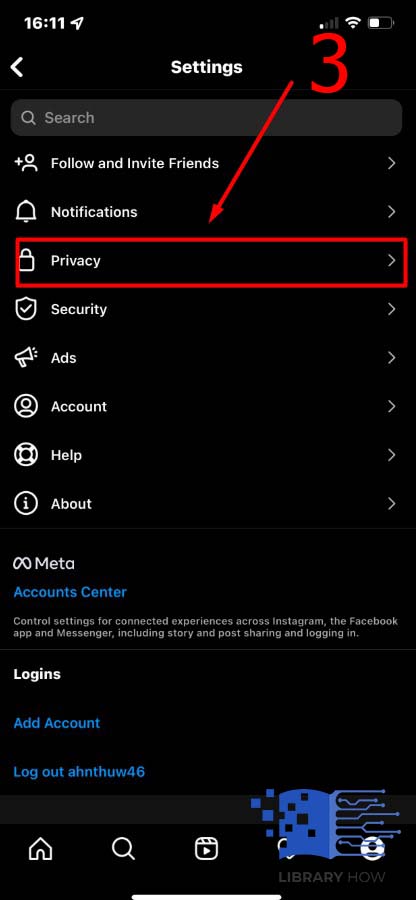

- Step 4: Toggle off the Allow Sharing to Story > Done.
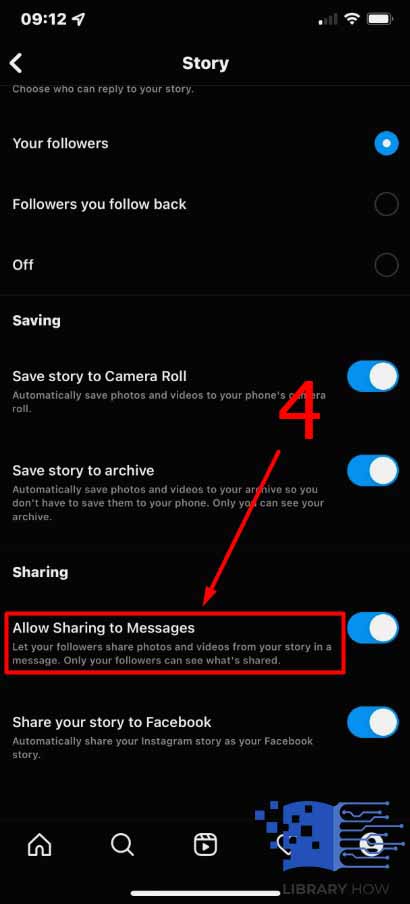
If you change your mind, simply toggle on the Allow Sharing to Story.
How to Share Someone’s Posts on Instagram
To share someone’s post on your Instagram Story, do as below:
- Step 1: Navigate to the post you want to share > Click on the paper plane icon below the photo or video.

- Step 2: Continue to click on Add post/video/reel to your story > Tap on the Arrow in the bottom right > Share > Done.
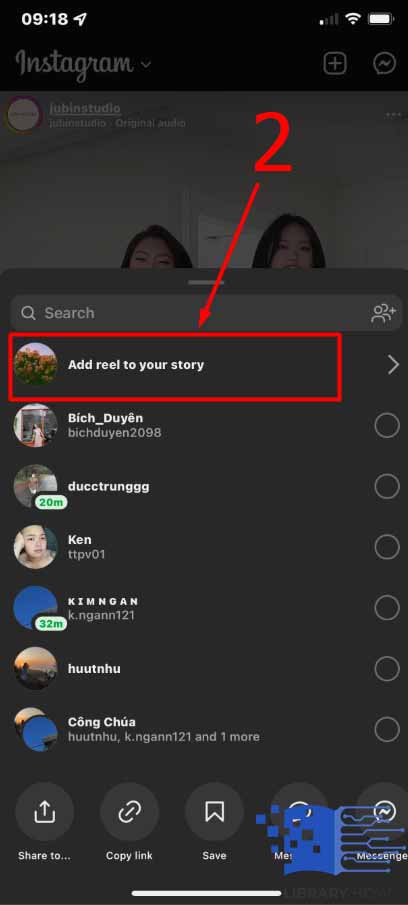

When you share someone’s posts on Your Story, anyone can see the owners of the posts and view the original account with just a click.
Frequently Asked Questions (FAQs):
Can You Stop Other Users from Sharing Your Stories via Instagram Messages?
Definitely. You can set up the feature to prevent anyone from re-sharing your posts via Direct messages. Here is how:
- Step 1: Go to the Instagram app > Navigate to your Profile.
- Step 2: Tap the three horizontal lines icon and go to Settings.
- Step 3: Proceed to Privacy > Go to Story.
- Step 4: Toggle off the Allow Sharing to Messages > Done.
When done right, the paper plane icon in the bottom-right of your story will disappear from others’ views, which means nobody is able to share your stories from now on. If you change your mind, what you need to do is to follow the workaround mentioned before and toggle on the Allow Sharing to Messages.
Why Can’t I Share Others’ Instagram Posts or Stories?
This is because these users have set up their accounts to prevent anyone from sharing their posts, just like how we have instructed you above. While a lot of Instagrammers do not mind letting others share their content, a majority would like to keep their posts, stories, and reels for themselves. So, if the users are not open to content sharing, then do not invade their privacy.
Why Can’t Other Instagram Users Share Your Posts or Stories?
There are two possible cases. The first one is that your Instagram account is private, so only approved followers are able to access or share your content. In this case, you can simply switch your private account to a public one. This is how you change your Instagram profile from private to public:
- Step 1: Go to your Instagram Profile > Tap Settings.
- Step 2: Go to Privacy > Toggle off Private Account > Done.
Now, your account is public, and your posts are available to be shared by other Instagram users.
In the latter, you have turned off the sharing feature which enables Instagram users to repost your content on their Insta-stories or send it via messages. In this case, you just need to follow the workaround above to make your posts shareable.
Can You Share your Instagram Photos or Videos on Other Platforms?
If you share a photo, video, or carousel to a social network, such as Twitter, Facebook, and so forth, using Instagram, the content will be visible on the platform with an active permalink. This means the content will be publicly accessible by anyone who gets access to its direct link or URL.

