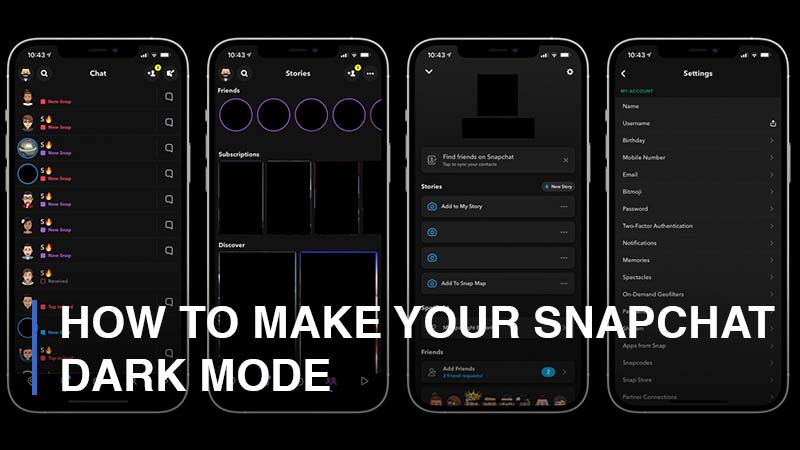
You are likely to experience eye strain when the light setting is low, especially at night. However, smart devices allow you to make changes and shield your eyes from blue light on screens.
Dark mode alters your Snapchat app color to a darker landscape. Snapchat, the photo-centric messaging app, allows you to make changes to light settings with dark mode on Android and iOS devices. This article provides you with various approaches on how to make your Snapchat dark mode.
1. How to Make Your Snapchat Dark Mode on iPhone
Once Apple developed the dark mode feature on their devices, Snapchat, the picture messaging and chat platform, incorporated dark mode on iPhones and other iOS devices; here’s how to activate dark mode on iPhone:
- Step 1: Launch the Snapchat app
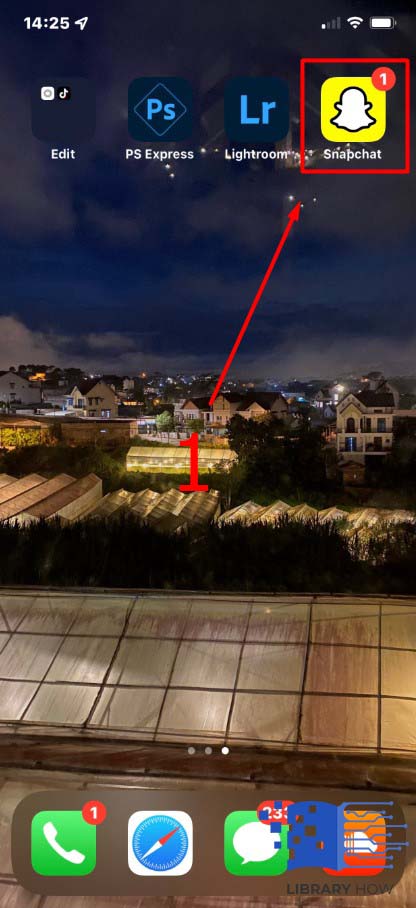
- Step 2: Navigate to your profile by selecting Bitmoji on the top left corner
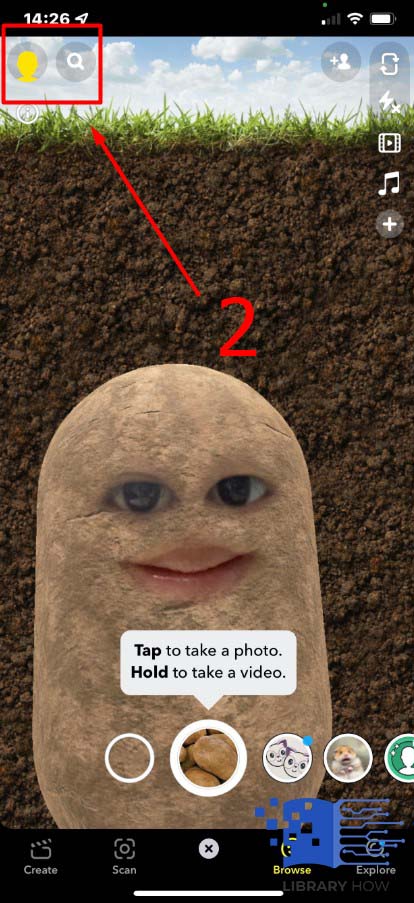
- Step 3: Tap the settings icon on the top right section
![]()
- Step 4: Scroll down to find and choose App Appearance
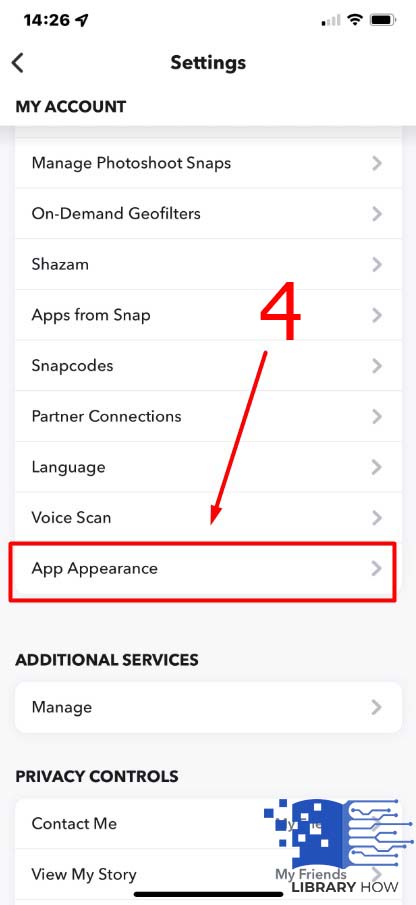
- Step 5: Then select “Always Dark”
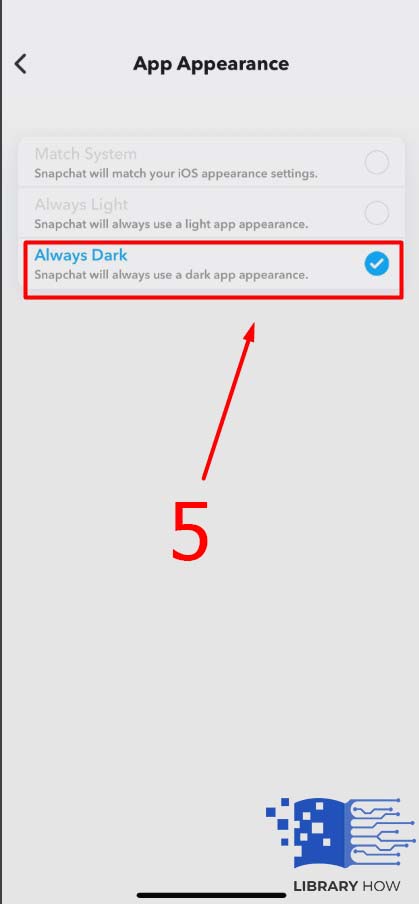
2. How to Make Your Snapchat Dark Mode Using Smart Invert on iPhone
Besides the built-in feature, you can activate the Snapchat User interface in dark mode via the Smart Invert mode on your iOS device. Once the Mart Invert mode is activated, the iPhone screen colors change, but videos and images are n exceptions. Here’s how to use Smart Invert to activate dark mode on your iPhone:
- Step 1: Go to iPhone settings
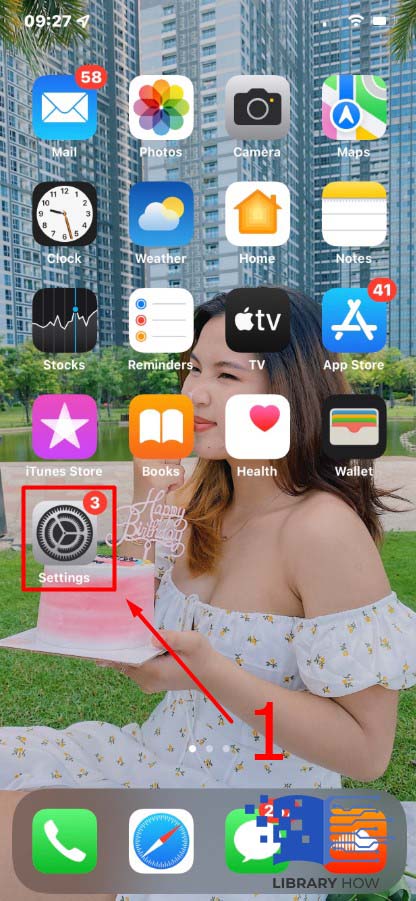
- Step 2: Scroll down and tap on Accessibility
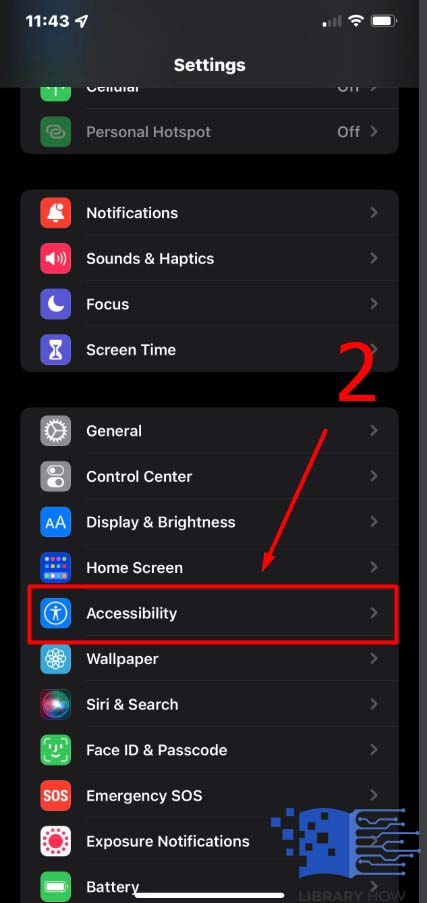
- Step 3: Then go to Display & Text Size
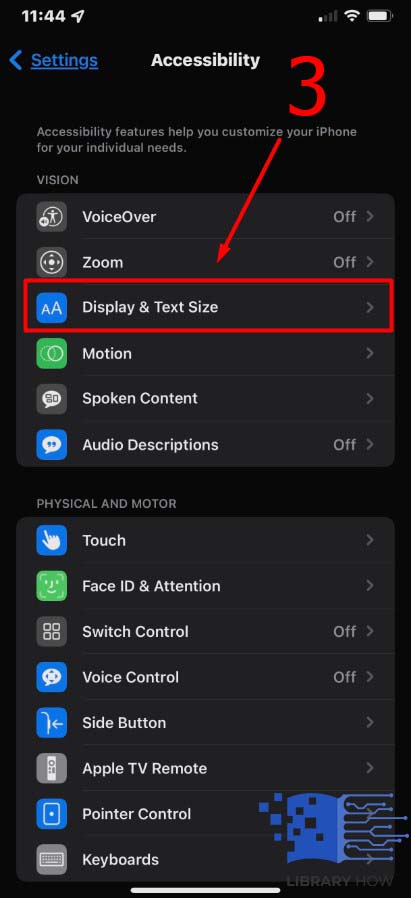
- Step 4: Tap to toggle on Smart Invert
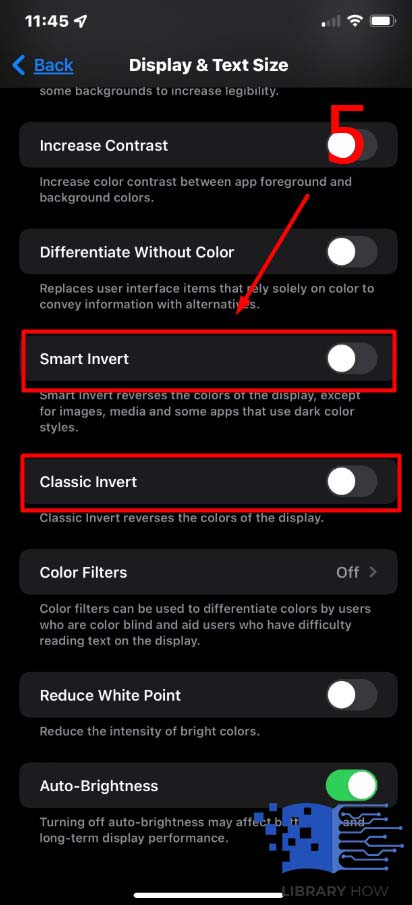
After this process, the screen colors will be inverted in all apps, including Snapchat. However, apps that are already in dark mode will not be altered.
3. How to Make Your Snapchat Dark Mode on Android
If the Snapchat app doesn’t have a built-in dark mode feature, you can force dark mode on your Android device. Here’s how to enable a dark theme in the Snapchat app for your Android:
- Step 1: Go to Android phone settings
- Step 2: Click on Display and Brightness
- Step 3: Select Dark Mode settings
- Step 4: Then select Dark Mode for third-party apps (beta)
- Step 5: Toggle on for Snapchat and any other app you’d wish activated on dark mode
- Step 6: Tap on Turn On once prompted to enable Snapchat’s dark mode
4. How to Make Your Snapchat Dark Mode via Android Dev Options
If the above option fails, you can try to activate dark mode using the developer option to enhance the dark theme, and here’s how to go about it:
- Step 1: Go to Settings on your Android device
- Step 2: Navigate to System Setting, then select Developer Options
- Step 3: Scroll down and toggle on the Override force dark tab
- Step 4: Launch your Snapchat app and check if it has turned dark
5. Colors Inversion for Snapchat at Night
If the above alternatives do not fix your Android phone, you can use your messaging platform in dark theme in low-light settings. When using your Snapchat at night, you can invert colors to limit the light display. Your Android phone can also create a shortcut to switch colors in the quick settings. However, if the shortcut isn’t available, you can tap on the edit button to check if it’s there, and if not, follow the steps below to fix it:
- Step 1: Go to your Android phone Settings.
- Step 2: Then go to System Settings
- Step 3: Select on Accessibility
- Step 4: Finally, tap on Color Inversion, then toggle it on
You can also enable the shortcut to allow for color inversion by using volume keys or the on-screen floating button. You can allow the color Inversion feature if you use any app, including Snapchat, and can’t find the dark mode settings. However, most Android and iOS devices have built-in dark mode features for most of the apps.
Frequently Asked Questions (FAQs)
Does activating dark mode extend my iPhone’s battery life?
Many users who activate their devices on dark mode have devices with prolonged battery life. However, increased brightness requires more battery power, and it’s not ideal for your battery life.
Why is forced dark mode not functional on Snapchat?
Forced dark mode via developer option fails to work on Snapchat’s newer builds. The alternative is only compatible with older builds of Snapchat that allow forced dark themes. However, some Android devices use a forced dark theme on some apps’ workarounds with the latest versions of Snapchat.
Why does my Snapchat fail to have the dark mode feature?
Most iOS devices enable dark mode on Snapchat. However, if your iOS device isn’t updated to the latest version, you will likely miss out on the dark mode feature. If you have an Android device, you only get a dark theme on your Snapchat by using other options since there’s no official support for Snapchat on Android devices. Experts recommend you use third-party apps to find better results.
Why does my Snapchat appear white?
Your Snapchat platform may appear white due to verification issues. To resolve the issue, you need to search for the verification message sent to your email and validate your account to ensure you can change the dark mode feature.

