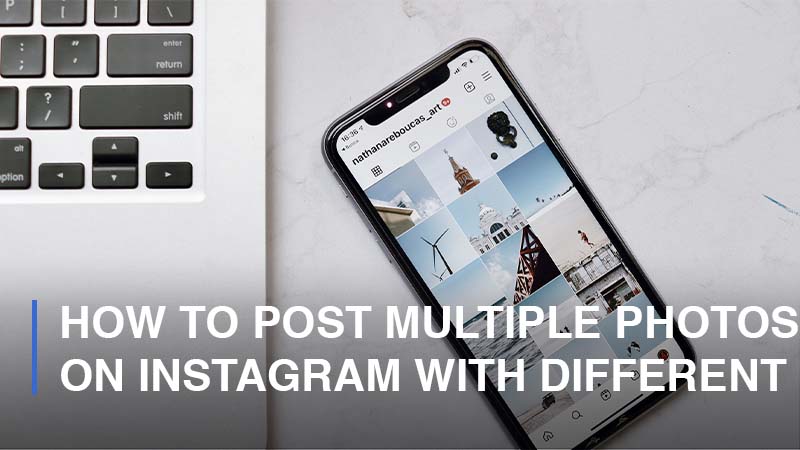
Instagram has been one of the most favorite social media platforms for sharing photo and video content. In time, Instagram has constantly been listening to its users and improving its features to offer the best user experience. Now, the platform enables users to share different types of content, ranging from pictures, videos, and stories to reels. In addition, the app also provides users with a range of editing functions to make their posts more attractive by adding filters, changing sizes, cropping, etc. One of the most prevalent features of Instagram is that it allows users to post multiple photos on the platform. This function is especially useful for businesses and influencers who want to share a lot of content at once. But one question remains: Can you post several images of different sizes in one post on Instagram? Or, can you edit the sizes of the photos you’re posting? In this article, we are going to answer those questions.
Can You Share Multiple Photos of Different Sizes in One Post on Instagram?
Since its establishment, Instagram has made a long way from enabling users to share a single photo post to now allowing them to share carousels, which can contain up to 10 photos in a single post. Not only pictures, but Instagram users are also able to publish a carousel of several videos as well. Viewers can simply swipe through them on the post. Although the maximum number of photos that can be shared has increased, the platform still does not offer an option for its users to change the sizes of the photos they are sharing.
If you want to share several photos of different sizes on Instagram, you will need to use a third-party app to do so. There is plenty of apps available that can help you resize your photos before posting them on Instagram. You can also use these apps to add effects or filters to your photos. Once you have edited and resized your photos, you can then upload them to Instagram using the app. Make sure to upload the photos in the correct order so that they appear in the carousel in the same order as you edited them. But do not worry; if you miss-order them, you can still rearrange the photos after posting.
How to Post a Carousel of Multiple Pictures or Videos on Instagram
An Instagram carousel is like a normal post that includes a maximum of ten pictures or videos. To add several pictures or videos to a carousel, you just simply follow these steps:
- Step 1: Open your Instagram application > Click on [+] in the upper-right corner of your screen

![A Step-by-step Guide to How to Post Multiple Photos on Instagram with Different Sizes 3 Click on the [+] to start making a new post - Step 1](https://libraryhow.com/wp-content/uploads/2022/09/Click-on-the-to-start-making-a-new-post-Step-1.jpg)
- Step 2: Click on the Select icon > Continue to tap on all the photos or videos you want to include in the post > Next. Please keep in mind that the first image or video you pick will become the cover of your carousel.
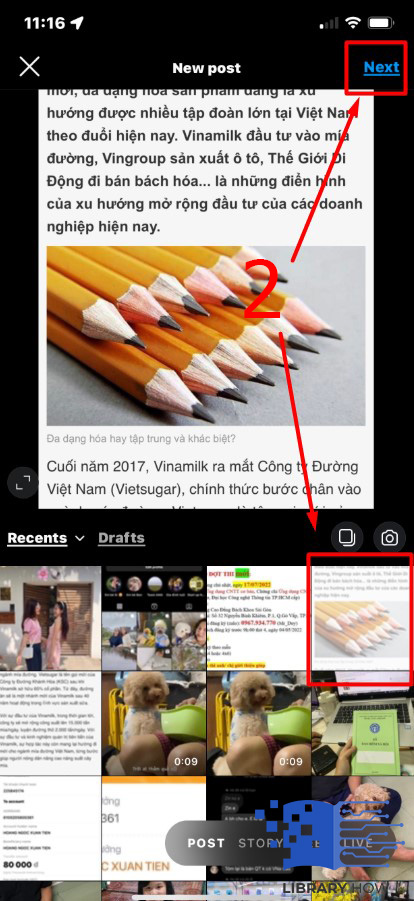
- Step 3: Craft a caption, add hashtags, add a location, or tag other users > Share > Done
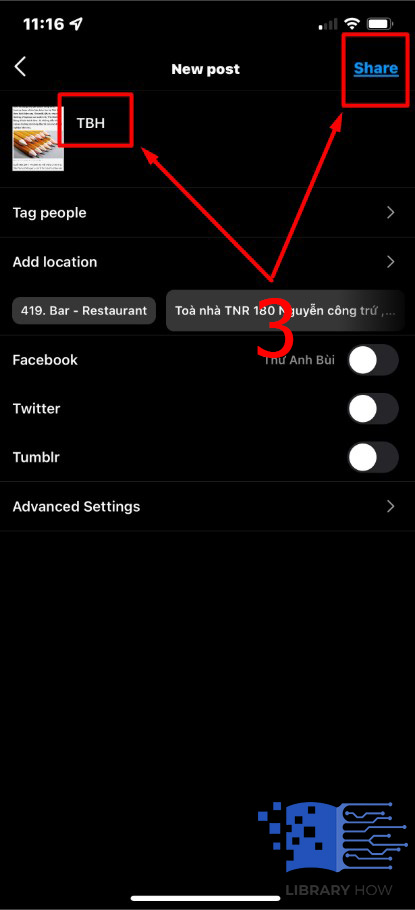
On your Profile page, you will see the carousel with a tiny Select icon displayed in the upper-right corner of the post cover. Please note that you are unable to replace the photos or videos of a carousel once it is published. One more thing, the videos in the carousel are not Reels, so they cannot be accessed through Reel Tab and do not have any Reel feature.
Frequently Asked Questions (FAQs):
Can You Add More Photos or Videos to an Existing Instagram Post?
Unfortunately, the answer is no. Once an Instagram post is published, Instagram does not allow its users to add more photos or videos. You have one choice delete the original post and re-create a new one that includes the additional images you would like to supplement.
Can You Post Multiple Photos to Your Instagram Story?
Good news! The capability of adding more than one photo to an Instagram story is now available. By using the Layout feature, you can include several images in one story and arrange them in the order you want. Instagram provides you with six different layouts for a multiple-photo story. Follow this step-by-step instruction to craft one:
- Step 1: Go to your Instagram app > Swipe right to access your Your Story
- Step 2: Proceed to the Layout icon > Click on the collage icon and choose the layout your want
- Step 3: Pick the number of photos corresponding to the slots in your selected layout > Tap on Tick > Click on Your Story > Done

