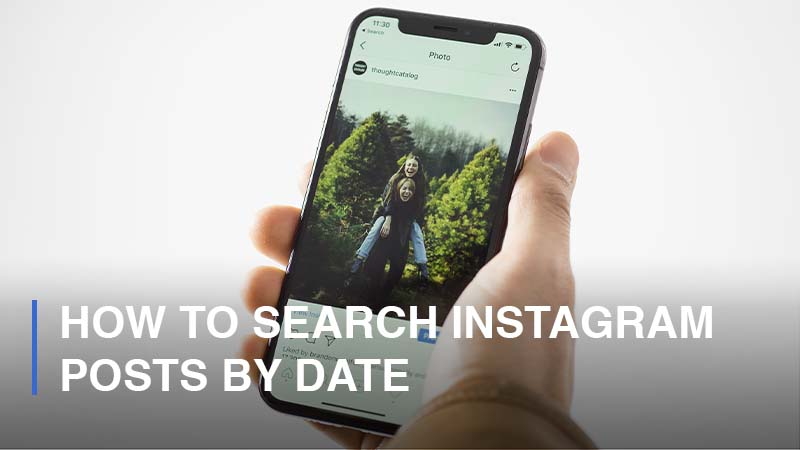
There are a ton of new posts uploaded on Instagram each and every day. Additionally, any user can post a large number of images, carousels, and videos on their profile. What if you would like to discover which Instagram posts you shared in August? Is there a method to search for a particular Instagram post by date? Yes is the answer. To save you much time from going back and forth to look for an Instagram post at a specific time, Instagram offers its users a function that allows them to search posts by date with ease. Let’s find out how to search Instagram posts by date in this step-by-step guide.
How to Search Instagram Posts by Date and Time
By default, Instagram arranges users’ posts by the most recent order. As a result, it can be a bit inconvenient when you would like to sort your posts in a different order. Here are a few useful ways to do it without going all the way to the bottom of your profile.
How to Sort Instagram Posts by Order
If you would like to search for the very first posts you shared on Instagram; you can utilize the advanced search feature of Instagram to sort your posts by oldest first. In this case, you can simply follow these steps to do it:
- Step 1: Open your Instagram application on your phone > Navigate to your Profile

- Step 2: In the upper-right corner, tap on the three horizontal lines icon located > Proceed to Your Activity section
![]()
- Step 3: Continue to tap Photos and Videos > Go to Posts
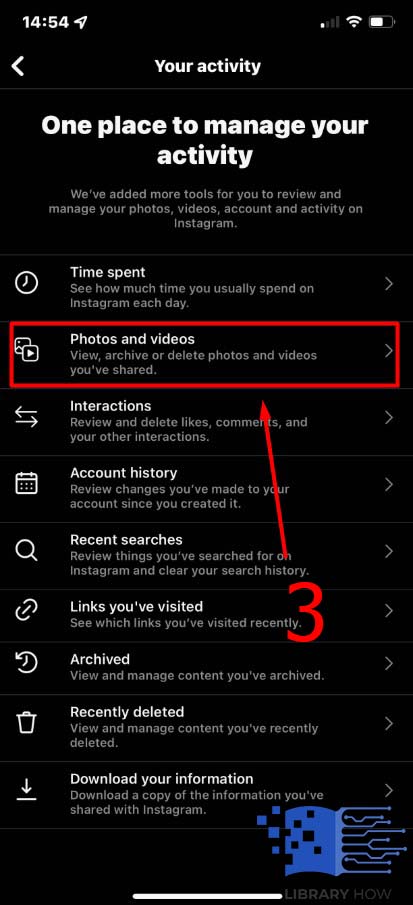
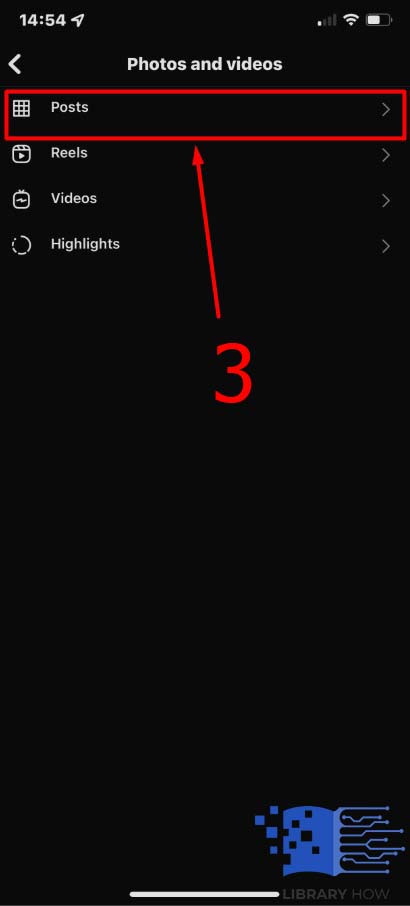
- Step 4: Click on Sort & Filter > Select Sort by Oldest to Newest > Confirm with Apply > Done
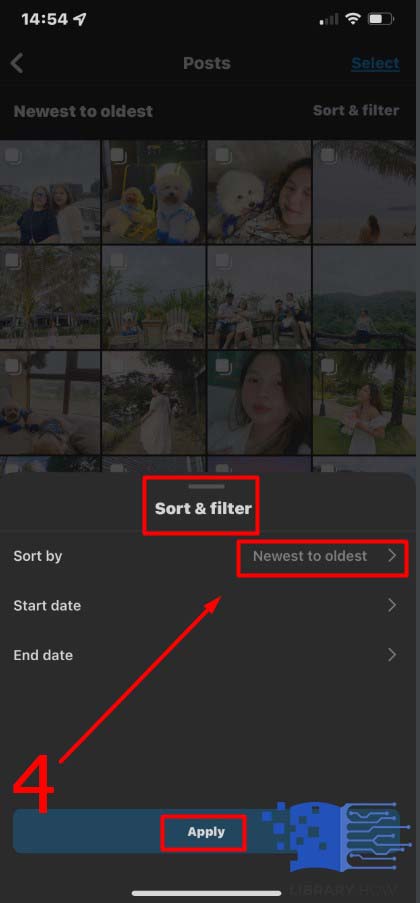
Now, all your public posts are arranged in the oldest to newest order as you wish.
How to Sort Instagram Posts by Date
In the second case, if you would like to search for a specific post on an exact date or time, then you can do as instructed below:
- Step 1: Open your Instagram application on your phone > Navigate to your Profile
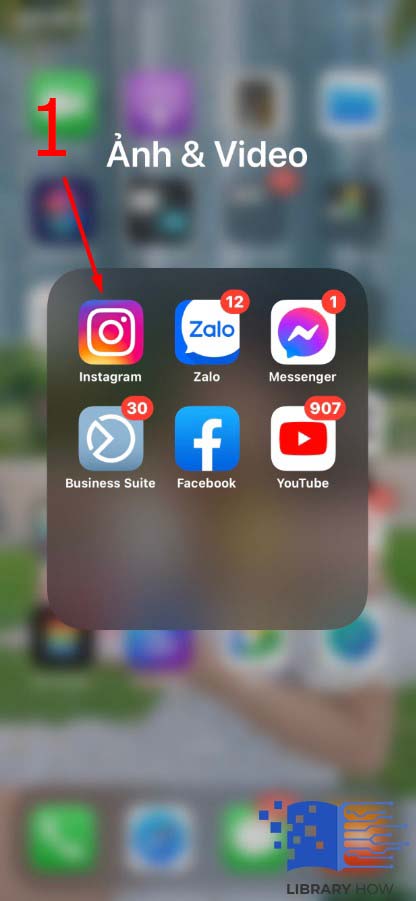
- Step 2: Proceed to the three horizontal lines icon located in the upper-right corner of the screen > Proceed to Your Activity section
![]()
- Step 3: Continue to tap Photos and Videos > Go to Posts
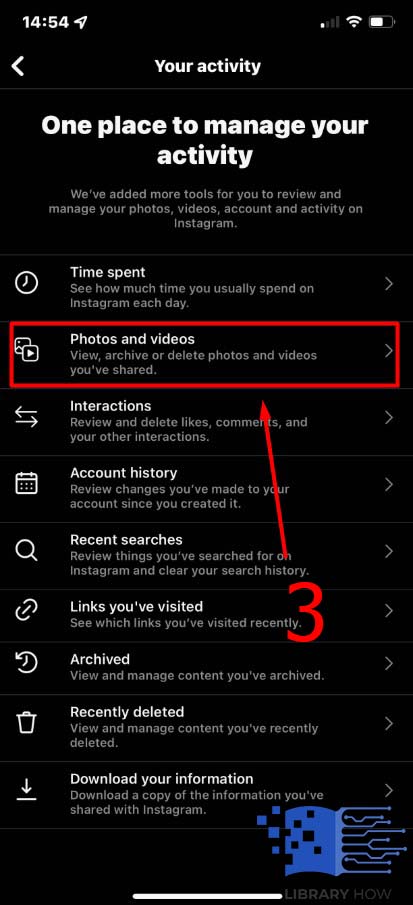
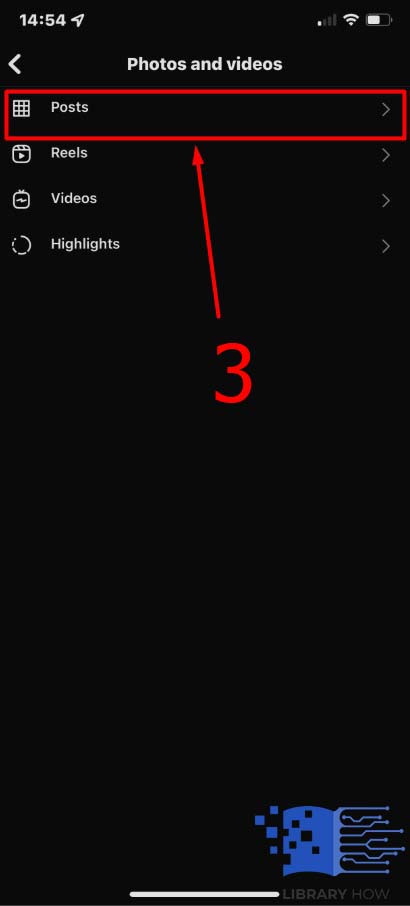
- Step 4: Click on Sort & Filter > Set a Start Date and End Date > Confirm with Apply > Done
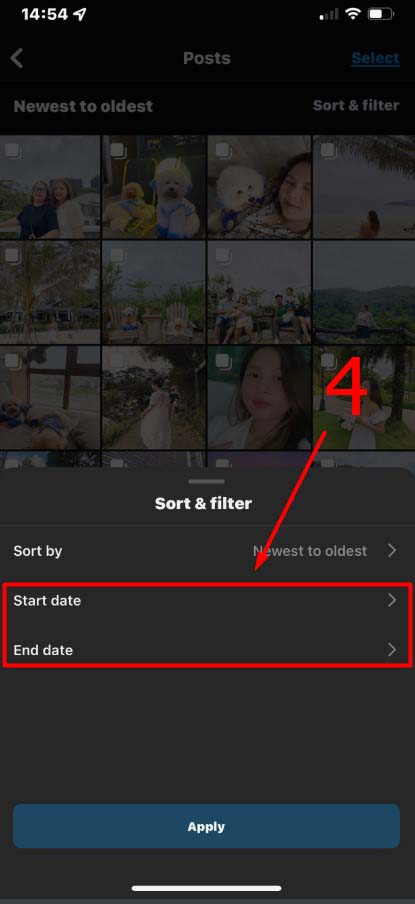
Once you apply the filter, your Instagram posts will be sorted and showcased in accordance with the time frame you want.
Frequently Asked Questions (FAQs):
How to Search Instagram Videos by Date
Instagram lets you sort and filter posts by date, and the platform does enable you to do the same thing with your Insta-videos. Similar to how you sort posts by date and time, you can do as below:
- Step 1: Open your Instagram app
- Step 2: On your Profile, tap the three horizontal lines icon > Navigate to Your Activity section
- Step 3: Continue to click on Photos and Videos > Proceed to Video
- Step 4: Choose Sort & Filter > Select the order how you want your posts to be sorted (By oldest to newest/ by newest to oldest/ by date) > Confirm with Apply > Done
Depending on your choice, the Instagram posts will be displayed in the correct order you want.
How to Search Instagram Reels by Date
Of course, you can search and sort Instagram reels as well. Follow these simple steps:
- Step 1: Open your Instagram app and turn to your Profile
- Step 2: Find the three horizontal lines icon in the upper-right corner of the screen and click on it > Continue to go to the Your Activity section
- Step 3: Continue to click on Photos and Videos > Go to Reels section
- Step 4: Select Sort & Filter on the right corner > Simply decide the order how you want your Instagram reels to be sorted (By oldest to newest/ by newest to oldest/ by date) > Finalize by tapping Apply > Done
How to Search Instagram Highlights by Date
What if you want to sort your Instagram story highlights by date? Is it possible? Yes, you definitely can do it.
- Step 1: Log into the Instagram app
- Step 2: o to your Profile > Click on the three horizontal lines icon > Find Your Activity section and tap on it
- Step 3: Proceed to Photos and Videos > Go to Highlights
- Step 4: Sort & Filter on the right corner > Now, you choose how you want your Instagram highlights to be sorted (By oldest to newest/ by newest to oldest/ by date) > Once you decide, continue to tap Apply > Done

