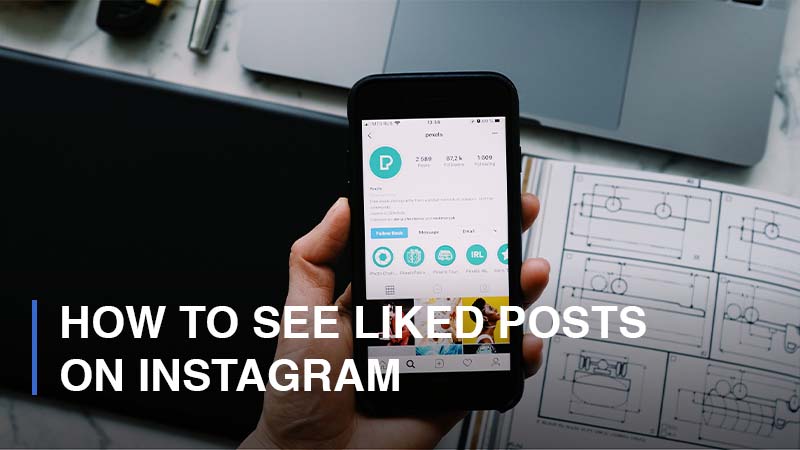
Within a day, a normal user can go through and click like for a large number of posts on Instagram. What if they need to look back on one or some of the posts they previously liked? Or if they need to, unlike some of those posts. Fear not to cause Instagram itself provides users with features to check on the history of all the posts they have liked.
The function to view the liked posts is proven useful and convenient, though, since you do not need to surf the Instagram feed all over again or recall specific posts. According to Instagram sharing, one user is only able to see a maximum of 300 most recent posts that they have liked. However, not every Instagram user knows the ability to check back on the liked posts as the feature is tucked within the settings.
How to Find and View Your Liked Posts on Instagram via Mobile Devices – The Latest Way
Last updated on February 12th, 2022, the way to locate the liked-post storage on your Instagram has changed completely. Follow this guide step by step to check on the images and videos you have recently liked:
- Step 1: Open your Instagram app

- Step 2: Navigate to your Profile, tap > Click on the three horizontal lines (menu icon) on the upper-right corner of the screen.
![]()
- Step 3: Tap on Your Activity > Continue to click on “Interactions”
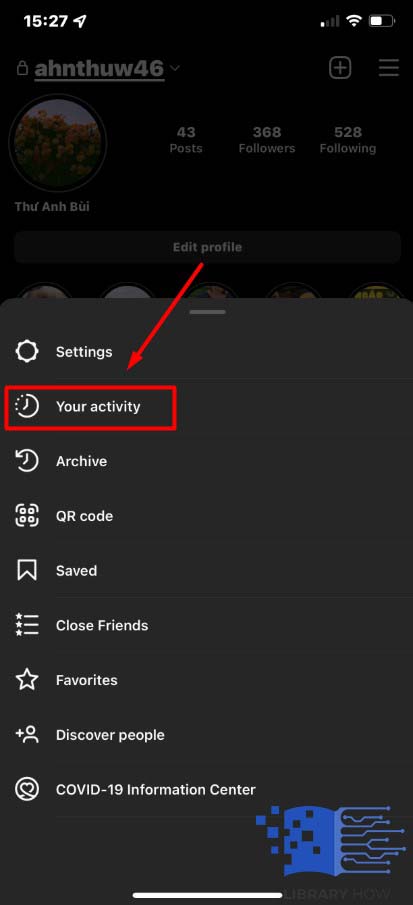
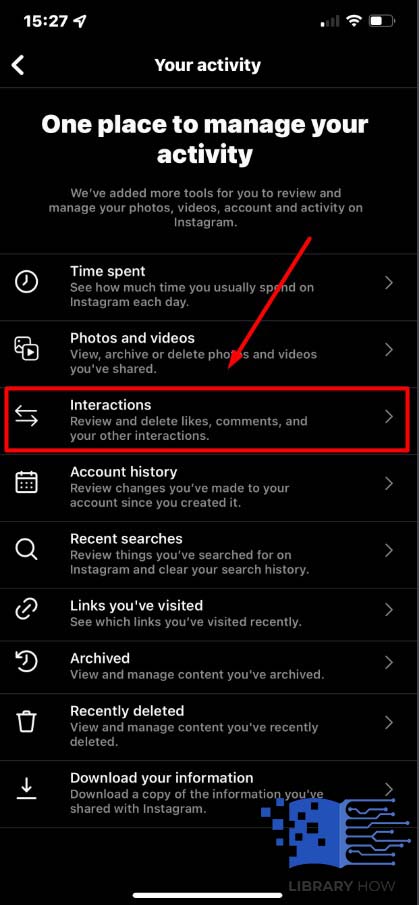
- Step 4: Click on Likes
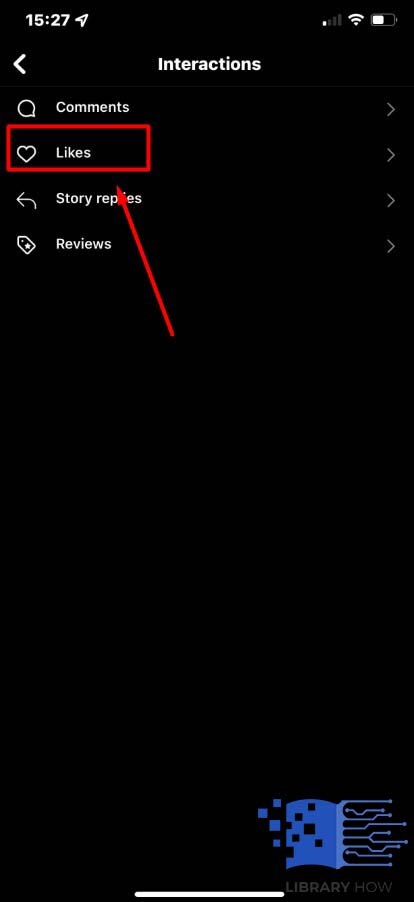
There, you will find all the Instagram posts you have liked before, ranging from photos and videos to reels.
How to Sort or Filter the Liked Posts on Instagram
The liked posts will be displayed in the default order from the newest to the oldest. If you were unable to sort or filter the liked posts before, now you can do it. After accessing the storage of liked content, do as below:
- Step 1: Click on Sort & Filter
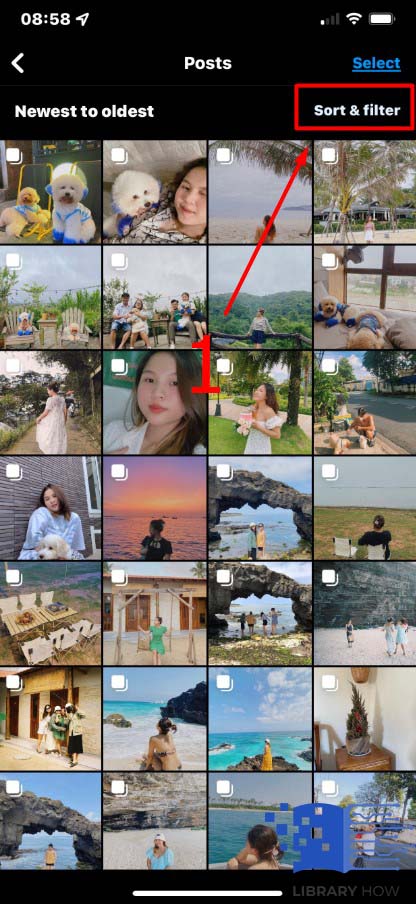
- Step 2: Choose the sorting preferences or the date range > Apply > Done.
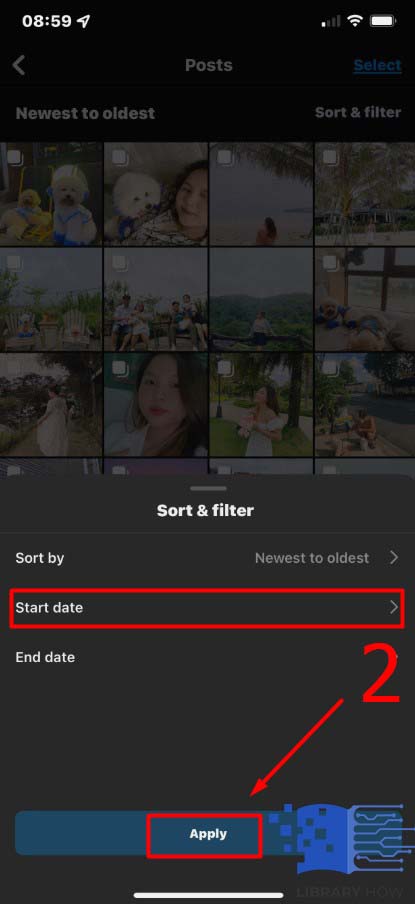
Frequently Asked Questions (FAQs):
How Can You See Your Liked Posts on PC?
Unfortunately, it is impossible for you to see your liked posts on PC. Although Instagram enables you to access and use the platform on the website version, you are only offered the most basic functions of Instagram. In brief, you can only check the liked photos and videos via the Instagram app, not on the website.
How Can You Remove a Liked Post on Instagram?
If you do not want to search for the specific post and manually unlike it, then you can choose to do it through Settings.
To remove a liked post through Settings, do as below:
- Step 1: Open your Instagram app
- Step 2: Navigate to your Profile > Click on the three horizontal lines (menu icon) in the upper-right corner of the screen.
- Step 3: Tap on Your Activity > Continue to click on “Interactions”
- Step 4: Click on Likes > Select the post you would like to unlike
- Step 5: Hit the Like button (Heart-shape icon) again > Done.
Can You Check How Many Times a Video Has Been Viewed on Instagram?
Certainly, the view count feature is located below your video, next to the number of likes. The number of views is visible to you as well as anyone who can see your video posts, and please note that a view is only counted if your video is watched for more than three seconds. Moreover, Instagram users are now able to track the views of all your videos in a general vision by switching to the Reels tab on your profile. There, you will find all the videos you have posted, and the number of views is included in each as well.
How Do You Find the Videos You Have Saved on Instagram?
When you decide to save a post on Instagram, it will immediately and automatically be sent to your storage. How can you find it? Simply follow these steps:
- Step 1: Go to your Instagram Profile
- Step 2: Continue to click on the three horizontal lines icon
- Step 3: Tap on Saved
You will be taken to the storage of all the posts you have saved on Instagram, ranging from images and carousels to videos, reels, and music sounds. They are classified by collections, and each collection is classified again by three tabs: All posts (Including videos, reels, and images), Reels, and Videos.

