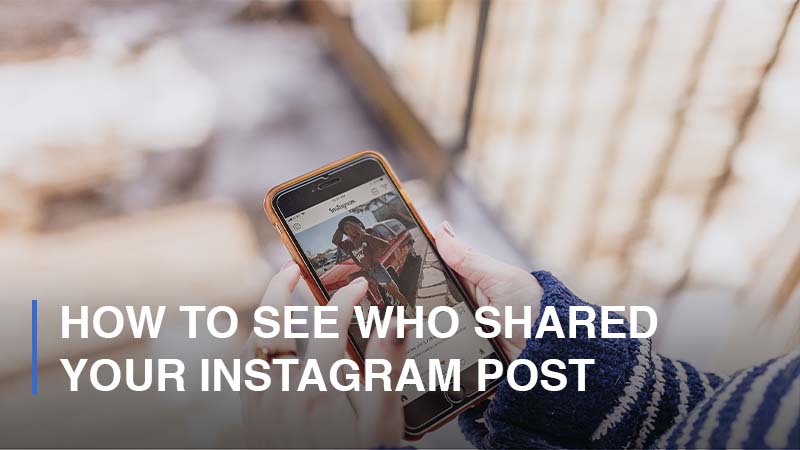
Instagram itself does enable you to view who has shared your Instagram posts, but with one condition. You must have a business account or creator account. By switching your personal Insta-account into a business or creator one, you can have access to content insights, which are built to show you information about your post, Reel, and story performance on the platform.
Although Instagram lets you switch to these accounts easily and freely, you should keep in mind that a business or creator account cannot be in private mode. If you want to change your Instagram profile into private mode, you must switch back to a personal account first. Now, let’s go through a simple yet useful step-by-step guide to see who shared your Instagram posts.
Switch to Business/ Creator Mode
As stated previously, you have to switch to business/ creator mode first before you can view who shared your Instagram posts.
- Step 1: Navigate to your Profile > Click on the three horizontal lines icon on the top-right corner.
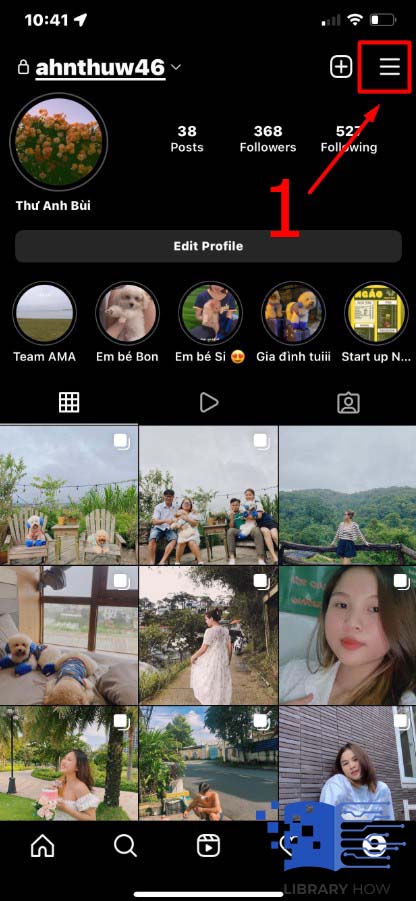
- Step 2: Tap on Settings > Account
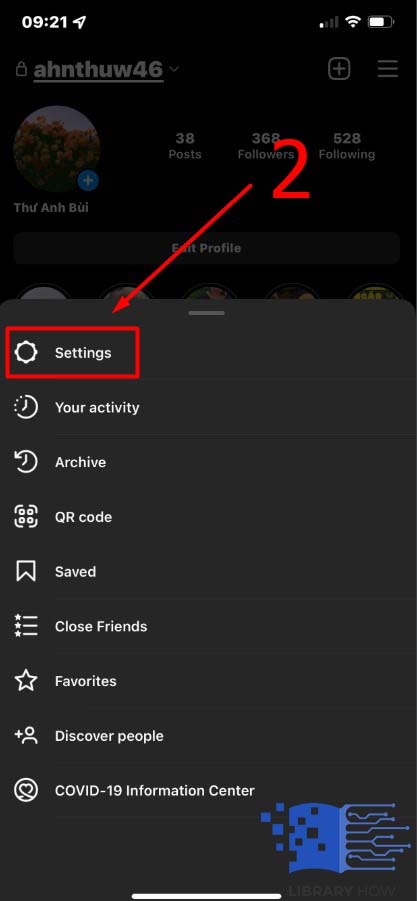
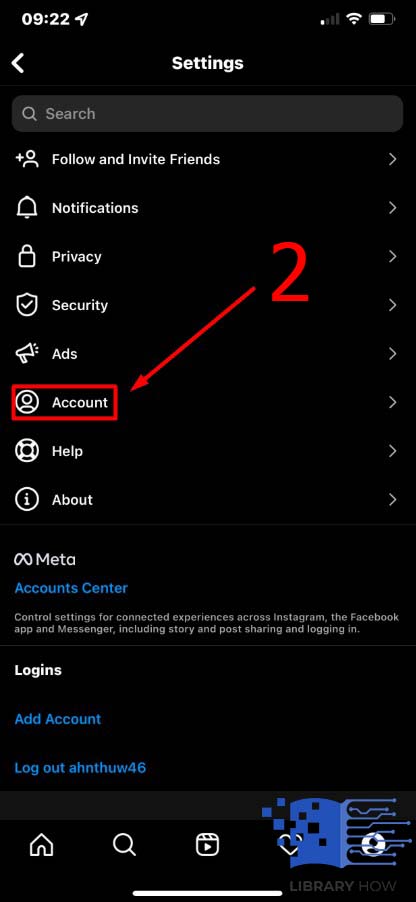
- Step 3: Choose ‘Switch to Professional Account’ > Tap on Continue.
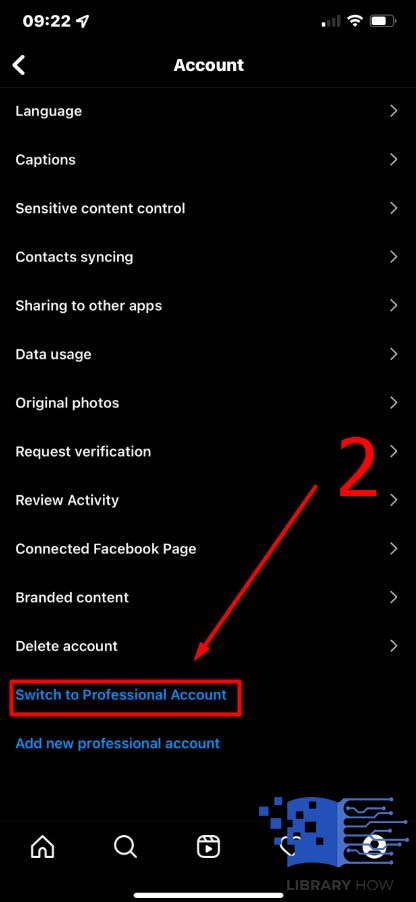

- Step 4: Then, you select a Category for your business > Done > Confirm with ‘OK.’
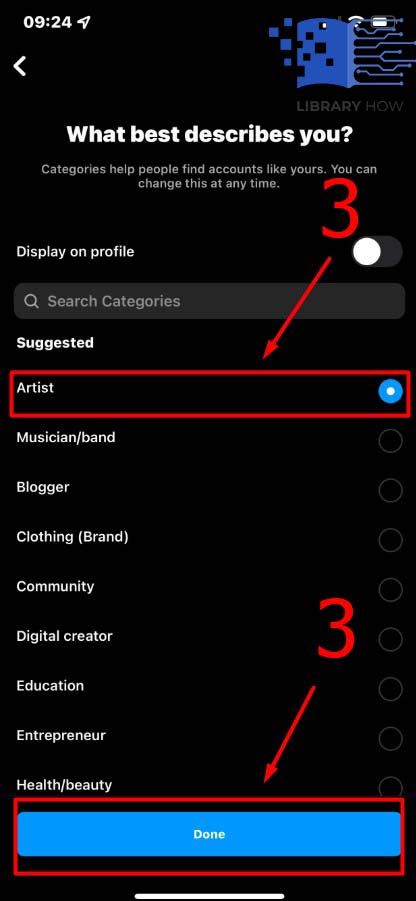
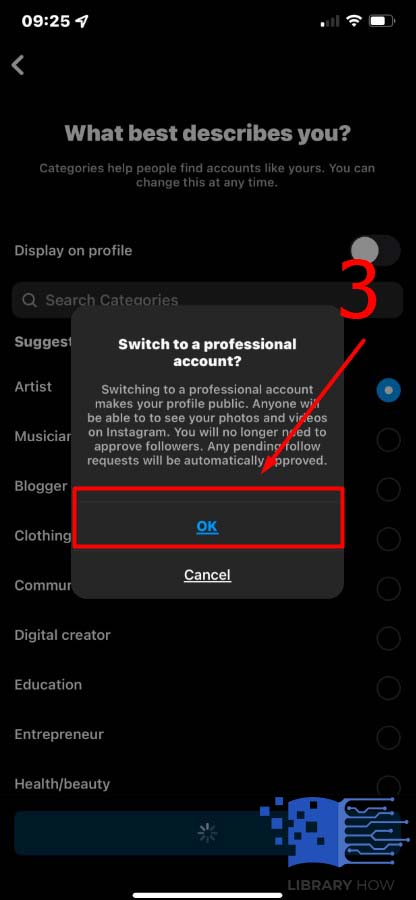
Now, you have a business account that enables you to access not only insights but also the Professional Dashboard, where you can manage and track the performance of your Instagram account, utilize professional tools as well as explore useful educational information curated by Instagram itself.
How to View Who Shared Your Instagram Posts
It’s time to see how many users have shared your Instagram posts by following these steps:
- Step 1: Go to your Profile > Tap on the post you would like to track.
- Step 2: Choose ‘View Insights’ > There, you can see the numbers of likes, comments, and shares (the figures under the paper airplane icon).
If you want to track exactly the users who shared your Instagram posts, then you do as below:
- Step 1: Go to your Profile > Tap on the post you would like to track.
- Step 2: Click on the icon of 3 dots in the upper-right corner > Choose the option ‘ View Story Reshares’ (This option is only visible if your post was shared by users at least once) > You’ll be taken to a page titled ‘Current Public Reshares’ where you view how many people shared your posts on their stories as well as how many likes, comments, and saves.
- Step 3: Click on a specific story in the grid, and you will be brought directly to the user’s story > There, you can see the names of users who shared your posts.
NOTE: If the users who shared your Instagram posts are in private mode, you will not be able to see their usernames, open the stories or visit their profiles.
FAQs:
Can You See Who Shared Your Instagram Stories or Reels?
The answer is yes. You can follow the instructions above to view who and how many users have shared your Instagram stories and reels. However, for Instagram stories, you can only view this kind of insight within 24 hours.

