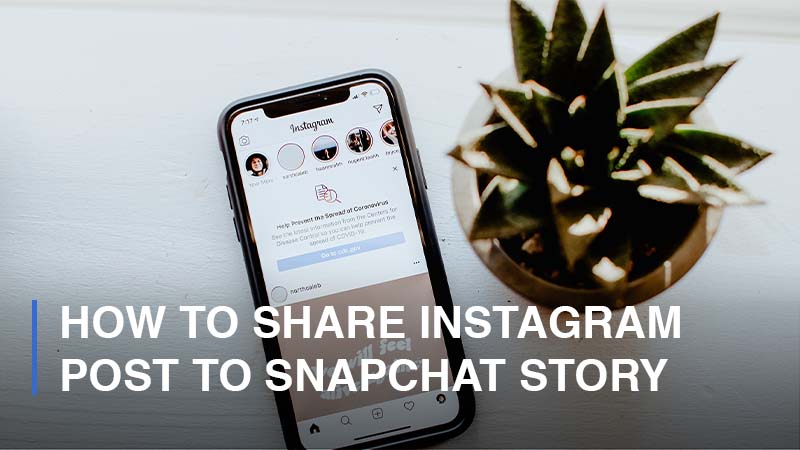
Today, a lot of users tend to use a multitude of social media platforms at once in order to socialize, communicate for business, shop as well as stay up with the latest trends. Especially for businesses, it is essential to run and promote their brands across social media channels. Since the launch and growth of the Instagram Story feature, sharing short-time posts has become a new hobby and habit of social media players nowadays. However, switching between social networks and posting from one to another can be tiresome and even troublesome. So, a simple and effective way to share content across platforms is in need. In this guide, we are going to show you how to share Instagram posts to Snapchat stories. Let’s find out.
How to Share Instagram Posts to Snapchat
Good news! Instagram enables its users to straightforwardly share posts from this platform to Snapchat. To do that, simply follow these steps:
- Step 1: Log into your Instagram app > Find and go to the post you would like to share on Snapchat

- Step 2: Find the three dots icon in the upper-right corner and tap it > Choose ‘Share to’

- Step 3: Swipe right and select ‘Snapchat’ > Done
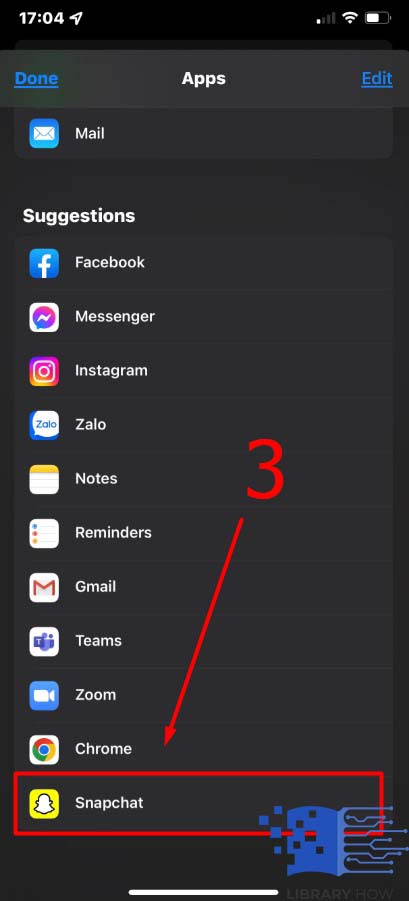
Once you have done this, your Instagram post will go directly to Snapchat as you want.
Can You Share Your Instagram Story on Snapchat?
Unfortunately, Instagram currently does not provide a direct feature to bring Insta-stories to Snapchat like how you can do with Instagram posts. So, we are afraid that you have to take a detour a little bit – to create the stories on Instagram and reupload them to Snapchat. If you are confused, here is the instruction for you:
- Step 1: Open the Instagram app > Go to Story

- Step 2: Create and customize your story with texts, stickers, music, etc. as you want

- Step 3: Tap on the icon of three dots located in the top right corner > Click Save to download your story to your gallery
![]()
- Step 4: Open the Snapchat app > Continue to upload your story > Done
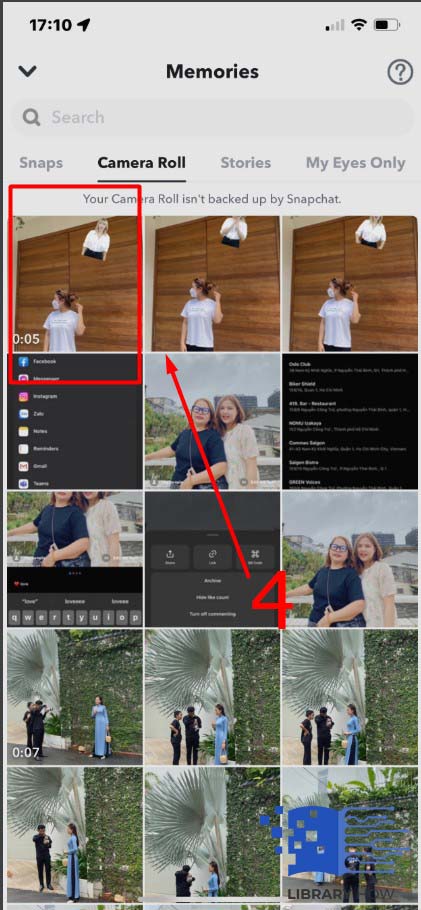
Can You Post Snapchat Videos to Instagram?
As a lot of social media players still prefer Snapchat’s experience over Instagram, they are looking for different ways to publish Snapchat videos on Instagram. You can directly share posts from Instagram to Snapchat, but can you do the reverse? Unfortunately, the answer is nope, or at least not anytime soon. Snapchat does not have any built-in feature for cross-sharing videos, so you will have to go through a similar workaround as we suggested above for sharing Insta-stories on Snapchat.
Frequently Asked Questions (FAQs):
How to Add Your Instagram Link to a Snapchat Story
Since adding a link to your Snapchat story is so easy, if you regularly use Snapchat, you may already know how to do it. If not, and you just registered a Snapchat account; however, you may follow this simple tutorial.
- Step 1: Open the Snapchat application > Create the content as you want with
- Step 2: Locate and click on the small paperclip icon on the right corner of the screen
- Step 3: Once you see the search bar, copy and paste your Instagram link to the Type a URL section
- Step 4: Click on the ‘Attach to Snap’ > Tap where you would like to add the Instagram link on the screen > Done
In order not to go back and forth between Instagram and Snapchat applications, do not forget to copy your Instagram profile URL before crafting a snap. If you would like more people to pay attention to your link, you should draw something on the link to highlight it.
How Can You Share Posts from Your Instagram Account to Facebook Page?
Before you are able to post from Instagram to a Facebook page, there are two things you must do. First of all, you need to become an admin of the Facebook page. Secondly, you have to switch your Instagram account to a professional account in order to link to the Facebook page if the page is managed by a Business Manager. If you connect your personal Instagram account to a Facebook Page, it will automatically switch to a professional account anyway.
This is a step-by-step tutorial on sharing posts from Instagram Professional account to a Facebook Page:
- Step 1: Open your Instagram application > Go to your Profile
- Step 2: Continue to tap on the three horizontal lines icon > Proceed to Settings
- Step 3: Click on Account > Go to Sharing to Other Apps
- Step 4: Choose Facebook > Select the Page you would like to connect to > Done
Now, you can publish posts from Instagram to Facebook. All you need to do is to prepare a post as usual but remember to toggle on the Facebook option before sharing.

