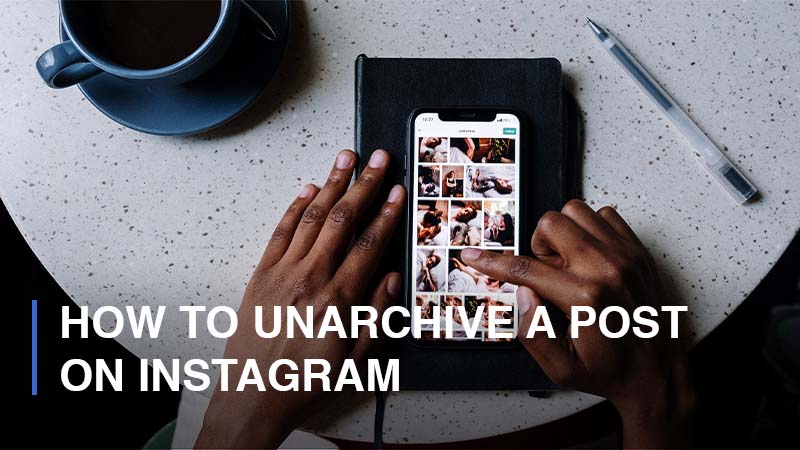
Perhaps we all know about the Archive feature provided by Instagram. This is a useful feature that allows Insta-users to store their posts, ranging from images, videos, and reels, in a place that can only be viewed or accessed by the Instagramers themselves. Similar to how you hide posts from someone on Instagram, the posts will be removed from your profile so nobody, including you, can see them there. However, it does not mean that your posts are deleted. The archived posts are kept in a safe place, and their likes, as well as comments, remain unchanged too.
Alright, we may have known that we can archive Instagram posts, but do you know how to unarchive them? In this brief guide, we are about to show you how to do them both as well as some useful information related to these features.
How Can You Archive a Post on Instagram?
Now, we will guide you to archive one single post you have shared on your Instagram profile:
- Step 1: Open your Instagram application > Click on the silhouette icon to navigate to your Profile


- Step 2: Select the image, video, reel, or carousel you would like to archive
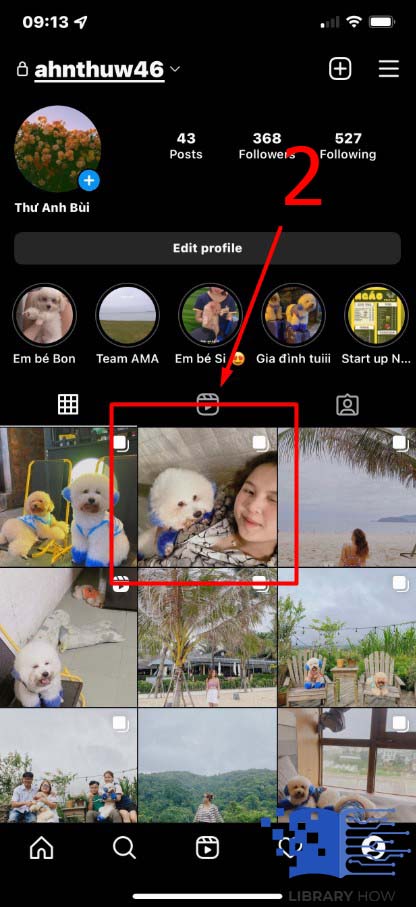
- Step 3: Continue to tap the three dots icon on the upper-right corner > Archive > Done.
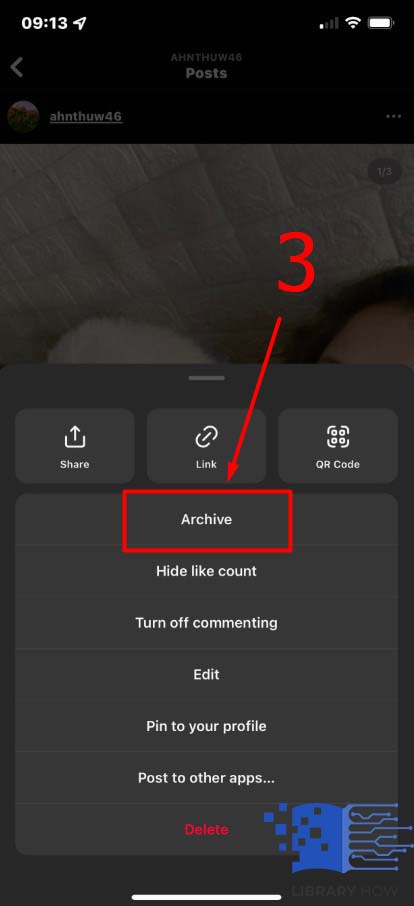
How to Unarchive a Post on Instagram
Can you unarchive a post on Instagram? Absolutely! Obviously, Instagram lets its users archive their posts and vice versa. Here is what you can do to make your archived posts reappear on your Instagram profile:
- Step 1: Open the Instagram application on your mobile and navigate to your Profile

- Step 2: Proceed to the three horizontal lines icon > Choose Archive
![]()
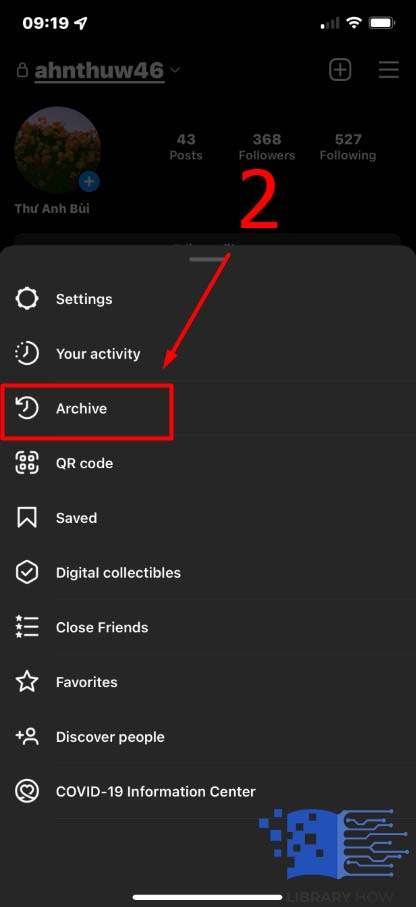
- Step 3: Tap the downward-pointing arrow to navigate between the tabs for Post, Stories, and Live archive.
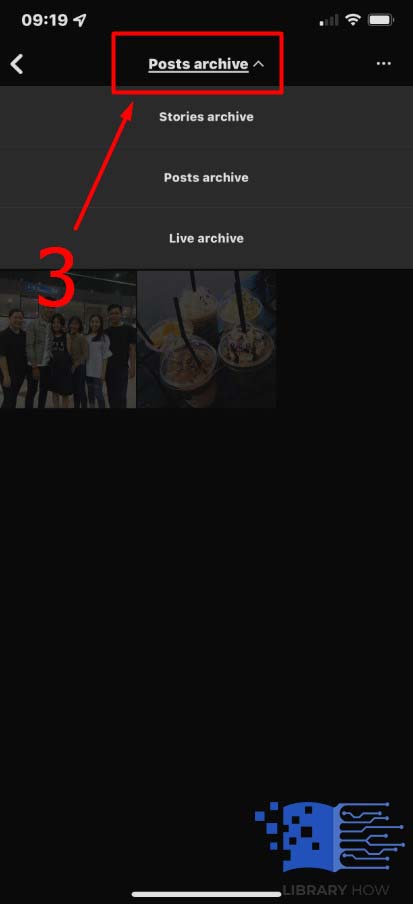
- Step 4: Choose the post you would like to unarchive > Click on the three dots icon
![]()
- Step 5: Tap Show On Profile > Done
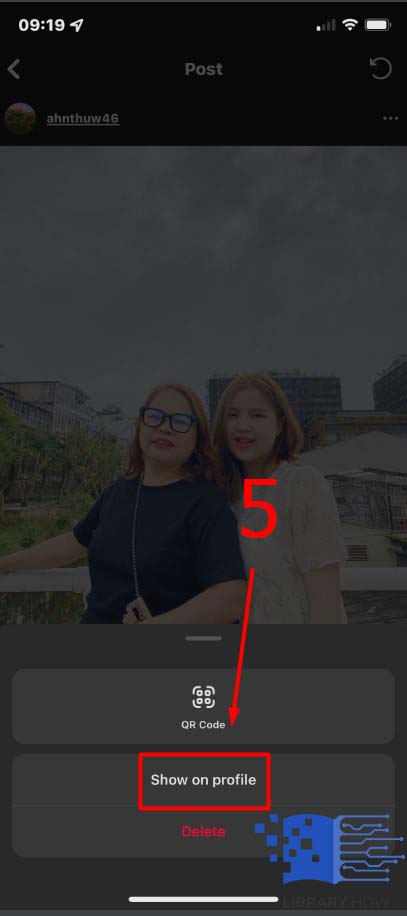
Once you unarchive a post, it will go back to your profile so that you and all your followers can see it. If your account is in public mode, other non-followers can view it too.
Frequently Asked Questions (FAQs):
Can You Unarchive Instagram Posts or View Archived Posts on PC?
Unfortunately, you are not able to do that on PC simply because the archive and unarchive features are only available on the mobile Instagram application. As a result, you have no choice but to use the Instagram app to be able to archive or unarchive posts.
Can You Mass Archive All Your Instagram Posts at Once?
Yes, you can. Instagram enables you to bulk archive several posts or even all of them at once. To do that, do as below:
- Step 1: Open your Instagram application
- Step 2: Navigate to your Profile > Tap the three horizontal lines (menu icon)
- Step 3: Go to Your Activity > Tap Photos and Videos
- Step 4: Click on Posts > Click on Select in the upper right corner
- Step 5: Choose all the posts you would like to archive > Click Archive > Done
Like how to archive one Instagram post, the likes, and comments of the posts are kept unchanged, so you have no worry about that.
Can You Mass Unarchive All Your Instagram Posts at Once?
You are allowed to mass archive all your Instagram posts at the same time, but it does not mean you are able to do the opposite. Unfortunately, you have to unarchive your Instagram posts one by one instead of choosing them in bulk and unarchive them at once, as how you do with the archive feature.
How to Delete an Archived Post on Instagram?
To delete an archived post on Instagram, you first need to locate it within your account. Follow these steps to do so with ease:
- Step 1: Open the Instagram application on your mobile
- Step 2: Go to your Profile > Click on the three horizontal lines icon
- Step 3: Proceed to Archive > Tap the downward-pointing arrow to navigate to the Posts tab
- Step 4: Find the one you would like to remove from your Instagram account and click on it > Delete > Done
What Happens When You Unarchive a Post on Instagram?
As we already mentioned previously, you can unarchive your Instagram posts any time you want just by following the instructions. Does it repost? No, it will be displayed back on your profile; however, it will not be reposted on your Instagram feed as when you publish a new post. In other words, the posts will be reposted on your profile silently but will not appear in the feed like when it was first posted.

