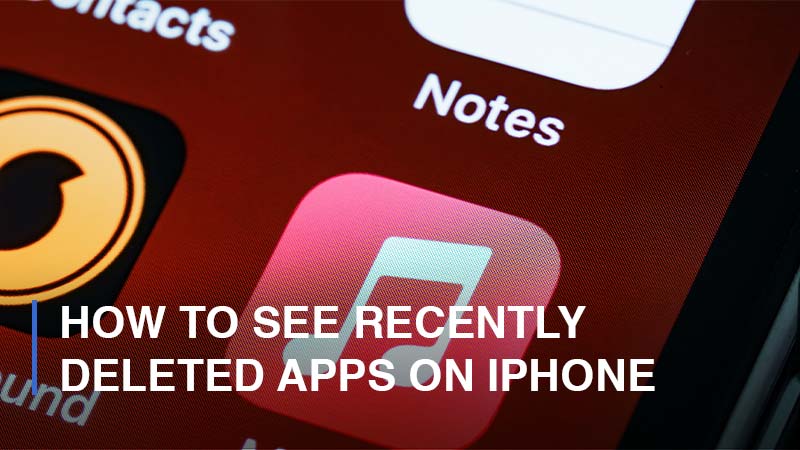
Deleting apps on your iPhone is easy, and you can remove unwanted apps from your Home screen by pressing lightly and tapping the “X” symbol that appears. But, can you keep track of the removed apps? The beauty of using an iPhone is that you can easily trace the apps that you’ve recently deleted. In this article, you’ll learn how to preview recently deleted apps on your iPhone, which can be restored to your Home screen.
1. Previewing Your Recently Deleted Apps
After tapping the “X” symbol, your app is deleted along with the data. However, the app is not permanently deleted from your device. All the installed or deleted apps can be found on your iPhone’s App Store, and you can easily access them; here’s how:
Step 1: Launch the iPhone’s App Store
![]()
Step 2: Click on your profile icon found at the top right corner of your iPhone’s screen.
![]()
Step 3: Then tap on Purchased.
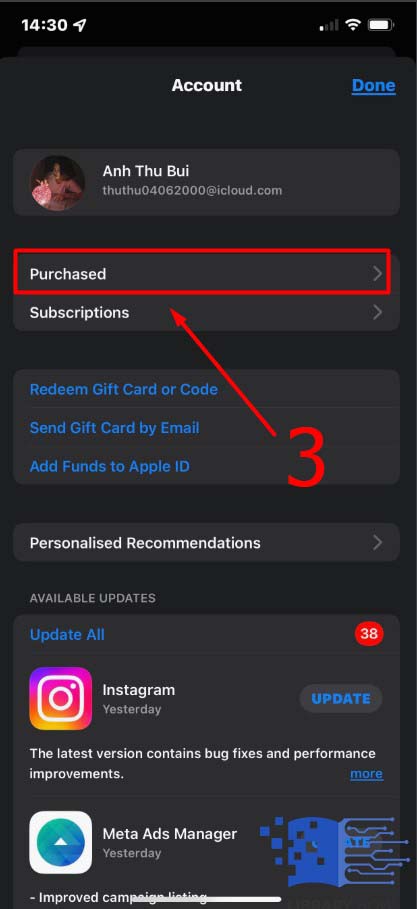
Step 4: Select on My purchases. You’ll view two tabs, “All” and “Not on this iPhone.” The “All” tab has a list of all installed apps.
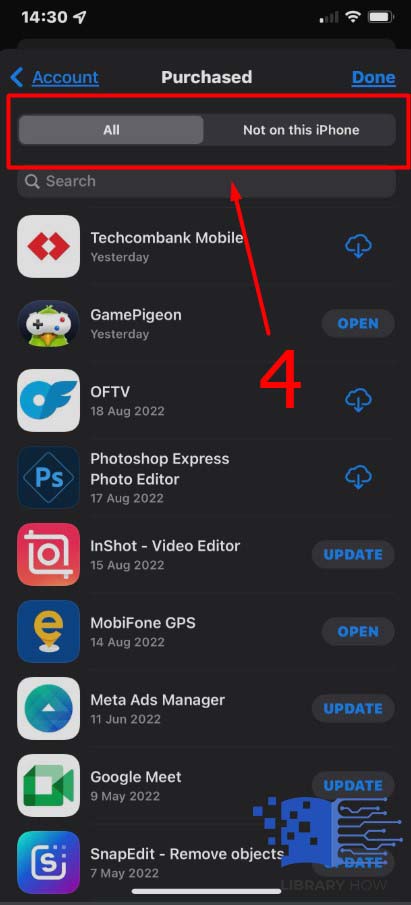
Step 5: Select the “Not on this iPhone” tab to preview the recently deleted apps, and you’ll manage to check the list of all the apps you’ve recently deleted from your account.
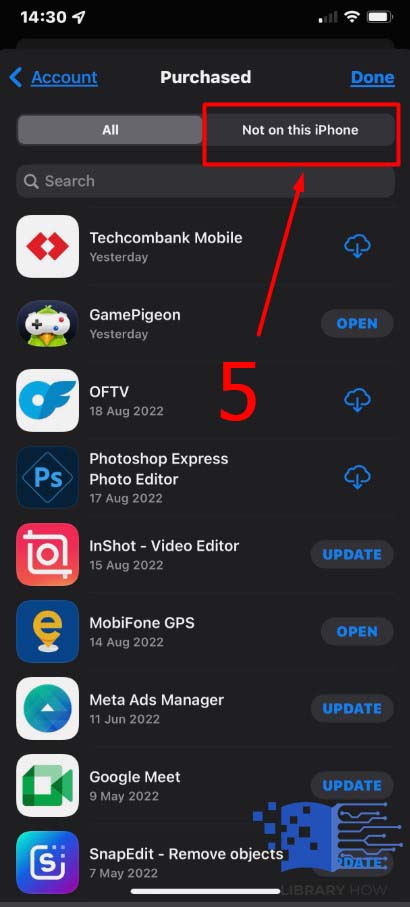
Step 6: You can easily reinstall the deleted apps by tapping on the cloud icon on the right.
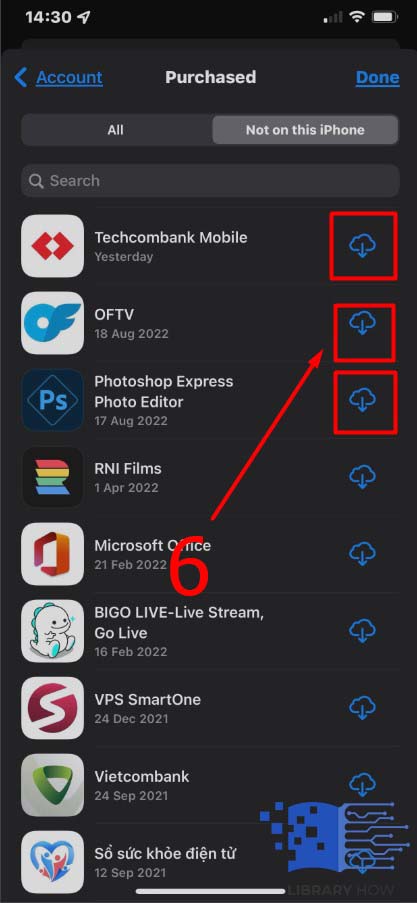
The list availed has all the apps from all the devices with your Apple ID. You’ll likely view old apps from previous devices under the same account. You can swipe to hide unwanted apps but can’t restore them. It’s impossible to know the app has been deleted from your iPhone, even with iTunes.
2. Using Name Search Option to View Recently Deleted Apps
You can find a recently deleted app by simply typing the app’s name and what you have to do is to follow the steps below:
Step 1: Launch the App store
![]()
Step 2: Select the profile icon, then tap on Purchased
![]()
Step 3: Select on My purchases and on top, you’ll find the App Store search bar where you can check the app you need.
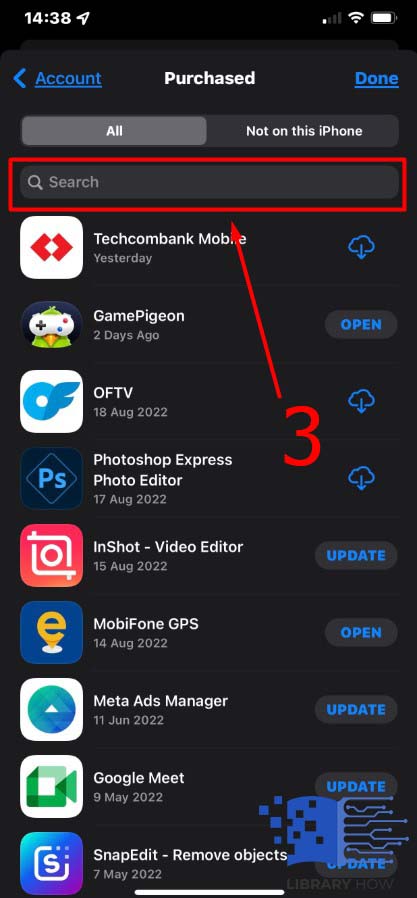
Step 4: Type the app name, then select the app from the results.
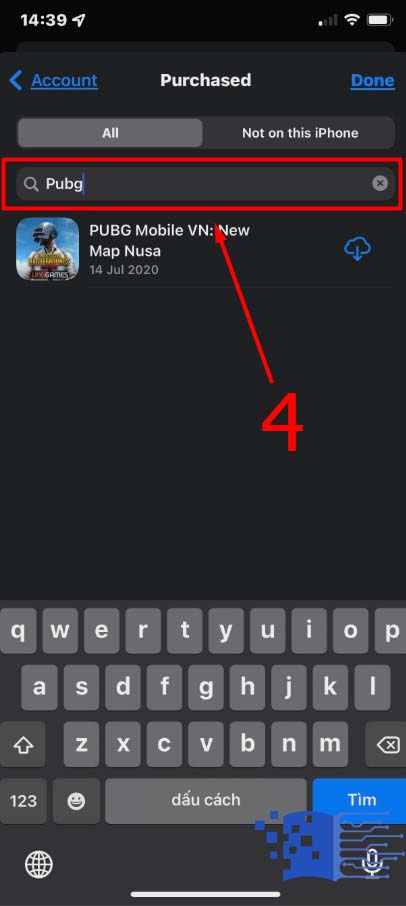
Step 5: The app has a cloud icon, and you can tap it to reinstall it.
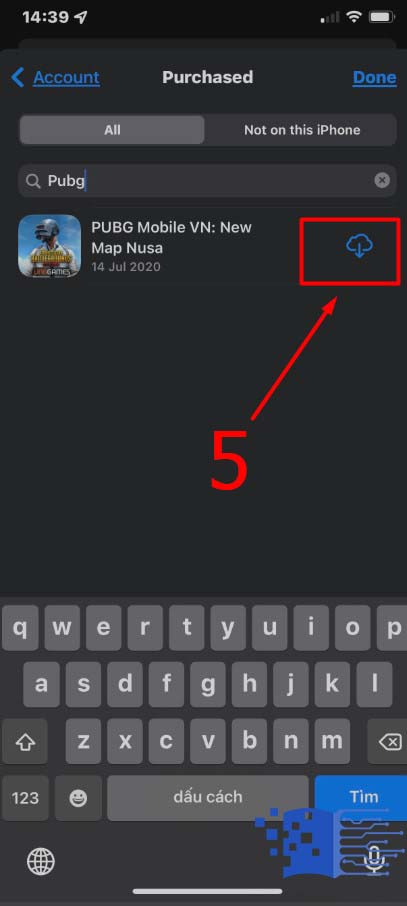
3. Viewing a Recently Deleted app with the Spotlight app
You can use Spotlight search to look for missing or deleted apps by typing the app’s name on App Store. The iOS device can enable you to find a hidden or missing app where you can easily restore the app. Here’s how to use Spotlight Search:
Step 1: Swipe your iPhone’s screen down to enable the search
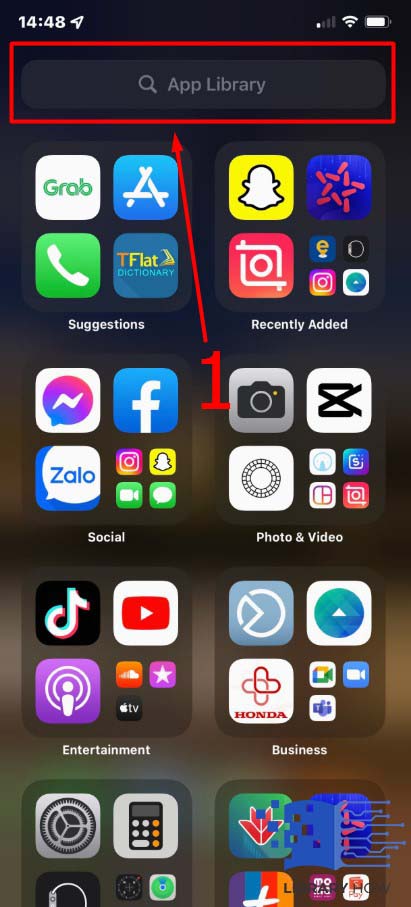
Step 2: Type “Phone” in the search box, and you’ll see app folders where the app files are stored
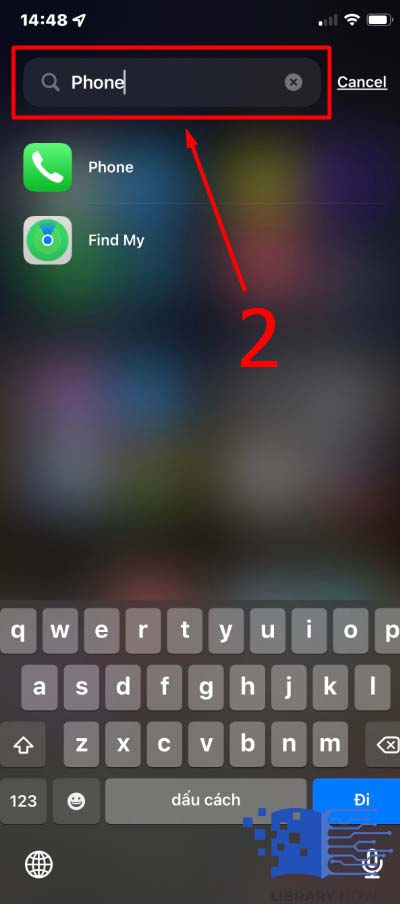
Step 3: To restore the app that was deleted recently, move the Phone to your Home screen
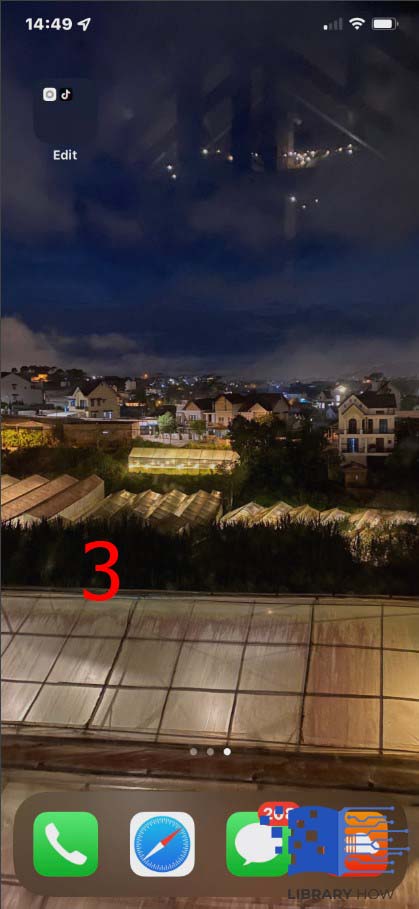
Alternatively, you can use Siri search to enable you to see recently deleted apps n your iPhone. Some iPhone apps may disappear from the Home screen or be accidentally deleted. However, with the iOS device, you can easily view and restore the apps. Apple has an offload Unused Apps feature that removes unused apps. The offloaded apps can be viewed or restored from the App Store. You can turn off the automatic feature as follows:
Step 1: Go to the Settings app
Step 2: Scroll down to select iTunes &App Store
Step 3: Tap on Offload Unused Apps
Step 4: Then tap on the button to toggle it off
Frequently Asked Questions (FAQs)
Below are answers to commonly asked questions regarding recently deleted apps on iPhone.
Where can I find my iPhone apps?
You can find all your iOS apps in the App Store by simply launching it and finding the app by its name. on the search results, you’ll find the app you’re looking for, and you can install it.
How will I find recently deleted apps on my iPhone?
You can see your recently deleted apps from your iPhone’s App Store. You’ll need to navigate to My Purchases and find a list of the apps you recently deleted under the “Not on this iPhone” tab. The apps have a cloud icon, and you can restore them.
Is it possible to recover recently deleted apps?
You can easily restore your recently deleted app on your iPhone. Your device has a backup feature, and all the apps on your iPhone ID can be reinstalled. You can also try to restore most of your device apps from iTunes or iCloud backup.
Will I see my recently deleted apps if I change my iPhone ID?
Once you lose your iPhone ID, you’ll lose access to your account and purchases and, therefore, will not manage to see your recently deleted apps. However, if you have shared your Apple ID, you’ll manage to see your purchases.
How can I view my iPhone’s recent activity?
You can view your recent iPhone activity by navigating your device settings.
On the privacy settings under location services, you’ll see the apps you’ve recently accessed and your location for the last 24 hours.
Can I reinstall an app that I recently deleted?
Once you launch the App Store, you can reinstall the recently deleted app. Under “My Purchases,” you’ll find a list of apps with a cloud icon adjacent to them. You’ll click on the cloud icon to reinstall the app. You can also search for the app that you prefer to install.
Can I use iTunes to see recently deleted apps?
For older versions, the iTune has no Apps tabs, but with an updated iTunes, you might retrieve deleted. To do this, you need to choose the Apps and click Install for the ones you’d wish to restore. You can also restore your deleted app from the backup feature on any iTunes version. However, it might take time to recover just a few apps. Updating your iPhone’s firmware is crucial to ensure you don’t lose your personal data.

