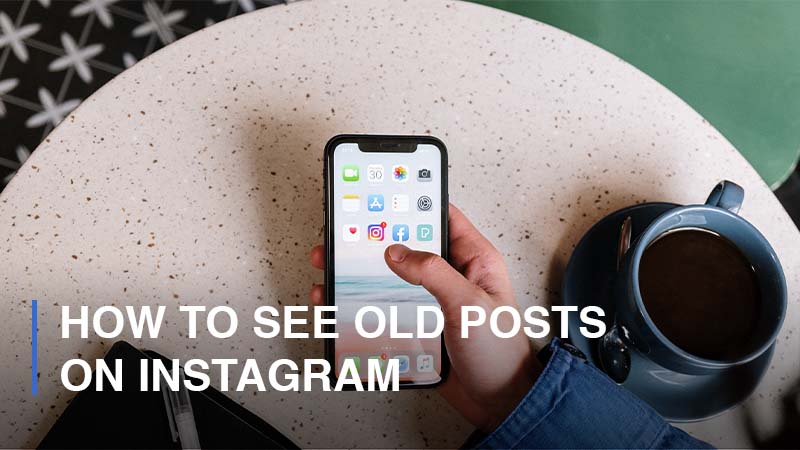
Known as one of the most favorite social media platforms active in the current market, Instagram has 98 million new posts shared each day, including photos, videos, and stories. Not only does Instagram serve the personal purposes of social media players, but the platform is also a marketplace for a wide range of online businesses around the globe. With a huge volume of new content coming live, it seems nearly impossible to find and see old posts on Instagram, doesn’t it? That’s why we are going to unveil how to see old posts on Instagram without scrolling really hard. Let’s begin.
How to See Your Old Posts on Instagram Without Scrolling
By default, all of your Instagram posts are kept on your Profile in the newest to oldest order. Therefore, if you would like to track down some specific old photos or videos, you will have to scroll through all of the posted content. It can be inconvenient and time-consuming for anyone. So, is there a way of a feature that allows you to cut through the chase? Unfortunately, the answer is nope, or at least not until now.
But wait, there is a detour you can take to get what you want. That’s sorting the posts by date. What you need to do is to remember the period of time when you share the post, and then you can search for the photo, video, or carousel exactly without scrolling up and down. Follow these simple steps to do so:
- Step 1: On your phone, open the Instagram app > Go to your Instagram Profile

- Step 2: Click on the three horizontal lines icon located in the upper-right corner of your device screen > Navigate to the Your Activity section
![]()
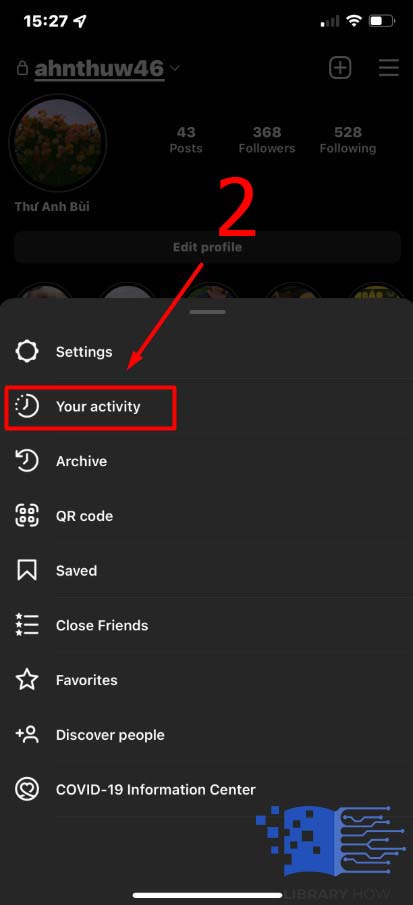
- Step 3: Next, tap on the Photos and Videos > Proceed to Posts
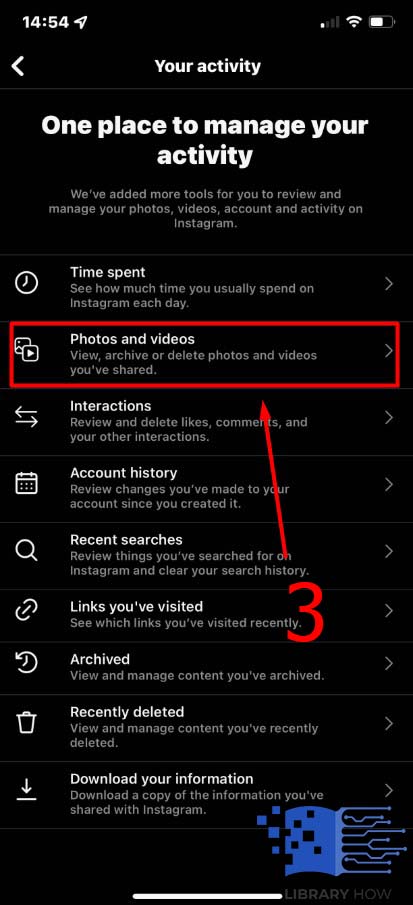
- Step 4: Continue to tap on Sort & Filter > Set a Start Date and End Date > Hit Apply > Done
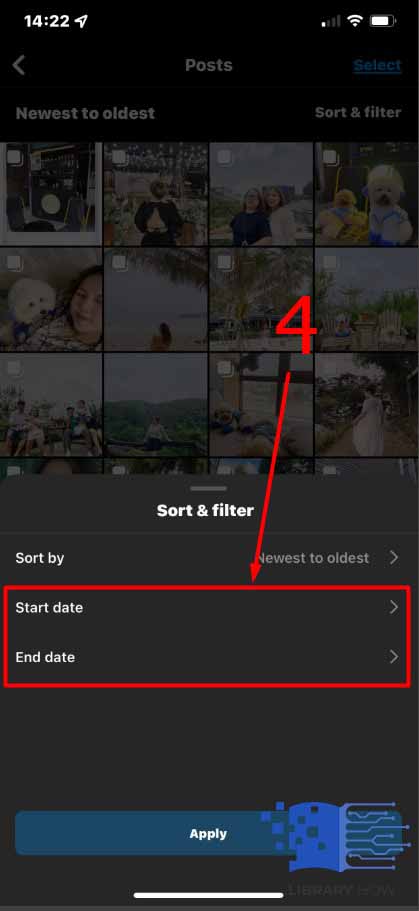
All of your Instagram posts from that day will now be showcased, making it simple for you to view older ones without having to move your finger.
How to See the Oldest Posts on Instagram
There is another approach if you don’t remember the timeline when you publish the old posts that you want to see or if you just want to go through all the oldest posts once more. Do as instructed below:
- Step 1: Open the Instagram application > Proceed to your Instagram Profile
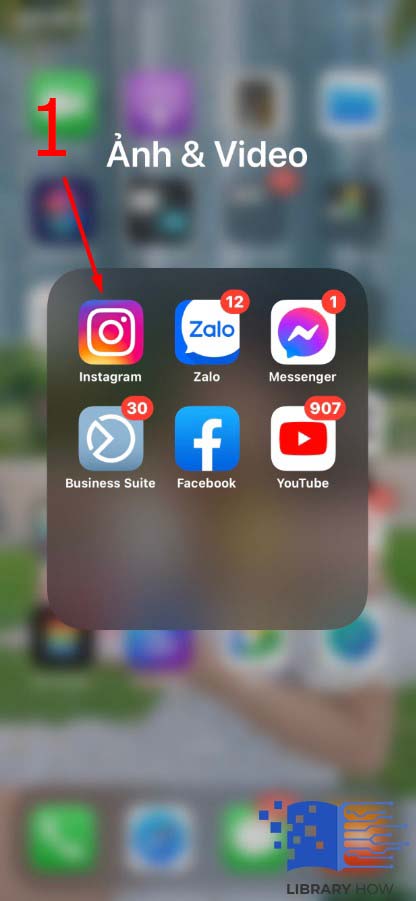
- Step 2: In the upper-right corner of your device screen, click on the three horizontal lines icon > Go to the Your Activity section
![]()
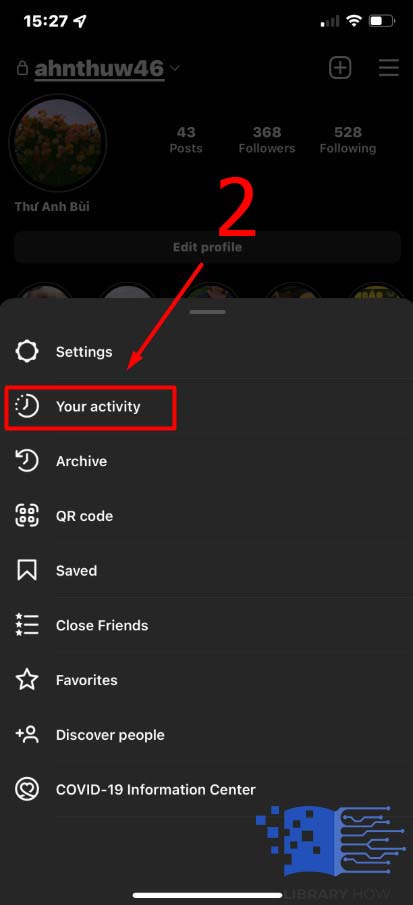
- Step 3: Navigate to the Photos and Videos > Continue to Posts
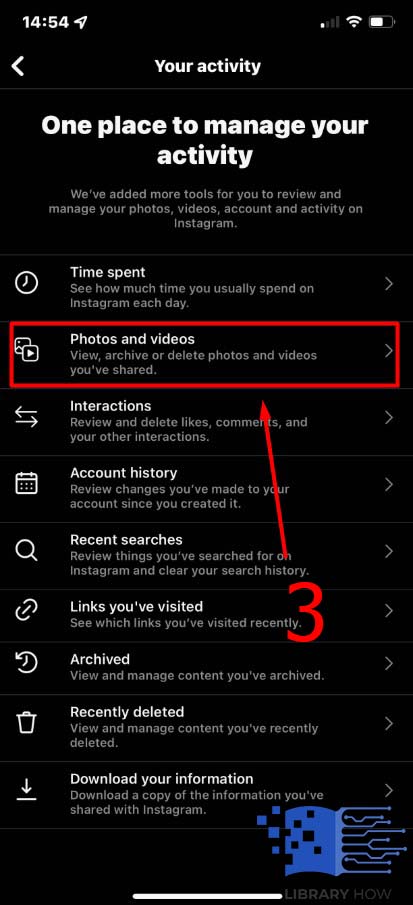
- Step 4: Find and click on Sort & Filter > Select Sort by Oldest to Newest > Confirm with Apply > Done
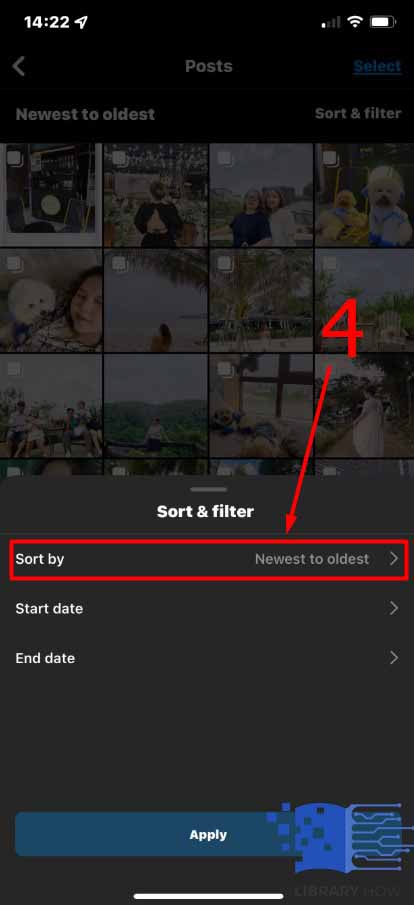
After you have done this, all of your Insta posts will be arranged in the order from oldest to newest.
Frequently Asked Questions (FAQs):
Can Other Users See Your Instagram Profile as Well as Your Posts?
There are two cases. If your Instagram account is a public one, then any user can view your Profile and your posts unless your posts are archived. In the second case, if you are using a private account, then only you and your followers can access your Profile and posts.
Can You Access the Deleted Posts on Instagram?
Yes, you can. All the content, ranging from photos and videos to stories, reels, and carousels, is stored in the recently deleted folder of your account for 30 days until they are permanently removed from the platform.
This is how you find the deleted posts on Instagram:
- Step 1: Open the Instagram app and navigate to your Profile
- Step 2: Proceed to the three horizontal lines icon and click on it
- Step 3: Go to Your Activity > Then, continue to Recently Deleted
At this stage, you will find all the deleted content that is still within 30 days. You are able to restore them, or you can remove them manually:
- Step 1: In the Recently Deleted, choose the photos, videos, reels, carousels, or even stories you would like to make changes
- Step 2: Navigate to the three dots icon and click on it
- Step 3: Decide whether to restore or delete your content > Done
Once you have done this step, your content will immediately go back to your Profile or story.
Can You See Other Users’ Old Posts on Instagram?
You can do it, but the workaround is literally manual:
- Step 1: Go to your Search bar > Input the username
- Step 2: Tap on it to proceed to his/her Profile> Scroll down to find the old posts > Done.

