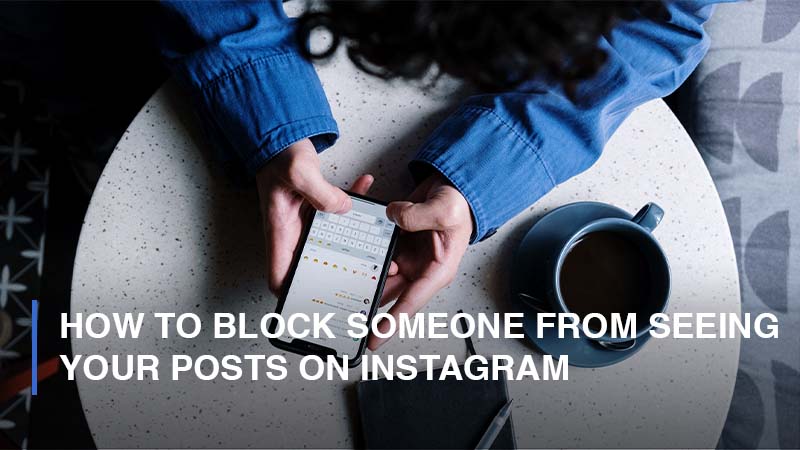
In some cases, you do not want someone on Instagram to spy on your posts or profile. This is when you can consider blocking people from seeing your posts.
All the Possible Ways to Block Someone from Seeing Your Posts on Instagram
Instagram itself provides you with multiple features to block users permanently or restrict access to your posts. Based on the specific users you wish to prevent seeing your posts on Instagram, you have two methods to take at hand:
How to Prevent Non-followers from Seeing Your Posts
If you just simply want to restrict access of the non-followers (the users who do not follow you) to your posts, you can switch your account to private mode. Similar to how to hide posts from someone on Instagram, the non-followers will not be able to view your posts unless they request to follow you and get approval from you. To do that, follow these steps:
Step 1: Open your Instagram application.

Step 2: Click on your Profile icon > Proceed to the three horizontal lines icon on the upper right corner of the screen > Go to Settings
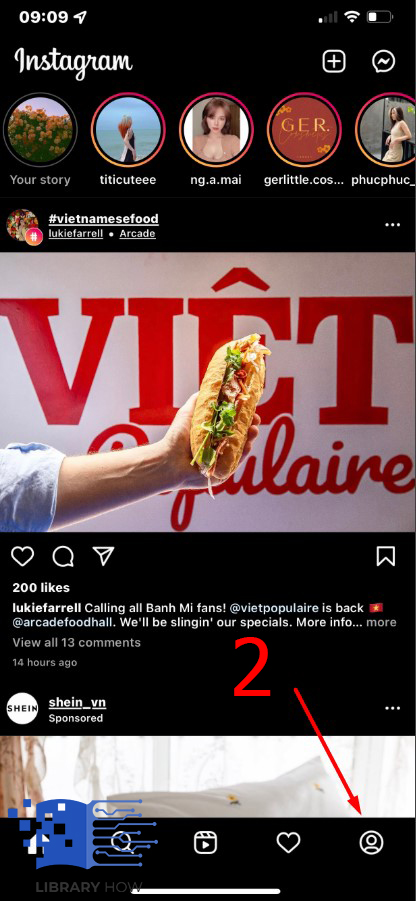
![]()
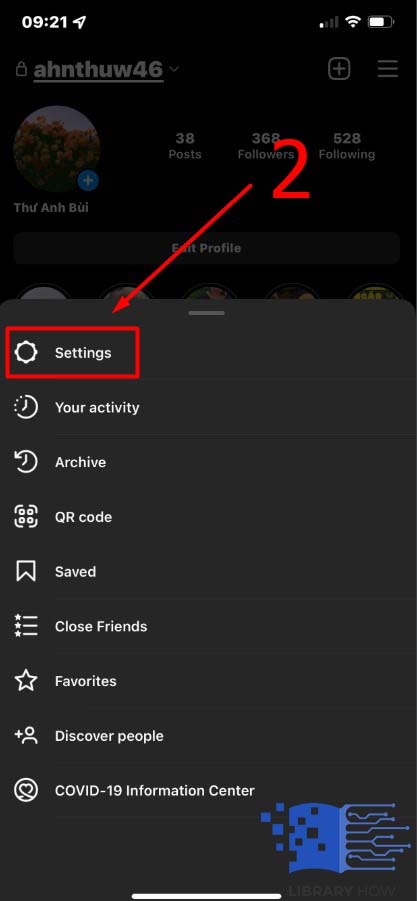
Step 3: Privacy > Tap the toggle button ‘Private Account’ > Done.
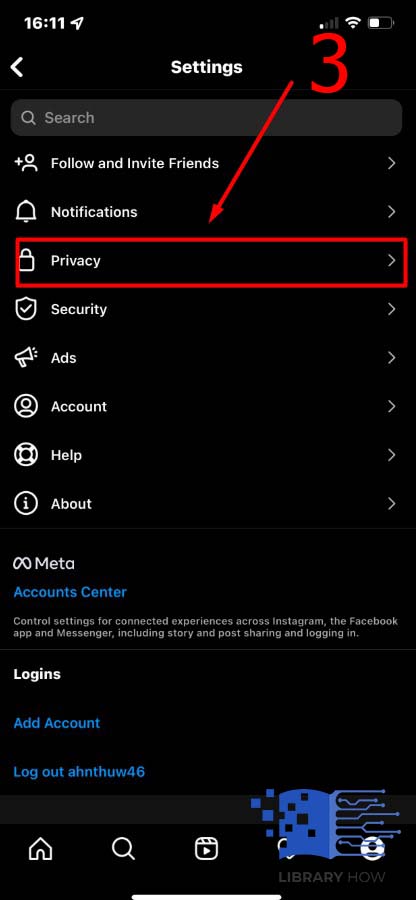
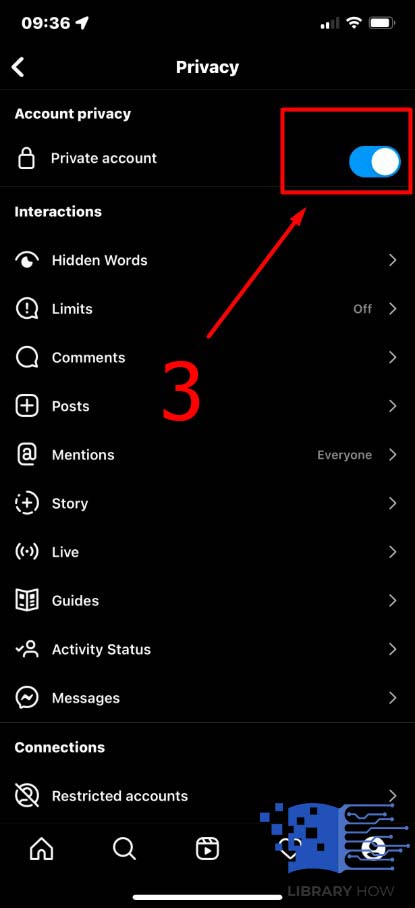
How to Prevent Your Followers from Seeing Your Posts
Switching your account to private mode will not be able to prevent your followers from seeing your posts. Therefore, if you would like to block some specific followers or you in case you would like the non-following users to see nothing, including your profile, then consider this option – Block Users. Keep reading the instructions below to find out.
To block someone through their profile
Step 1: Go to the Profile of the user you would like to block
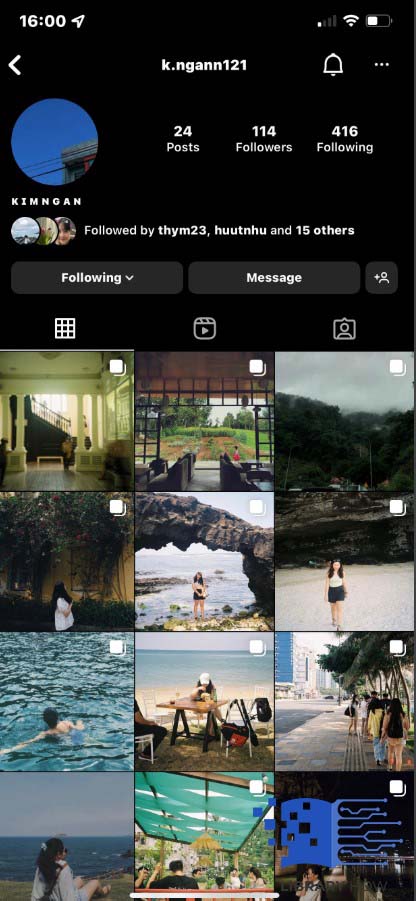
Step 2: Continue to click on the icon of 3 dots > Block > Done.
![]()
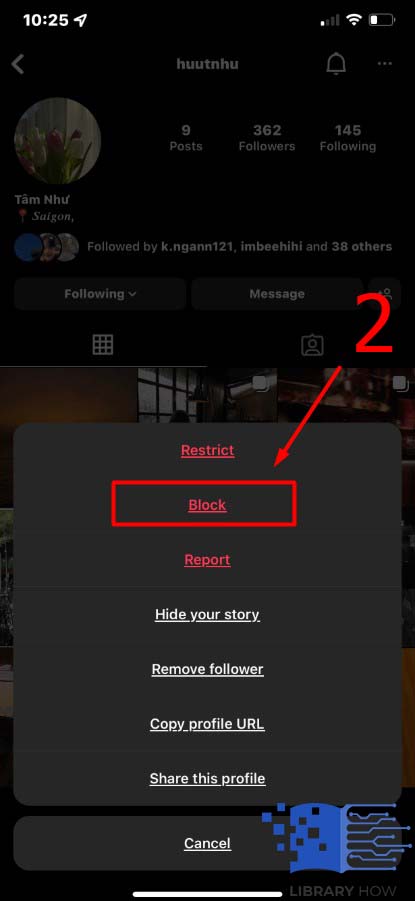
If you want to unlock the user, do the same, but this time, click on the Unblock button instead.
To block someone through settings
Step 1: Tap on your Profile > Continue to click on the three horizontal lines icon

Step 2: Go to Settings > Privacy
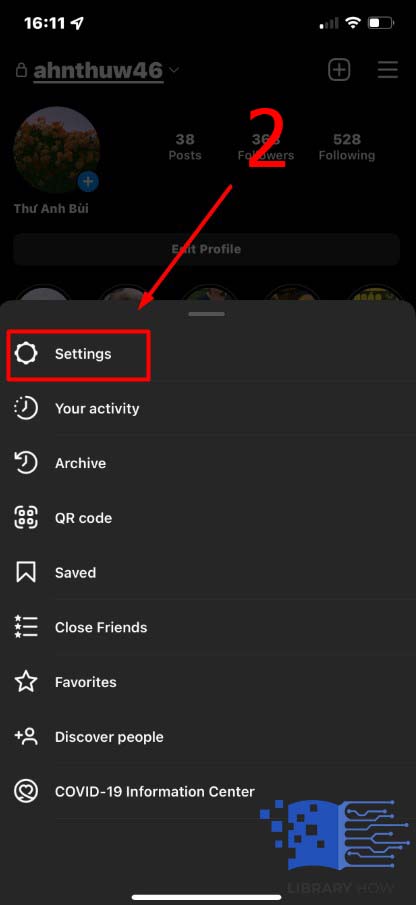
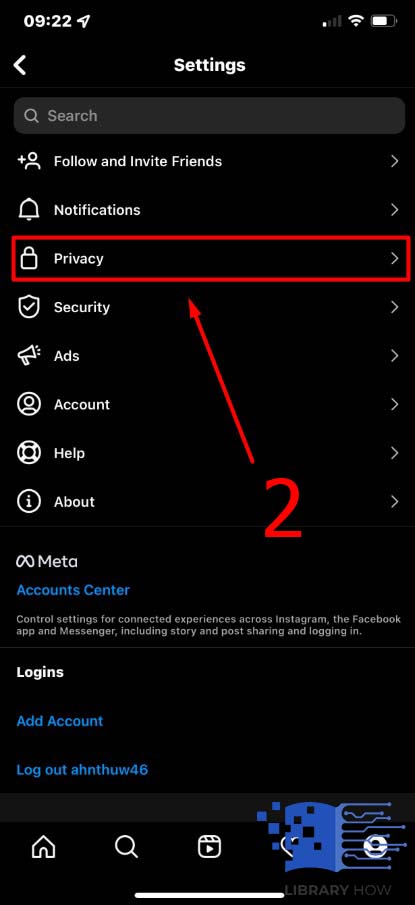
Step 3: Continue to tap Blocked Accounts > Click on the Plus icon on the top right corner
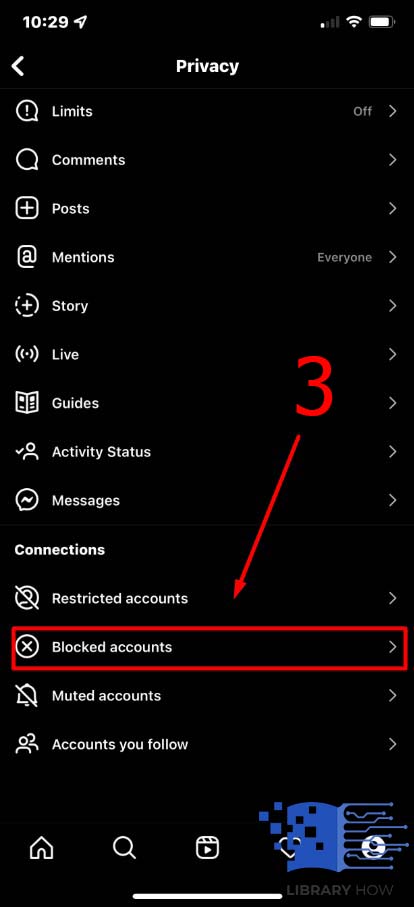
![]()
Step 4: Input the user’s name in the search bar > Tap on the Block button > Done.
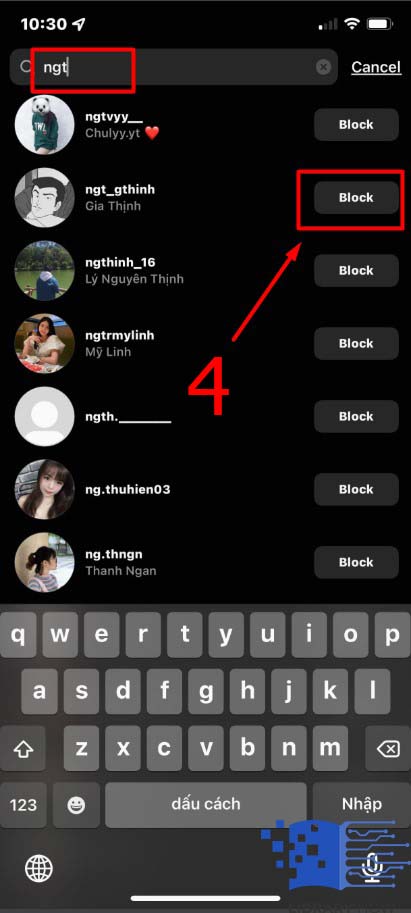
If you would like to unblock users through settings, proceed to Block Accounts > Go to the account you want to unblock > Tap Unblock button > Done.
To block someone through direct
Step 1: Go to Direct (The paper airplane icon)
Step 2: Click on the chat with the user you want to block or unblock
Step 3: Go to Detail (The i icon on the top right corner) > Block/Unblock > Done.
FAQs:
How Do I Block Someone from Seeing Your Instagram Stories?
You can block someone from seeing your Instagram stories. If you would like to prevent non-followers from viewing your stories, switch your account to private mode. Another way to hide your stories from other users, do as below:
- Step 1: Go to your Profile
- Step 2: Continue to tap the three horizontal lines icon > Settings
- Step 3: Proceed to Privacy > Story > Tap on Hide Story From
- Step 4: Choose the user you would like to block seeing your story > Tick on the Round icon > Done. (To unselect a user, click on the Blue Tick icon)
Can You Share an Instagram Post from a PC?
Yes, you can do it. Starting from October 2021, Instagram enables its users to use the platform on the website version with all the basic functions, including the ability to create and publish a post (Images, videos, and carousels) from your Windows PC or Mac. To publish an Instagram feed post from your desktop computer, follow these simple steps:
- Step 1: Log on to the Instagram website (Instagram.com) and sign in to your account
- Step 2: Tap the Plus [+] icon on the menu bar located in the upper-right corner > A popup will show up, and you click on the Choose from computer
- Step 3: Select the photos or videos you would like to publish > Next
- Step 4: Add filters or adjustments > Add a caption, hashtags, tags, or location > Share > Done
Can You Hide Your Post from Someone on Instagram Right on Your PC?
As we introduced above, you have four different ways to hide your posts from someone on Instagram. However, one question remains “Is it possible for you to do these methods from your PC?”. Fortunately, the answer is yes. Instagram allows you to switch your account to private mode, block users, archive your posts, and restrict users from accessing your posts. The instructions are similar to how you do it on an Instagram application, so you have nothing to worry about.

