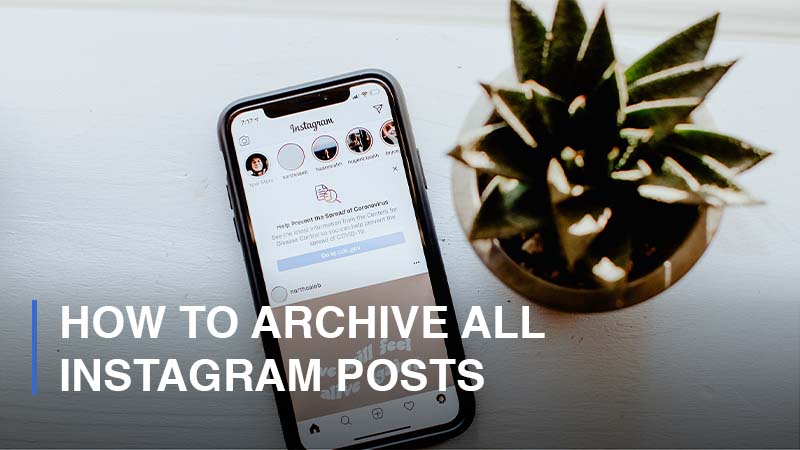
Known as one of the most-used social media platforms, Instagram has become the favorite place to share a large number of images and video content. In addition, Instagram did not surrender to TikTok when it launched its Reels feature in August 2020. It is currently estimated that over 95 million photos and videos are shared on Instagram globally each day. So, can you imagine how huge the number of Instagram posts each user is able to publish since they start using the platform? A lot, right? What if you no longer want your posts to be displayed to your followers? Does it mean you have to archive all your posts one by one, even if you have a hundred of them? No worry, because we are about to show you a good way to mass archive all your posts at once without deleting them.
How to Archive an Instagram Post from Your Profile?
Before you start, let’s get to know the Instagram archive feature first. Simply put, it is a function that enables users to hide your posts (including photos, videos, and reels) from someone on Instagram by storing them somewhere else within your profile that only you have access to. You do not lose your posts. Do not worry about your likes and comments as well since they are maintained unchanged when your posts are archived.
Now, it is time to get to the step-by-step instruction on how to archive a single Instagram post:
- Step 1: Open your Instagram application

- Step 2: Navigate to your Profile > Choose the post you would like to archive
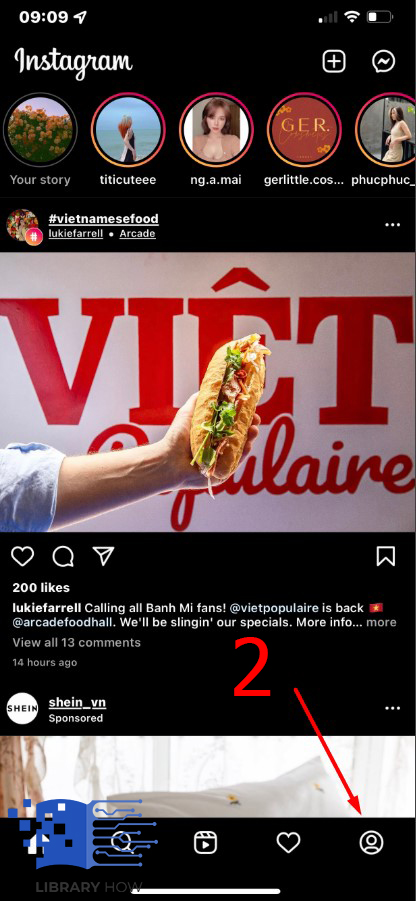
- Step 3: Tap the three dots icon on the upper-right corner > Archive > Done.
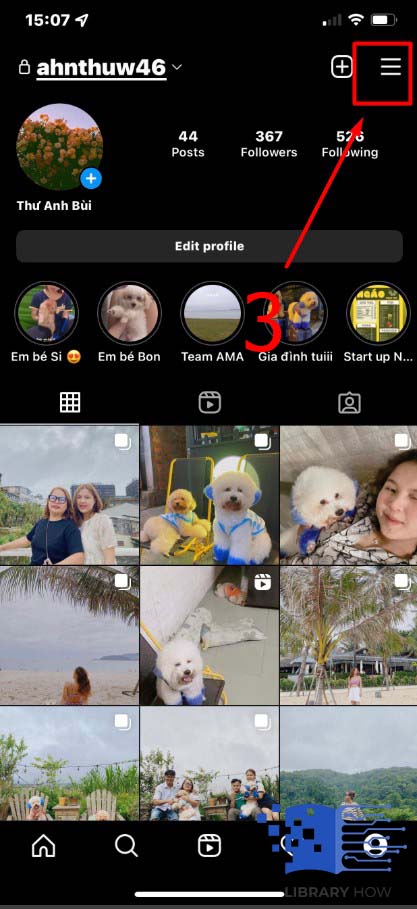
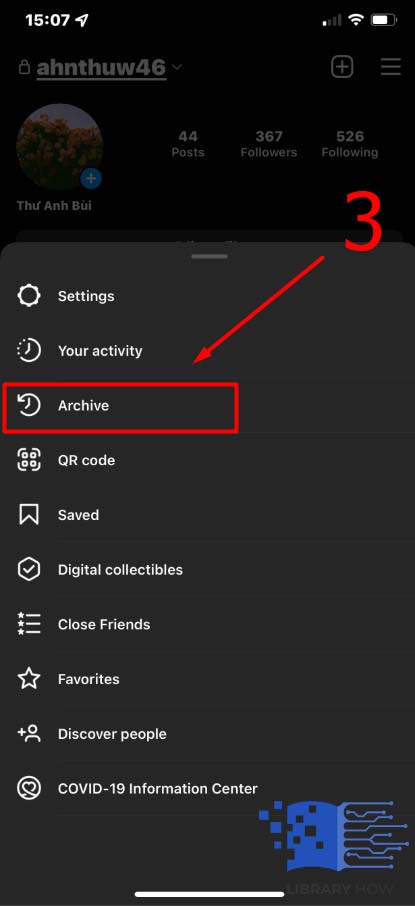
How to Mass Archive All Your Instagram Posts?
Is there a good way to archive all Instagram posts? Yes, of course. As mentioned before, Instagram enables you to bulk archive a multitude of posts or even all of them at once. Here are a few simple steps to do so:
- Step 1: Open your Instagram application

- Step 2: Navigate to your Profile > Tap the three horizontal lines (menu icon)
![]()
- Step 3: Go to Your Activity > Tap Photos and Videos
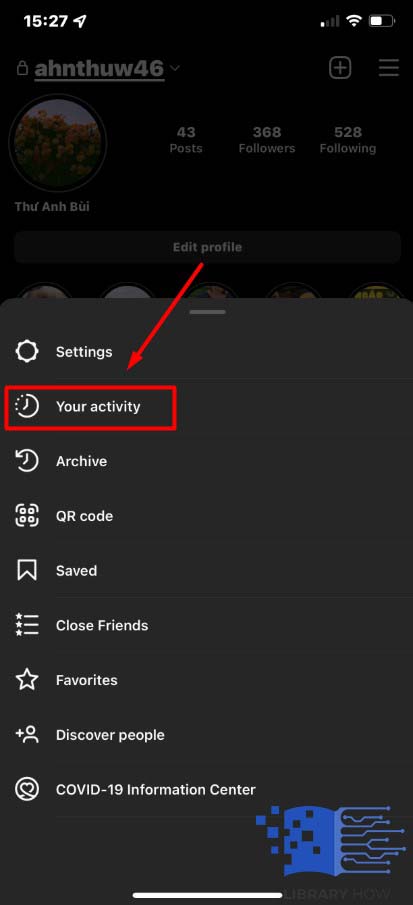
- Step 4: Click on Posts > Click on Select in the upper right corner
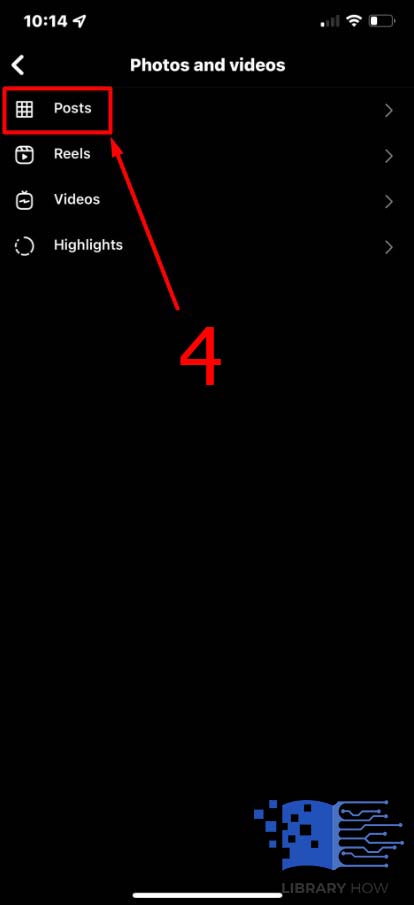
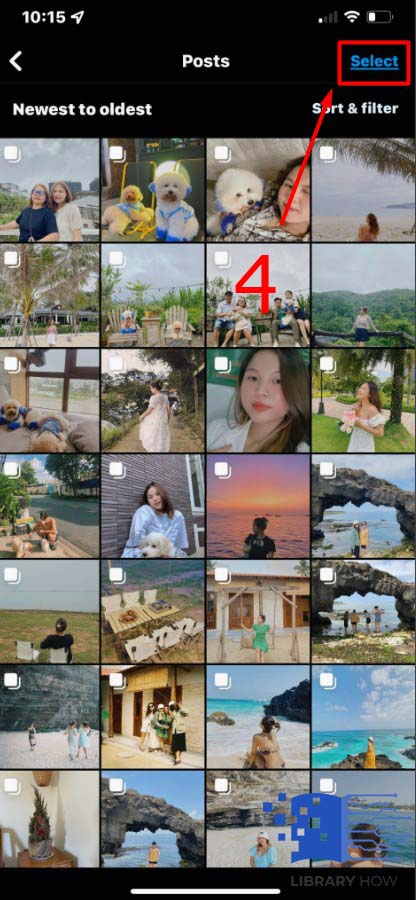
- Step 5: Choose all the posts you would like to archive > Click Archive > Done
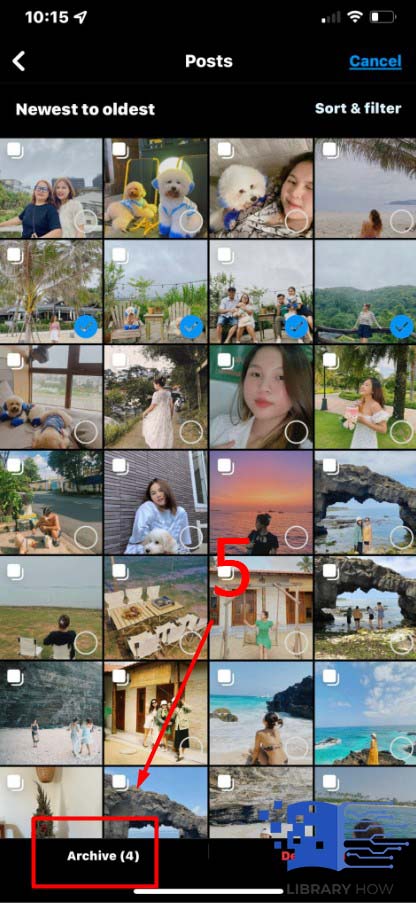
Just like archiving a single post, all the likes and comments of the posts will remain unchanged.
Frequently Asked Questions (FAQs)
How to Check Your Archived Posts on Your Instagram Profile?
You can easily check all the archived posts by following these steps:
- Step 1: Open the Instagram application on your mobile
- Step 2: Go to your Profile > Click on the three horizontal lines icon
- Step 3: Choose Archive > Click the downward-pointing arrow to navigate between the tabs for Post, Stories, and Live archive.
There, you can see all the posts you have archived earlier so that you can decide to unarchive them.
How to Show Your Archived Posts on Your Instagram?
To show your archived posts back on your profile or unarchive posts, you can simply do as below:
- Step 1: Open the Instagram application on your mobile
- Step 2: Go to your Profile > Click on the three horizontal lines icon
- Step 3: Choose Archive > Click the downward-pointing arrow to navigate between the tabs for Post, Stories, and Live archive.
- Step 4: Select the post you want to show on your profile > Click Unarchive
After doing that, your post will be displayed on your Instagram profile so that you and your followers can see it.
Can You Archive Instagram Posts and View Archived Posts on PC?
No, you cannot. The Archive feature is available on the mobile version of Instagram only, so you cannot archive posts on a PC. Suppose you want to do that, you have no other choice but to use the Archive feature on your Instagram app.
Can Other Instagram Users View Your Archived Posts?
Absolutely not! Once you archive a post, only you are able to access and view it. Not even the users you tagged in the archived posts. In brief, nobody is able to see your archived post unless you unarchived it.
How to Delete an Archived Post on Instagram?
Simply go to your Archive first, then choose the photos, videos, or even stories and lives you would like to get rid of. Then, tap on the three dots icon and hit Delete. After that, the post will be erased from your Instagram profile permanently.

