
TikTok’s popularity is unmatched. It has become a source of entertainment. It supports businesses, startups, talents, and a lot more. As per research, it also plants a big push into gaming.
Dark mode has become a great feature that supports most of the new-gen devices and apps. TikTok is no exception. It reduces the strain on the eyes and allows you to spend more time enjoying the contents online. So, this article will show how to get dark mode on this app.
The Dark Mode and TikTok
The endless stream of TikTok’s short videos is an excellent way to lose boring hours. It is a source of entertainment to several people across the globe. The bright, colorful videos, amazing edited content, and a lot more make TikTok entertaining. Even Meta tweaks the Facebook app to act more like TikTok. The blinding white screen of TikTok can force you to close the app, especially at night.
But the dark mode of TikTok allows you to avoid this problem. It makes sure that you can peacefully watch those videos until either work or sleep demands you. The dark mode reduces eye strains in low-light settings, reduces dry eyes, emits less ‘blue light’, and consumes less energy from your device.
Manually Activating Dark Mode on TikTok in iPhone
So, if you ask, “How to get dark mode on TikTok Android,” let us tell you that TikTok is yet to release in-app dark mode for Android smartphones or tablets. But recently, a dark mode was released by TikTok for the latest versions of iOS.
So, to activate dark mode on TikTok on your iPhone directly, follow the given below steps.
Step 1: Open the ‘TikTok app’ on your iPhone.
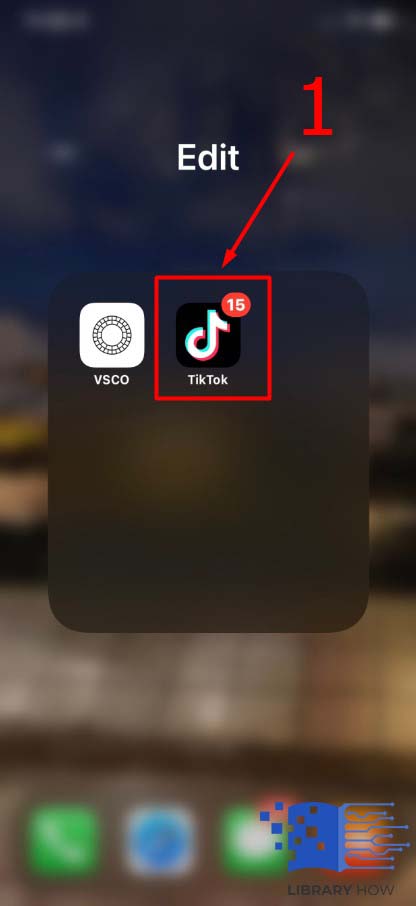
Step 2: Click “Profile” > Select “More.”

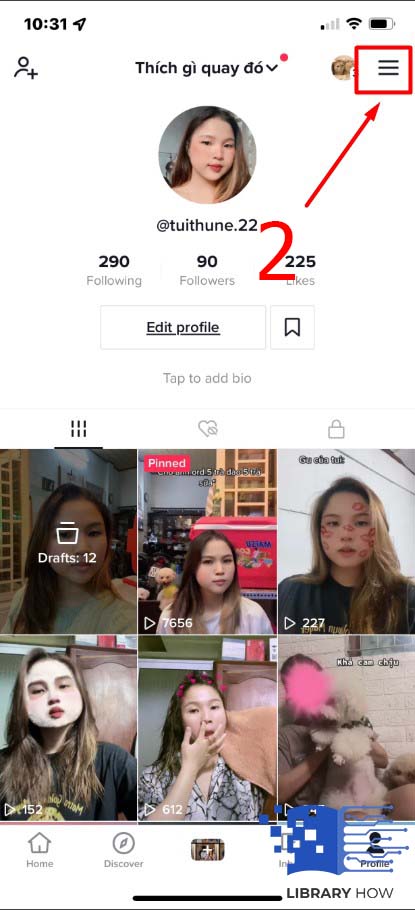
Step 3: Click on “Content and Activity sections” > Tap on “Dark Mode.”
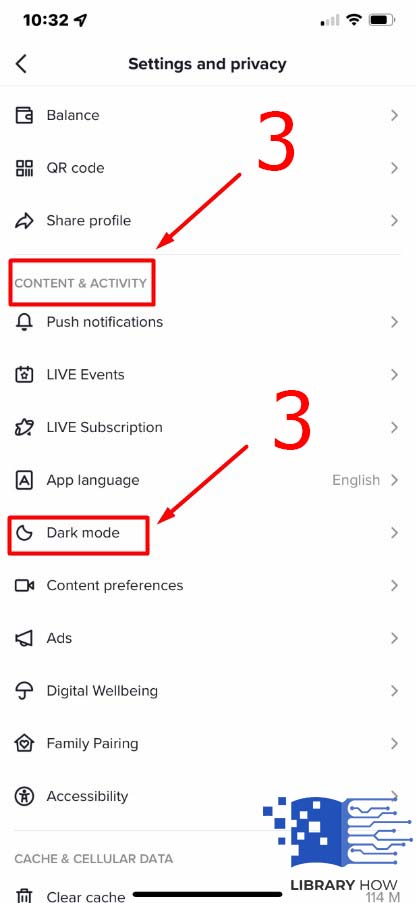
Step 4: Tap on “Dark.”
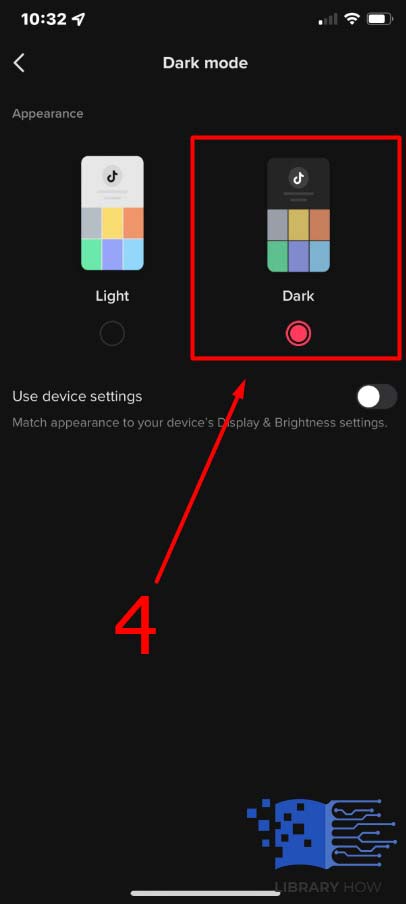
How to Use the Device’s Settings to Activate Dark Mode on TikTok?
Dark mode can be activated on TikTok using the device’s settings. Follow the steps given below.
Step 1: Open “Settings” on your iPhone.
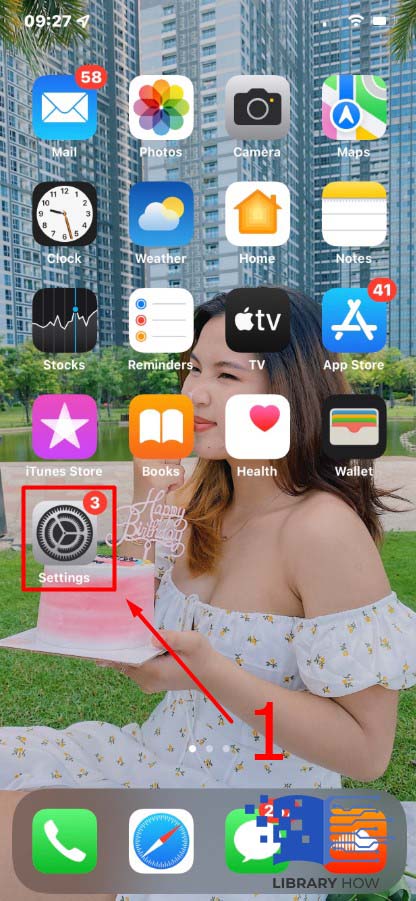
Step 2: Click on “Display & Brightness.”
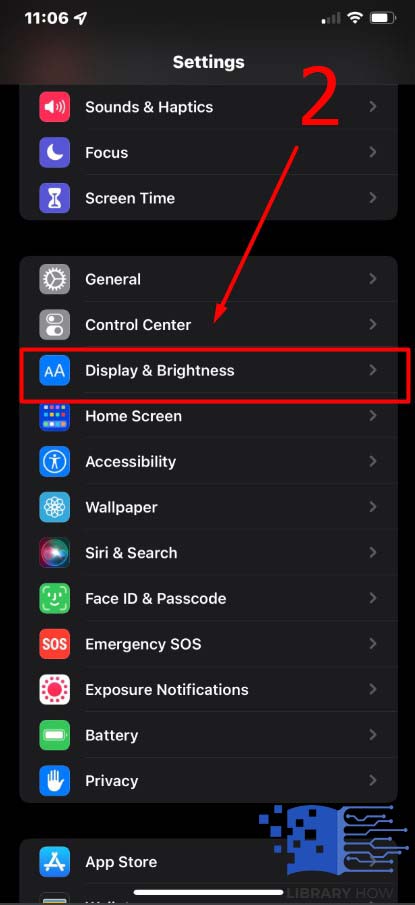
Step 3: Click on the “Appearance” section > Tap on “Dark.”
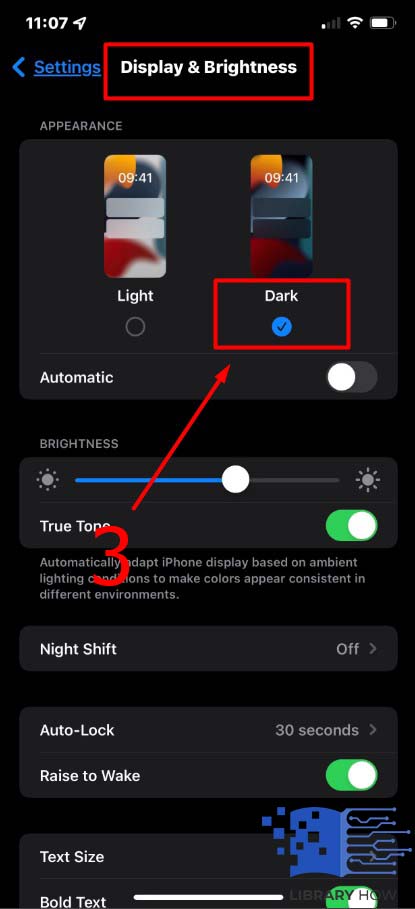
Use the Automatic Feature on iPhone for Activating Dark Mode on TikTok
To utilize the device settings in TikTok, you need to enable automatic switching between dark and light themes on your iPhone. To do it, click on “Automatic” instead of clicking “Dark” in the appearance section. There are 2 options as stated below.
- The “Sunset to Sunrise” option will switch between dark and light modes automatically based on your time zone and current location.
- Select custom times for enabling each of these 2 modes by clicking on “Custom Schedule”.
Turning on Dark Mode on TikTok on a Chromebook PC, Mac, or Windows
Only the TikTok app in iOS offers you in-built dark mode. And the situation in laptops and desktops is similar to Android. But fortunately, the Turn Off the Lights extension is there. For installing it, follow these steps as given below.
Step 1: Open the “Turn Off the Lights Download Center” in your browser.
Step 2: Look for the download links.
Step 3: Click the suitable one.
Step 5: Rick-click on the “Turn Off the Lights extension” icon on your browser.
Step 6: Tap on “Options” > Click on “Night Mode.”
Step 7: Then, tick the checkbox beside “Show the night switch button below the web page to make the page dark or light”.
So, whenever you open TikTok or any other page on your browser, the “Night Mode” switch will appear on the page’s bottom left corner. You need to switch between Day and Night modes as per your need.
Activating Dark Mode on Android Devices
Indeed, TikTok has not full-fledged launched the dark mode on Android. But some beta users have claimed to receive it. In case your question is how to get dark mode on TikTok Samsung for beta users, follow the steps below.
Step 1: Open the “TikTok” app > Click on “Profile.”
Step 2: Click on the 3-line icon.
Step 3: Visit “Settings and Privacy” > Select “Dark mode” > Click on “Dark.”
Also, you can match the appearance settings of your device with the dark mode of the TikTok app. Precisely, you can change your phone’s appearance settings, and TikTok will match the settings automatically.
For matching the device’s settings, check out the steps as follows:
Step 1: Open the “TikTok” app
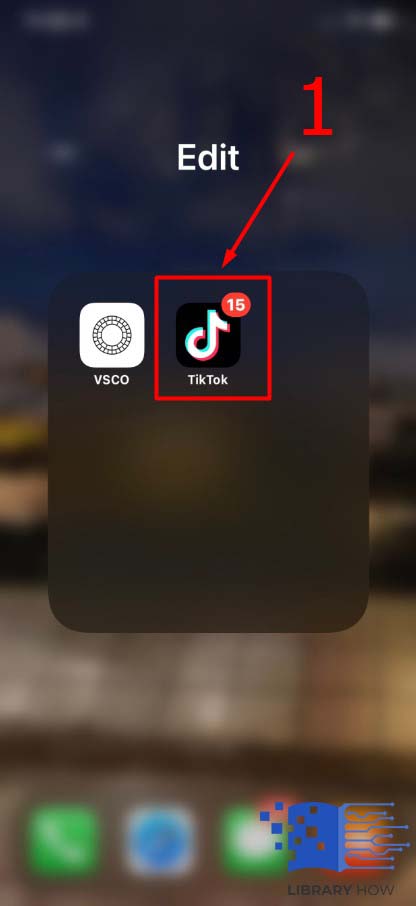
Step 2: > click on “Profile.” > Click on 3-line icon > Tap on “Settings and Privacy”

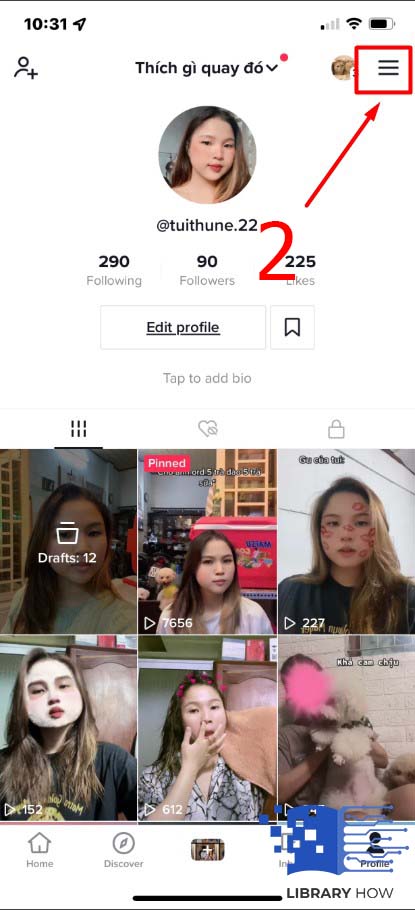
Step 3: Select “Dark Mode.”
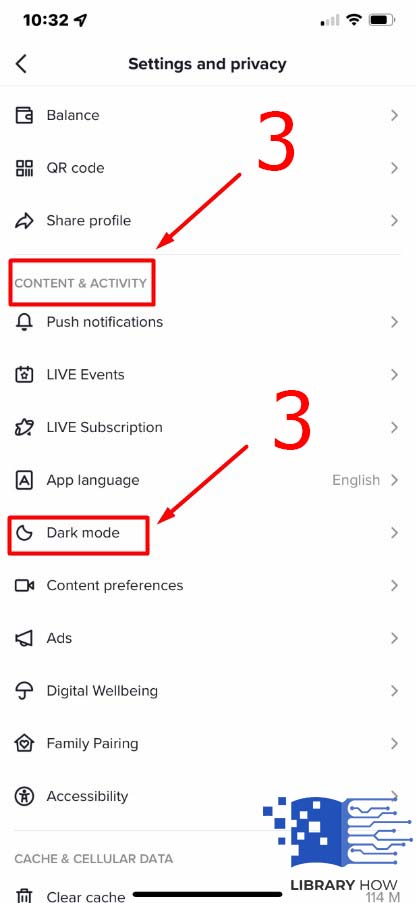
FAQs
Can dark mode change the look of TikTok reels?
Switching to dark mode will not affect the TikTok videos’ appearance. Dark Mode affects the look of your settings and profiles only.
When will I get dark mode in TikTok?
Find it in the settings of TikTok. If it is not there, keep the app updated and try to find the “Dark Mode” option periodically in the TikTok app’s settings. If it is not there, it will be added soon.
Why my TikTok videos are dark?
It is probably that you have turned on the “Data Saver” in your TikTok app. It saves mobile data by reducing the quality of the videos. If it is not working, try to update the app, clear its data and cache and try again.
On which version of iOS does TikTok offer dark mode?
TikTok is offering Dark Mode to iPhone users having iOS version 13. If it is backdated, you will have to get your software updated to opt for the Dark Mode option.

