![]()
Are you missing one or some of your frequently used apps on your iPhone Home screen? Don’t worry since you can restore the phone icon. The phone icon might have been deleted from the dock, hidden on Home screen pages, or still available in the App Library. This article provides you with various options on how to get the phone icon back on iPhone’s dock.
Ways to Get Phone Icon Back on Your iPhone
Your Home screen is likely cluttered, but you can restore the phone icon on your iPhone to the dock by following the following approaches:
Restart Your iPhone and Check for Firmware Updates
Your Home screen is likely to be cluttered, but you can restore the phone icon on your iPhone to the dock by following the following approaches:
1. Update Your iPhone’s Firmware
General iPhone glitches and firmware issues may cause your app to disappear from the Home screen. However, you can get the phone icon back on your iPhone’s Home screen by updating the firmware to the latest version and here’s how:
Step 1: Go to Settings
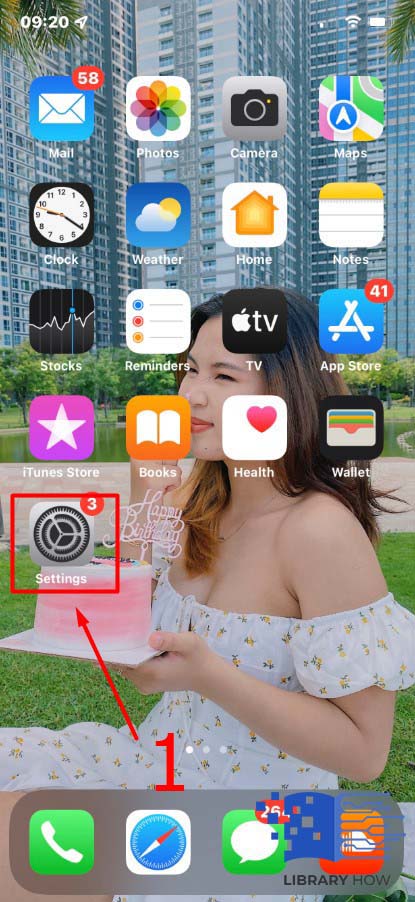
Step 2: Tap on General
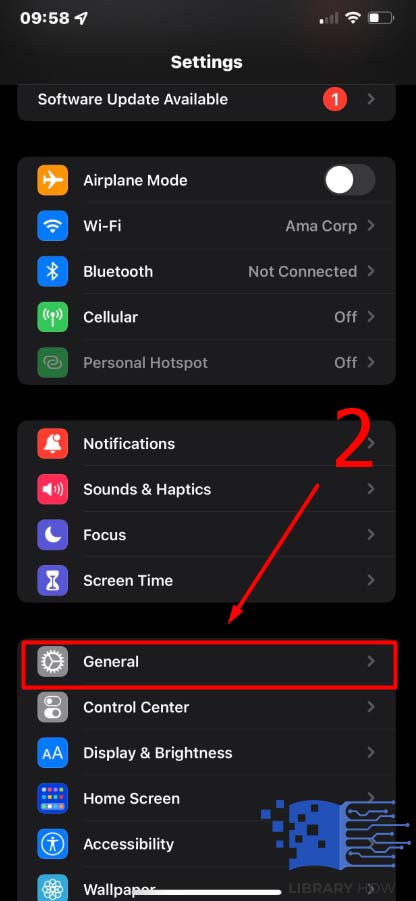
Step 3: Tap on Software Update to check for the latest updates
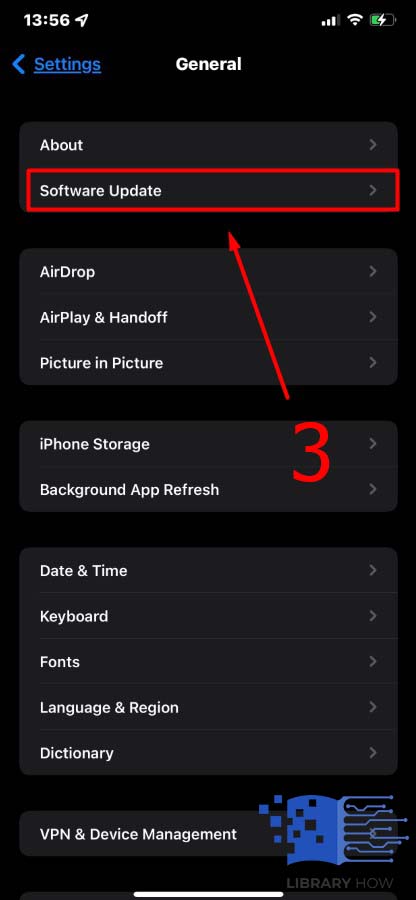
Once an update is available, follow on-screen instructions and make updates. Upon completion, check if the missing phone icon has been restored.
2. Utilize the Spotlight Search Feature
The spotlight app can search for a missing app on the iPhone’s dock or Home screen if the app is hidden in the app library. However, this approach is applicable for iOS 13 and the latest iPhones. Here’s how to go about Spotlight search:
Step 1: Swipe your iPhone screen down on your Home screen
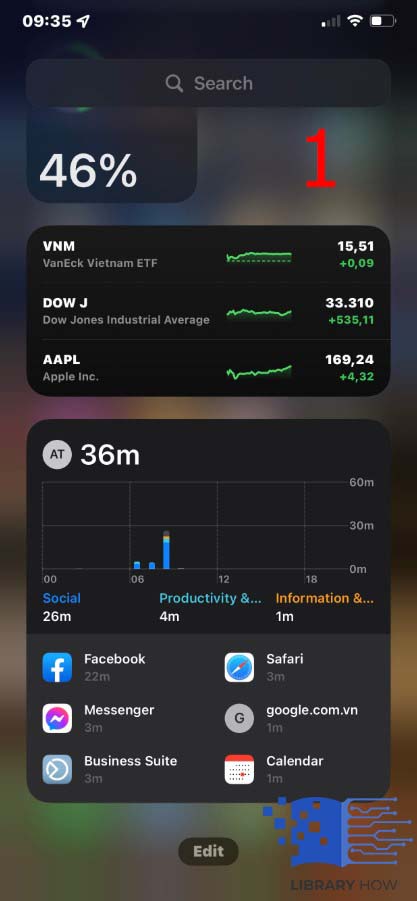
Step 2: Type the name of the app you’d wish to get back on the search box that appears
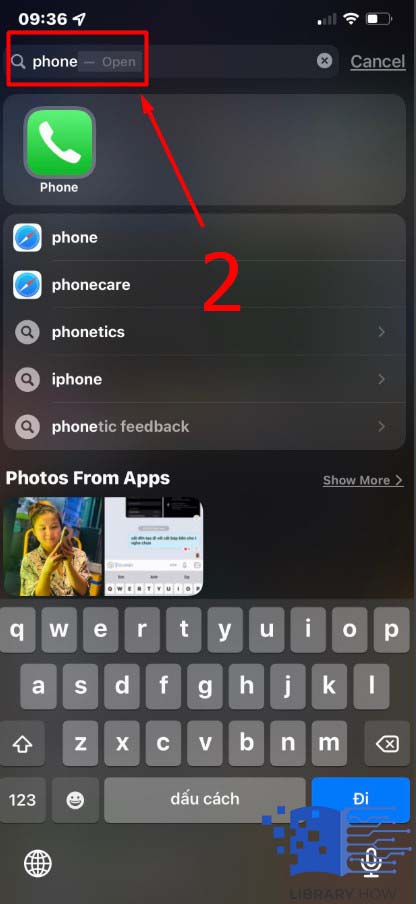
Step 3: You’ll view the app folder’s name where the phone app is located
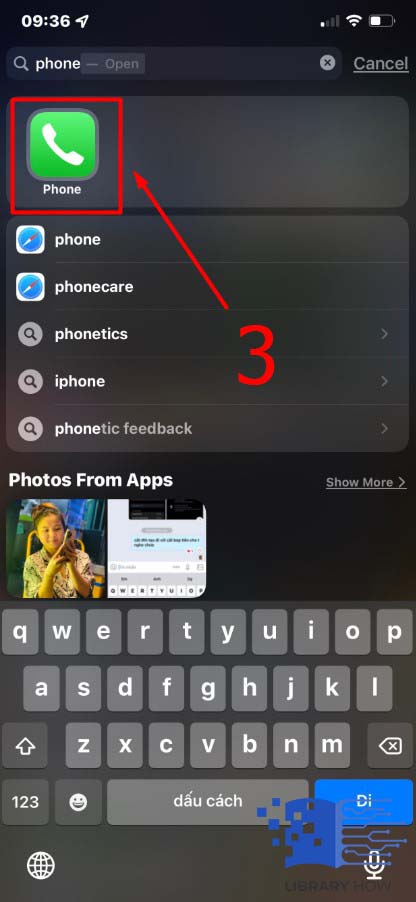
Step 4: Move the “Phone” from the folder to the Home screen
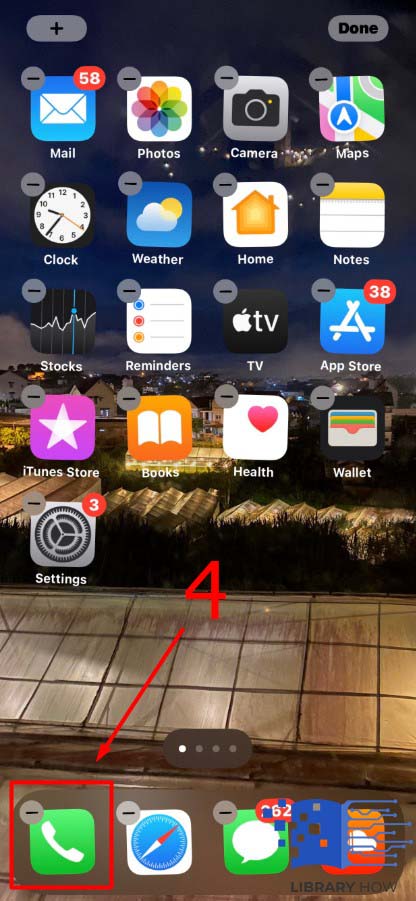
If the app doesn’t appear via Spotlight search, you can try Siri, as discussed, in the next approach.
3. Using Siri to Get the App Back on the Home Screen
The phone icon might be on the screen but in a different location, and you can use Siri Search to check for your app as follows:
Step 1: Swipe the iPhone Home screen down to open the Search box
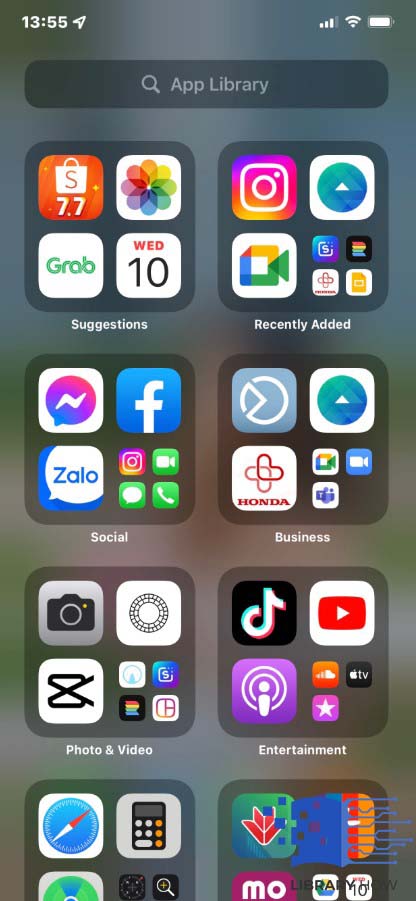
Step 2: The search field will appear, and you’ll type “Phone.”
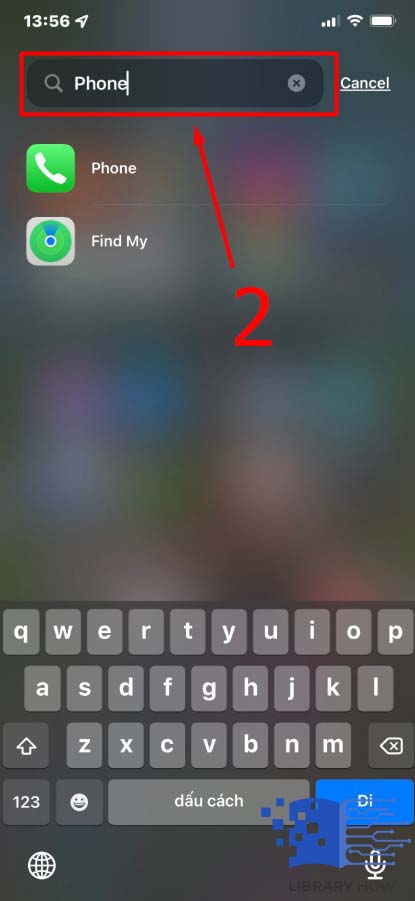
Step 3: You’ll find results, including the phone app.
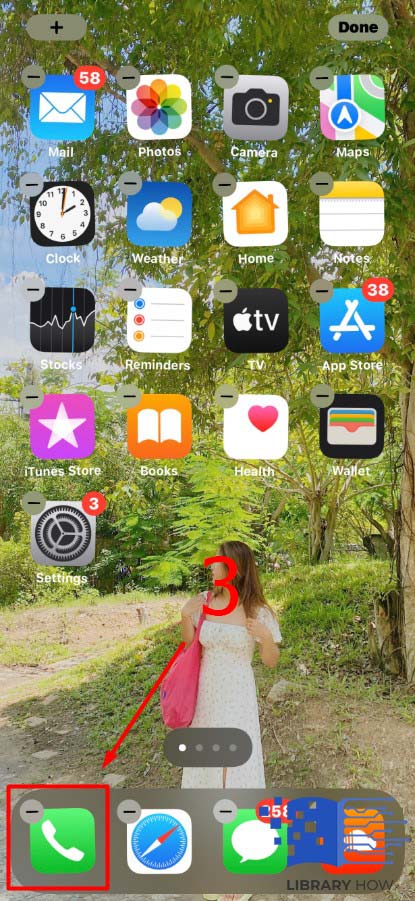
Step 4: Open the Phone app or touch and hold the app until the menu appears; Drag the icon to your Home screen.
Your phone icon will reappear on your Home screen or anywhere on your iPhone screen. Alternatively, you can locate your app using Siri voice search by stating “open the phone app.” The Siri search will launch the app; you can check the voicemails or make calls.
4. Look into Your App Library to Restore the app to the Home screen.
You might have completely deleted the phone icon, unlike with built-in apps. It’s possible to have removed it from your Home screen, and when the phone icon isn’t found on the Home screen, you can retrieve it from the App Library. It’s imperative to check for the app in your app Library and drag it back to the Home screen; here’s the process:
Step 1: Swipe your iPhone’s Home screen to the left and open App Library. You can do that severally until the App Library opens.
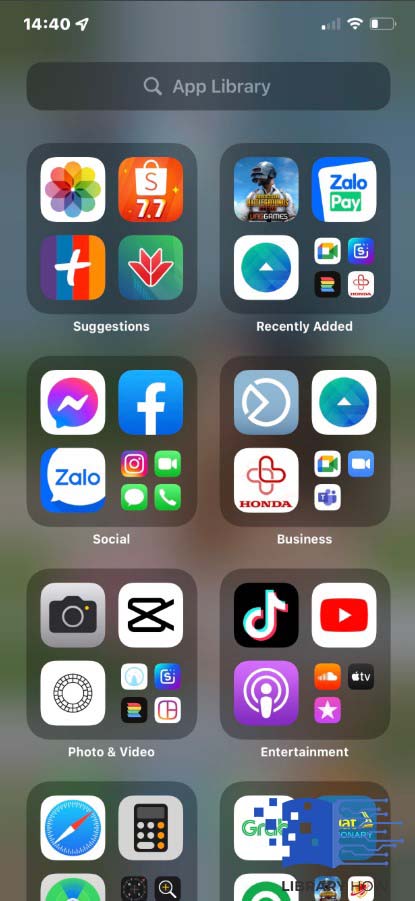
Step 2: Once the App Library is launched, you’ll see apps arranged in categories, where you’ll look for your phone icon that’s missing. You can also search on the App Library screen for the specific app.
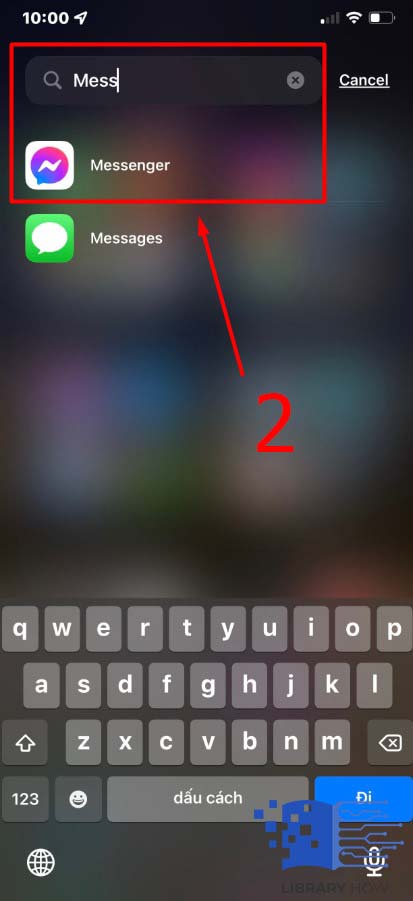
Step 3: Once you find it, press and drag it back to your iPhone’s Home screen
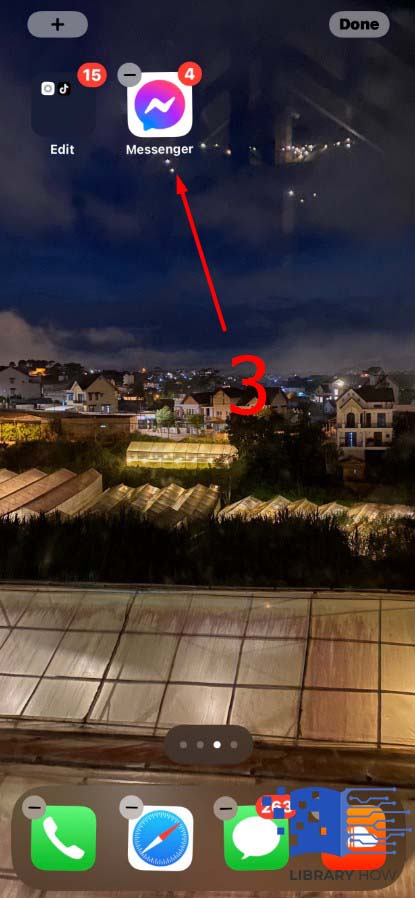
5. Find Your Disappeared Phone icon on the Hidden Home Screen Pages
With iOS 14 and the latest iPhone models, the phone app might not be seen but could be hidden on its app page, and for you to unhide your app, you need to:
Step 1: Long press on your Home screen’s empty section
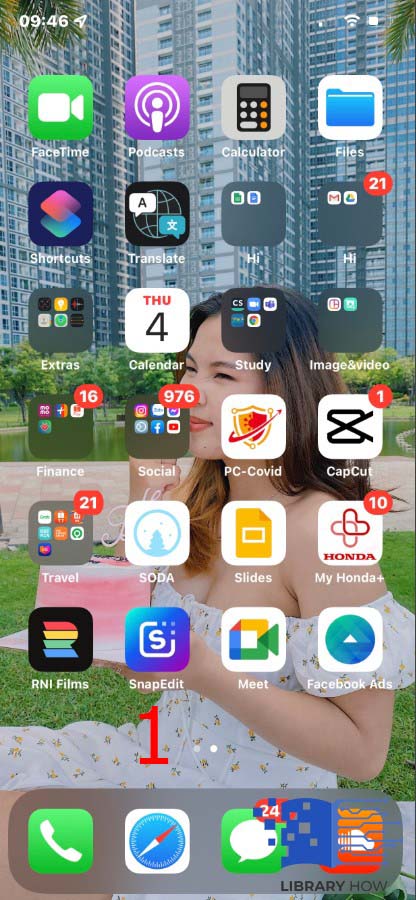
Step 2: Tap the dots below your Home screen to get into Edit mode
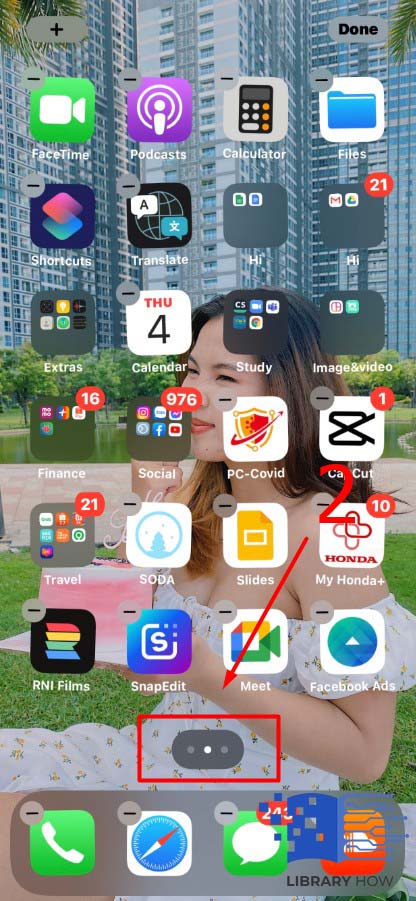
Step 3: Look for the hidden app page having the Phone app
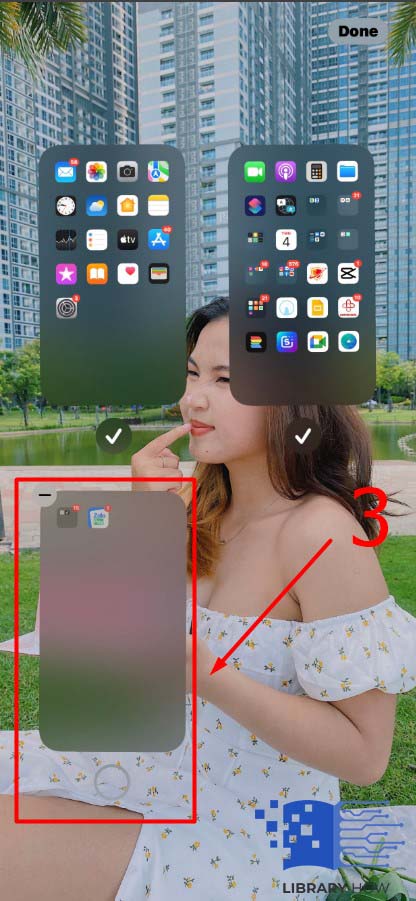
Step 4: Mark the specific app page to unhide it

Step 5: Then tap “Done.”
![]()
6. Reset your iPhone’s Home Screen Layout
You can reset your iPhone if you can’t get the phone icon back on your iPhone after the above options. All preloaded iOS apps are restored to original settings and your Home screen back to default. The installed apps are alphabetically arranged, and here’s to go about it:
Step 1: Go to the Settings app
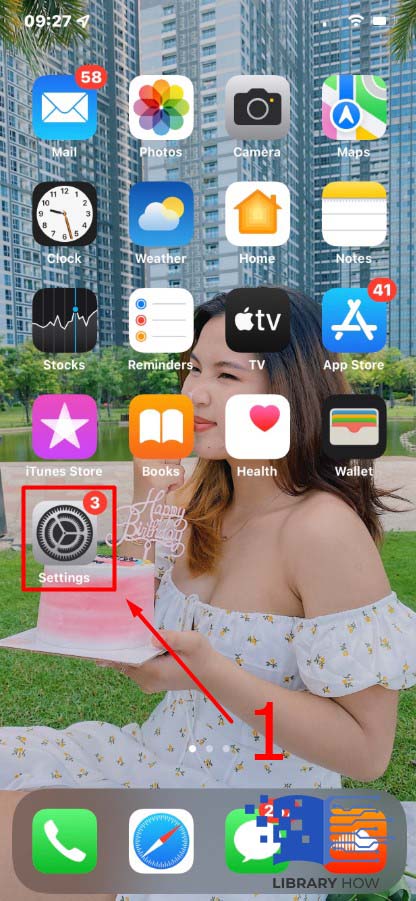
Step 2: Tap on General
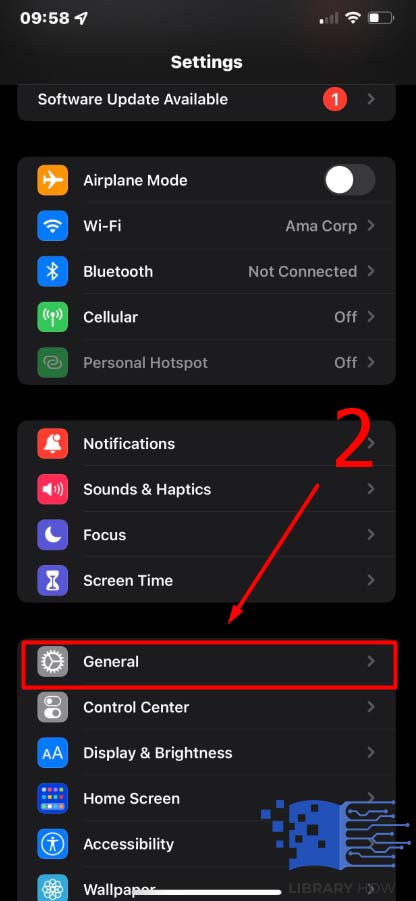
Step 3: Then select Transfer or Reset iPhone
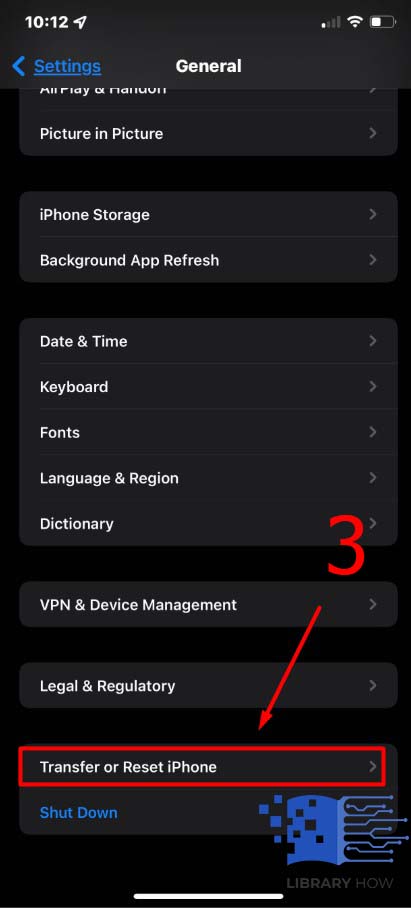 Step 4: Select Reset, then Reset Home Screen Layout.
Step 4: Select Reset, then Reset Home Screen Layout.
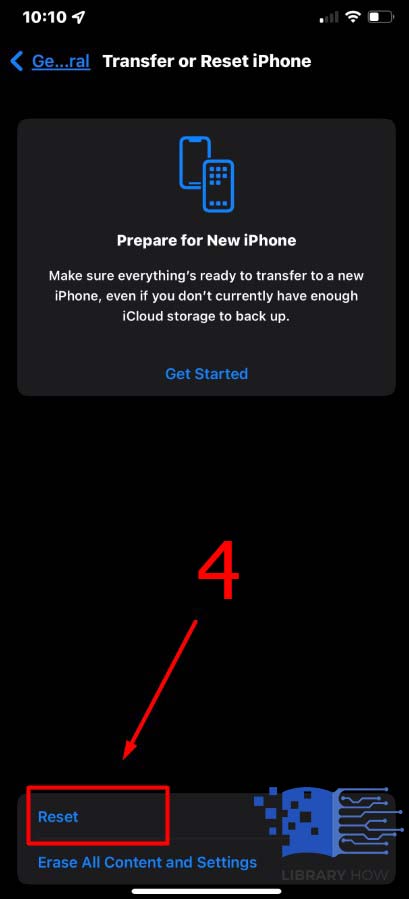
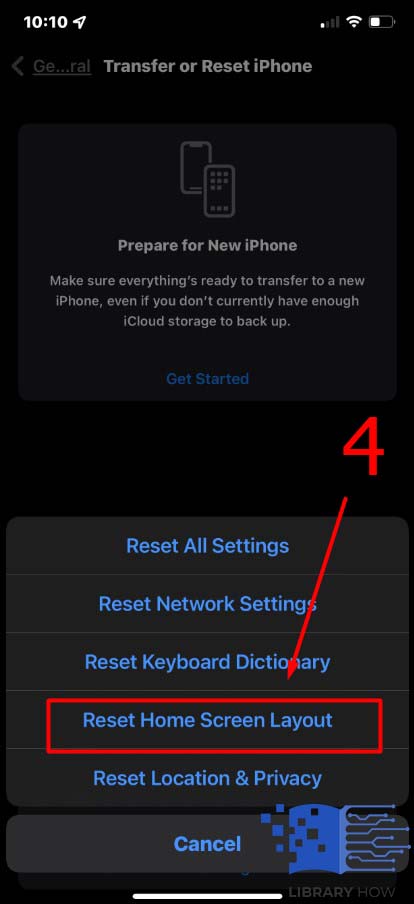
Step 5: Finally, follow the Reset Home Screen
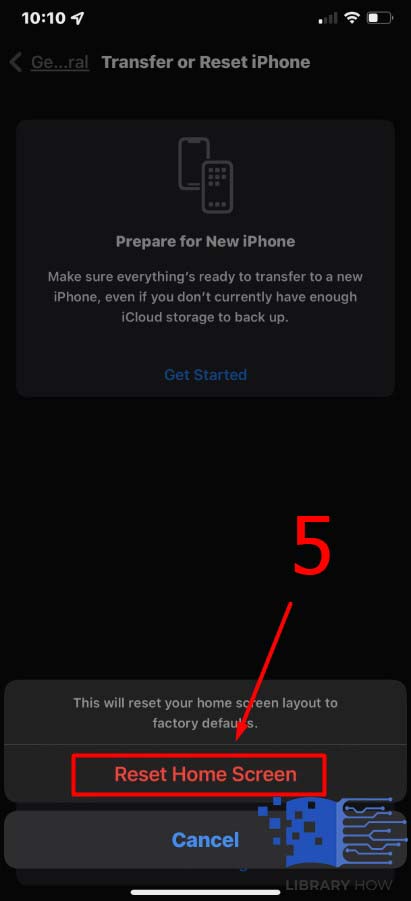
After the procedure, your app icon will be back on iPhone’s Home screen.
Frequently Asked Questions (FAQs)
How can I get my phone icon back to the Home screen?
You can utilize several approaches to restore your missing app on the Home screen. For example, you can restart your device, find the phone icon on the App Library, and utilize both Siri and Spotlight searches. In addition, you can check if the phone icon is hidden on the Home screen pages and restore it. Finally, if all or most options fail, you can try resetting your Home screen layout.
Why is my phone icon missing?
Several reasons cause your phone icon to disappear. For instance, if you might have turned off your location services, accidentally deleted it from the Home screen, or the icon is hidden on the Home screen pages. However, you can restart your phone and check if it’s restored.
How can I find a missing app icon on my iPhone?
You can find your missing phone icon by opening the App Store and tapping on Updates at the bottom of your screen. The phone icon on your iPhone is not permanently deleted; if it’s missing, there’s a cloud icon, and you can redownload the app.
Why does my Phone icon keep on disappearing?
Your phone icon might hide on the Home screen pages, or you might have accidentally deleted them. However, you can view it by swiping the screen to search and restore it.

