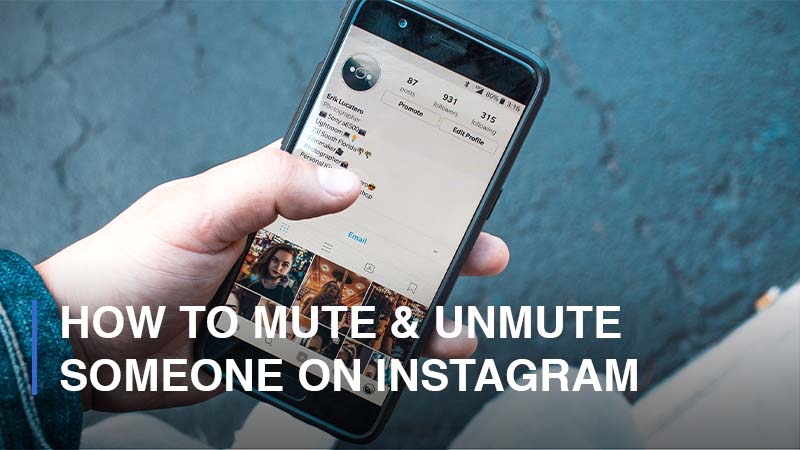
Among a huge number of social media networks, Instagram is always well recognized for how it offers and enhances the user experience on the platform by listening to its esteemed users and constantly upgrading its features. And the Instagram feed is always the starting point of every Insta-user’s journey. There are various approaches to customize and personalize one’s feed. You have the ability to decide whose content, ranging from images, videos, and carousels to stories and reels, to be showcased on your Instagram feed and not. Significantly, you do not have to unfollow or block anyone just to prevent their content from appearing in your sight because you have the mute option. This guide will lead you through how to mute someone as well as how to unmute someone on Instagram. Let’s roll.
All the Methods to Mute & Unmute Someone on Instagram
As stated at the beginning, you are provided with a handy feature that enables you to mute someone on Instagram. Once muted, their posts, stories, and reels will not show up on your Instagram feed, and you will not receive incoming messages from them too. Fortunately, Instagram will not let users know they are muted. Muting someone is often mistaken for unfollowing, but they are completely different; remember that.
You have a variety of ways to mute as well as unmute an Instagram user. Here they are:
Mute & Unmute Someone Via Their Instagram Profiles
This is the easiest way to mute as well as unmute an account on Instagram.
- Step 1: Open the Instagram application > Navigate to the profiles of users that you would like to mute or unmute. You can search for their usernames in the search bar by clicking on the magnifying glass icon.

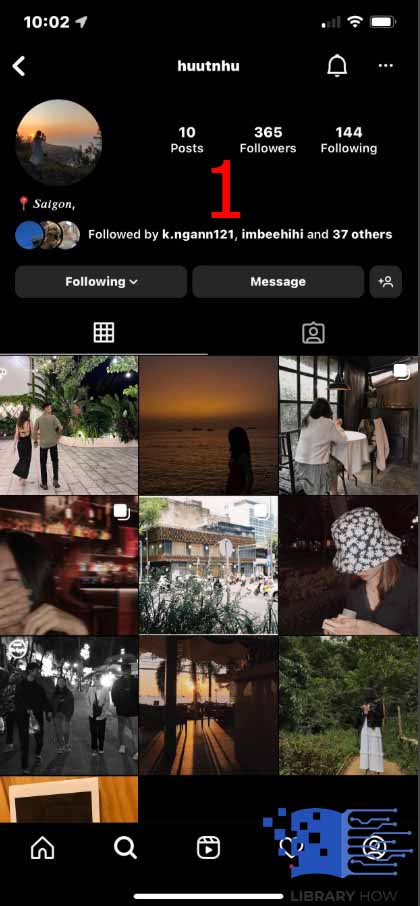
- Step 2: On the profile page, click on the Following below the bio > Continue to tap Mute.
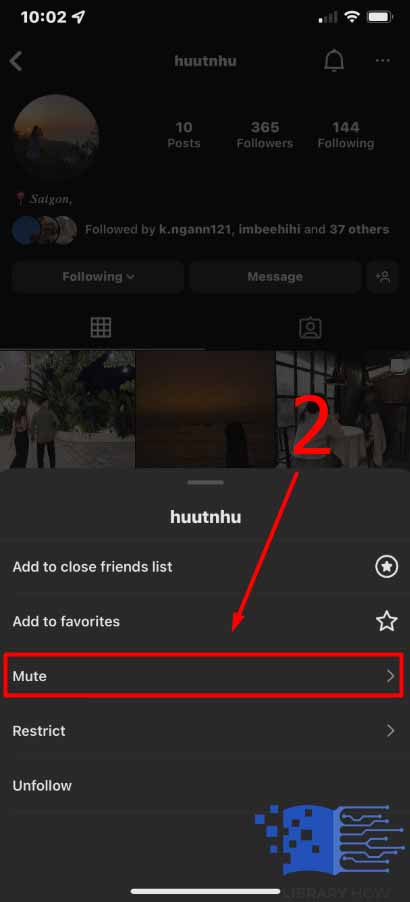
- Step 3: Toggle on the Posts or Stories sections to prevent the types of content from appearing on your feed > Done.
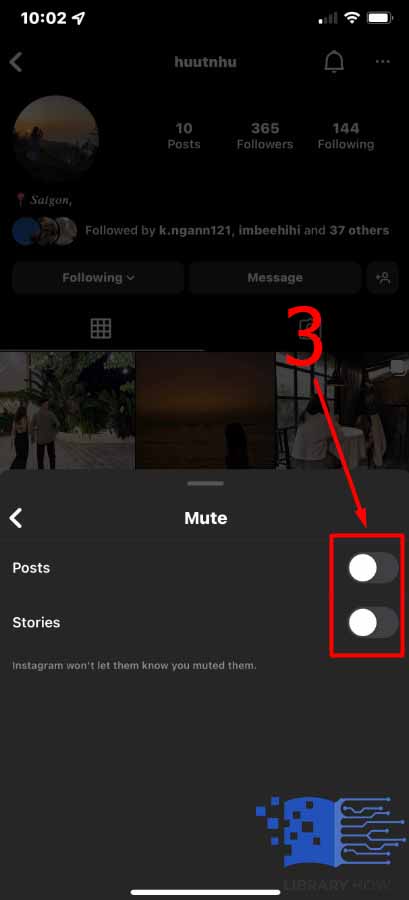
Mute Someone Through Instagram Feed
With this method, you are enabled to mute an Instagram user’s stories and posts simply right on the spot. You can also reverse the action immediately. However, you are not allowed to unmute someone through your Instagram feed. Instead, you have to go back to their profile and follow the instructions. Here is how to mute an account through your feed:
- Step 1: On your feed, navigate to the post of the user you would like to mute > Tap on the three dots icon.
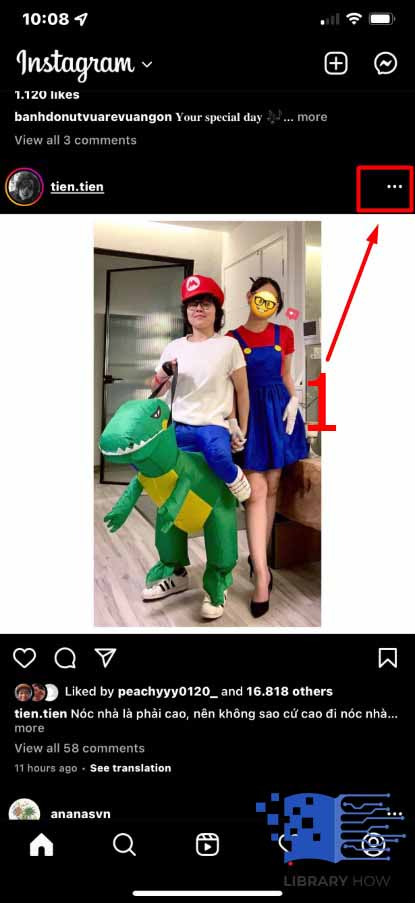
- Step 2: Click Hide > Continue to tap Mute [Username].
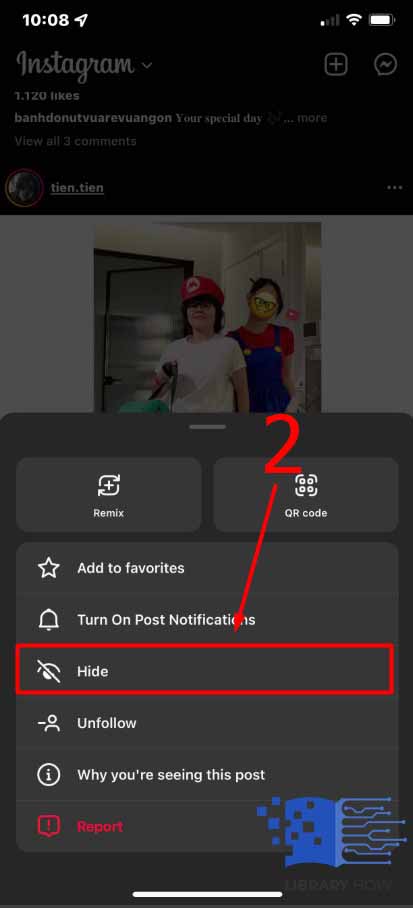
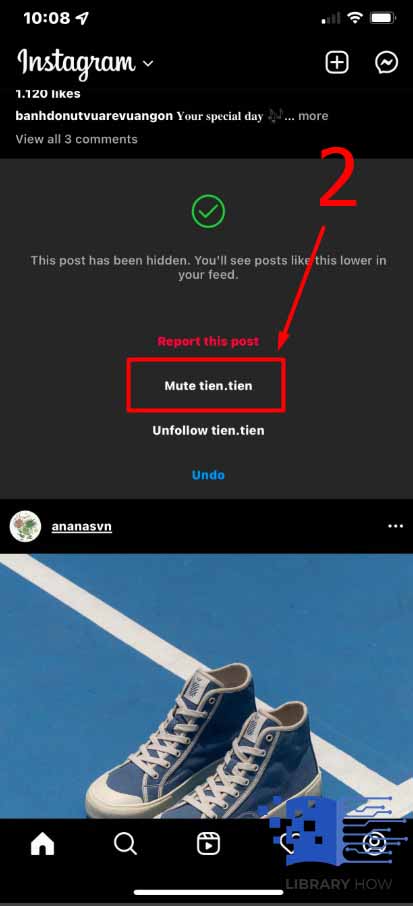
- Step 3: Click on the section Mute Posts or the section Mute Posts and Story.
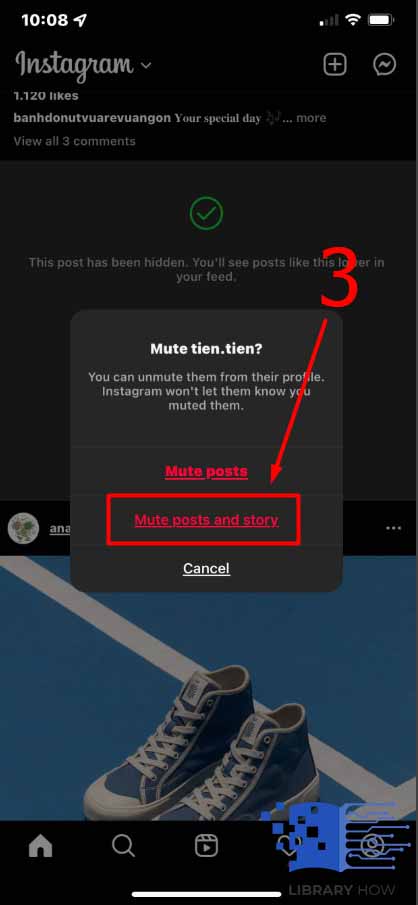
No matter which way you choose, Instagram will not let the users know that you have muted or just unmuted them.
Frequently Asked Questions (FAQs):
Can You Mute Someone’s Stories Only on Instagram?
Of course! You can mute someone by showing their stories only. Simply follow these steps:
- Step 1: Open the Instagram app > Go to the profiles of users that you would like to mute stories. You can simply search for their usernames in the search bar by clicking on the magnifying glass icon.
- Step 2: Tap on the Following below the profile bio > Continue to click on Mute.
- Step 3: Toggle on the Stories section > Done.
Once you have done this, you will never see their stories again unless you unmute them.
What Are the Differences Between Mute & Restrict Someone on Instagram?
Restricting someone is quite similar to muting them, as we hear, but the effect is a little the reverse.
- When you restrict an Instagram user, they are unable to see whether you are online or not, as well as if you have read their messages.
- If he or she comments on your post, their comments are only visible to themselves. You can still check their comments by clicking on See Comment. If you approve these comments, other users will then be able to see the comments. Or you can either delete the comments or ignore them.
- You will no longer receive notifications for future comments from that person.
This is an extremely useful feature when you feel like you are being stalked or harassed, so you can limit specific users from tracking and bothering you. You can restrict multiple Instagram users, and there are also multiple ways to restrict as well as un-restrict them:
- Restrict and unrestrict Instagram users via Direct messages.
- Restrict and unrestrict Instagram users through a comment.
- Restrict and unrestrict Instagram users through your own Account Settings.
- Restrict and unrestrict users through their Instagram profile.
It is up to you to pick the most convenient way to get the job done.

