
TikTok is an app that is taking over the world by storm. What started as an entertainment app for entertaining videos has now become a medium for political discussion, news distribution, political rallies, and more. The app is an all-in-one platform to film, edit, and post videos to capture the attention of millions and go viral overnight. However, some videos are better saved on your phone than on the app. If you’re wondering how to do so, this is the perfect article. Read on to find out how to save a TikTok draft to camera roll in a few simple steps.
Creating a TikTok Draft
The very first step to saving your draft is creating the draft. It is a fairly uncomplicated process that takes a few seconds to understand and lots of creativity and patience to create. The steps to create a draft on TikTok are as follows.
1. Launch the “TikTok app” on your phone > Click on the “+” icon to start making a TikTok from scratch by recording a video.
![]()
2. Once you have your video, or if you have a prerecorded video on your camera that you wish to use for your TikTok, click on “+” > Select your “desired video” > Click on “Upload.”
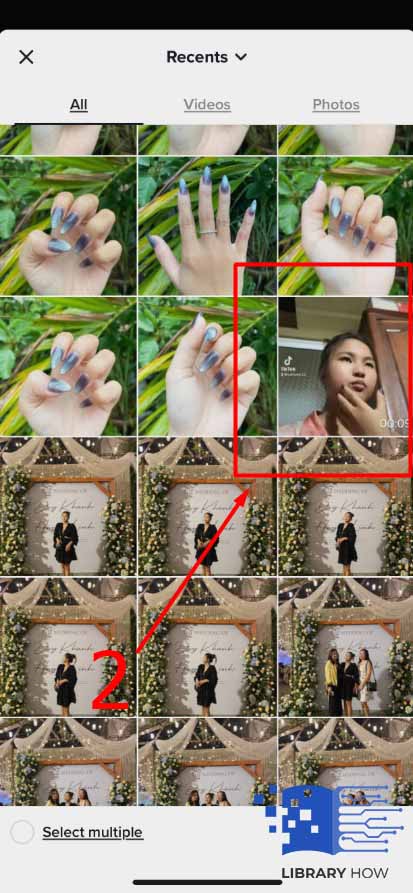
3. Once your files are ready, edit them to your liking – use filters, timelines, etc.
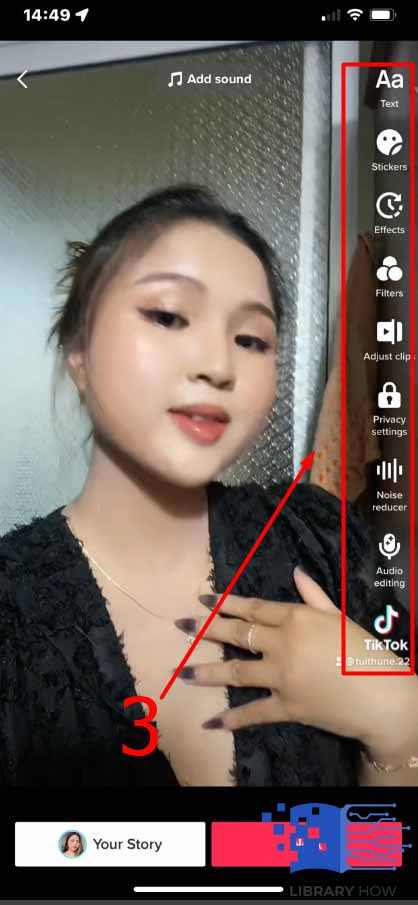
4. Add “captions” and “tags” to make your post searchable.
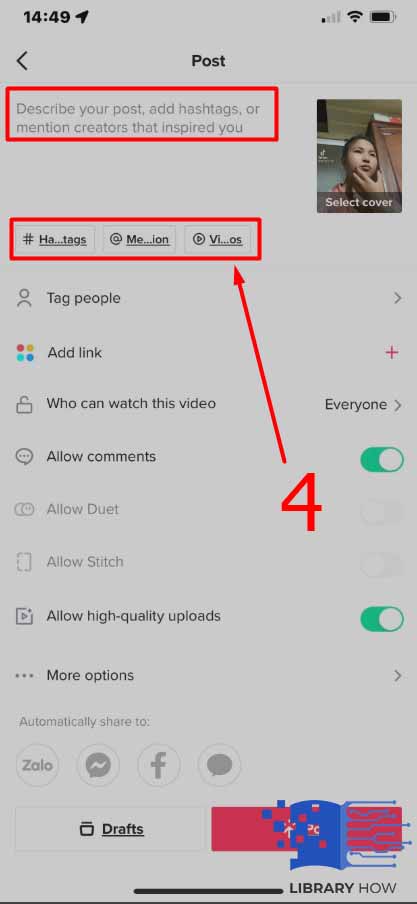
5. Tap the bottom left “Draft” button on the screen to set it as a draft.
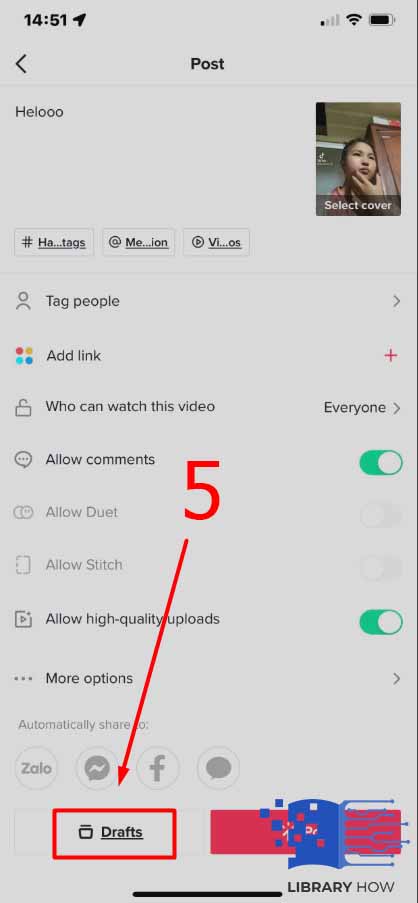
Where to Find Drafts on TikTok?
To save your TikTok draft on your phone, you must first locate it on the app. Here are a few straightforward steps to find your drafts:
1. First, launch the “TikTok” app > Go to your “profile.”
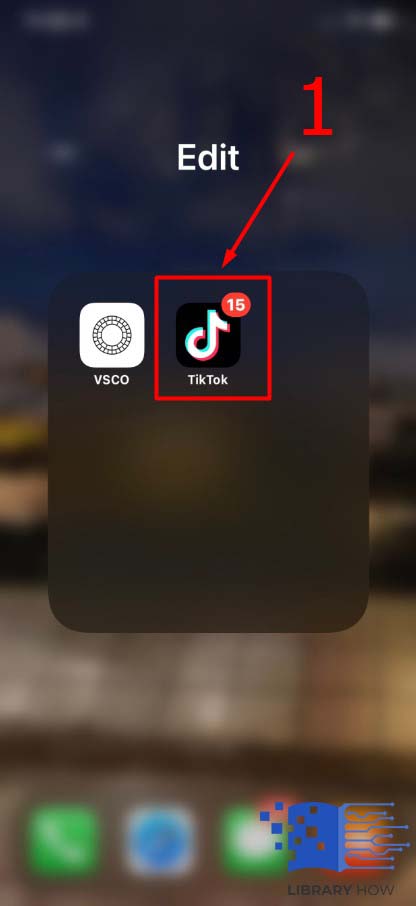
2. An automatic folder of your existing drafts will appear, including your drafts in order of the date of making the draft. You can edit or post the drafts from this folder.
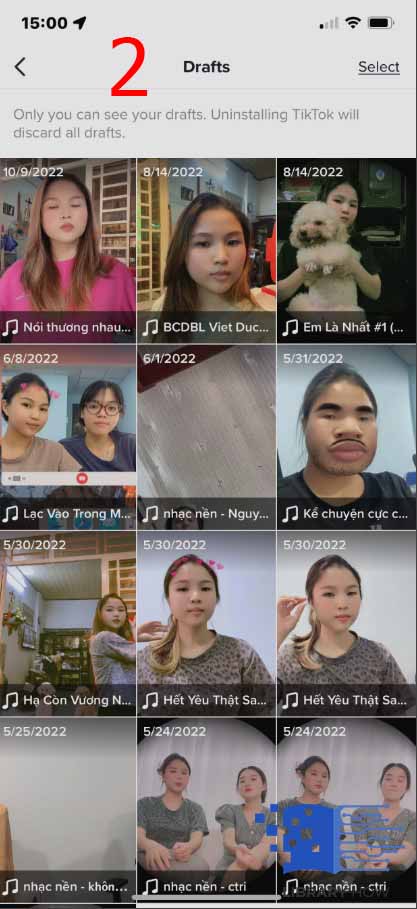
How to Save TikTok Drafts to Camera Roll?
Now that you know where to find the drafts, we can resolve the issue of saving them to your phone. It is necessary to know that there is no direct way of doing this.
However, using a few detour steps, you can save your TikTok drafts on your phone in a few different ways.
With Watermark
If you do not have issues downloading the video with the TikTok logo, here are the steps you can follow.
1. Launch the “TikTok” app> Click on your “profile.”
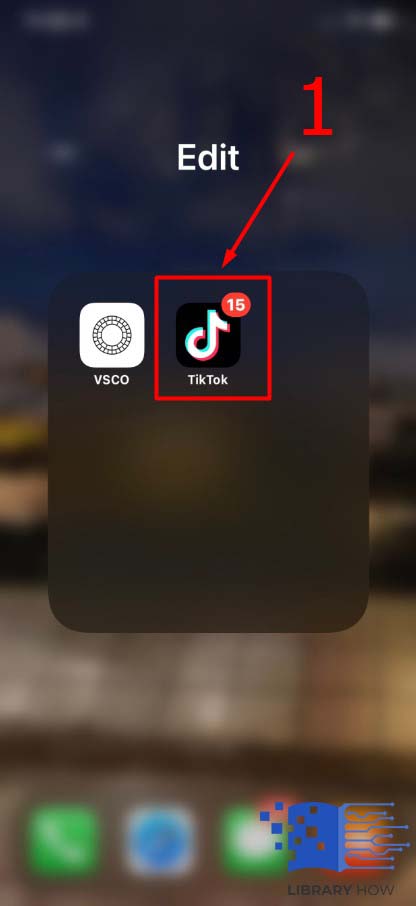
2. Open your “drafts folder” > Choose the “video” you wish to save to your phone > Select “Next.”
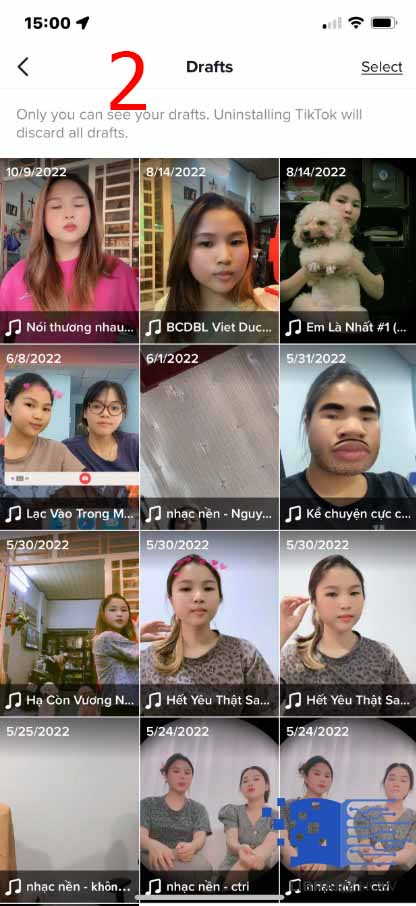

3. Choose the suitable “visibility options” > Select “only me” to restrict visibility to other accounts.
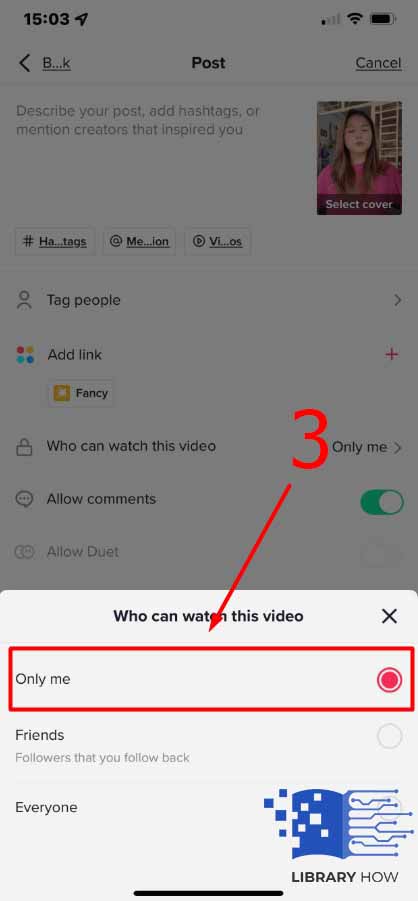
4. Scroll down to find “more options” > Ensure that the “save video” toggle is turned on.
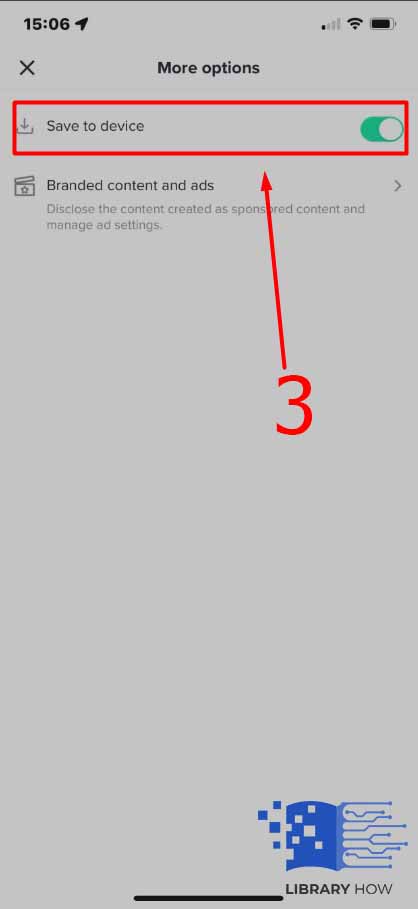
5. Next, click on “post.” This video will only be available to you.

6. Check your phone’s gallery app that stores your videos and photos to find the “saved TikTok.”

FAQs
1. Are drafts visible to other TikTok users?
No. No other TikTok user can see your TikTok drafts that have restricted access.
2. Can TikTok drafts be automatically transferred to another device?
No. TikTok drafts are saved locally. Hence, no drafts can be transferred unless manually done and saved on the other device.

