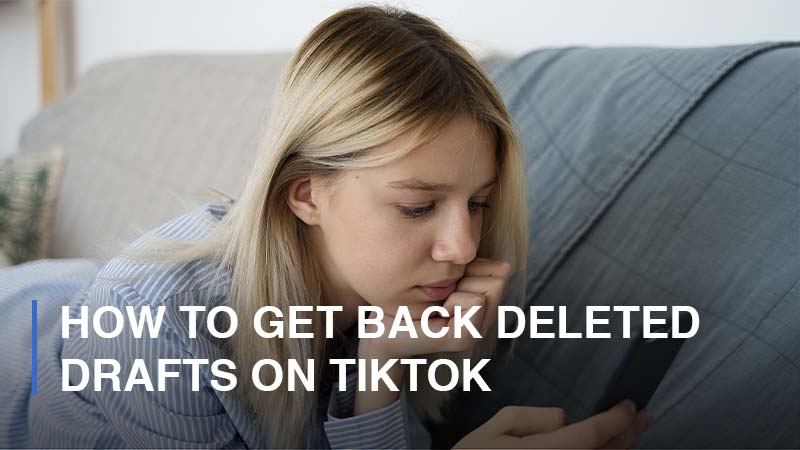
TikTok is a brilliant app for promoting your creativity and brand. Billions of active users on the platform regularly create informative, educational, funny, thoughtful, and entertaining content. Thus, TikTok offers various in-built tools to render an efficient user experience to content creators. Saving drafts are one of those tools that help users save their videos for later use. However, it can sometimes get lost or deleted. If you’ve encountered this issue, check out this blog to learn how to get back deleted drafts on TikTok.
How to Get Back Deleted Drafts on TikTok?
TikTok uses a local storage format and not cloud storage. Hence, this makes it difficult for users to recover their deleted or misplaced drafts. But retrieving them is not impossible. There are various ways of recovering your drafts. The following are the most effective methods to do so.
Restore Deleted TikTok Drafts from the Camera Roll
Users often record videos on their smartphones and upload them from the camera roll to use in their TikTok videos. If the draft got deleted from your saved drafts on TikTok but is saved on your camera roll, you can recover it by following the below steps.
Step 1: Go to your “camera roll” > Find the “draft.”
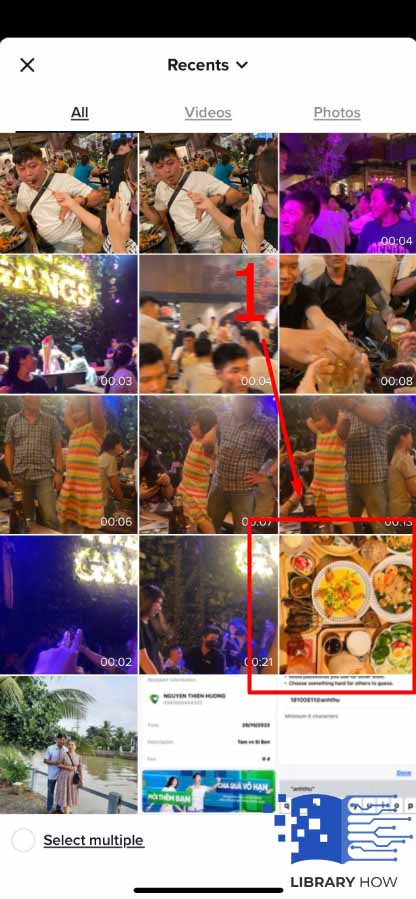
Step 2: Resave it to your “TikTok drafts folder.”
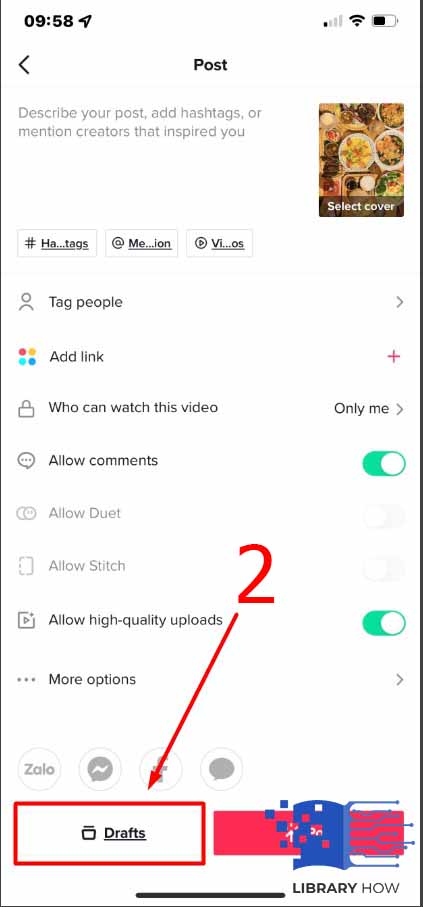
So, the next time you make a TikTok draft, you can save it to your camera folder directly for more safety.
Restore TikTok Drafts from an Account Data Request
Another method to try and recover your drafts is sending a request for an account data download to TikTok. It enables the user to recover all their data, including their profile information, post likes, comment history, chat history, and most importantly, all drafts. To do this, undergo the following steps.
Step 1: Log in to your “TikTok account” > Go to your “profile” > Click on the three dots at the top right corner.
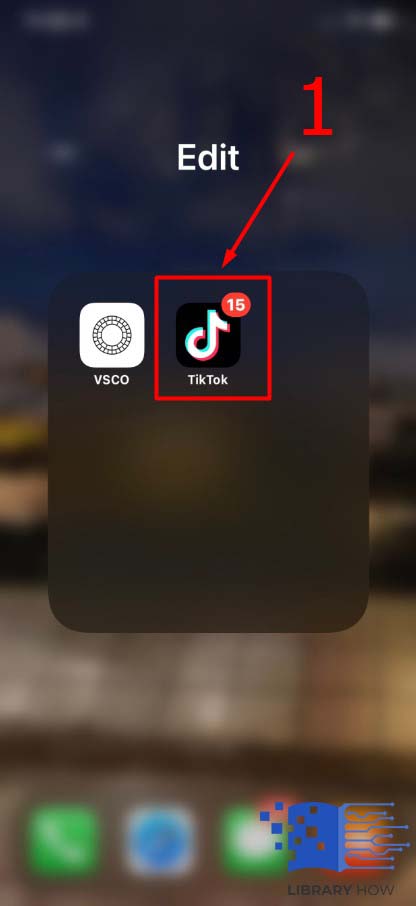
Step 2: Go to “Account” > Click on “Privacy.”
Step 3: Select “Personalization and data” > Go to “Download your data” > Scroll to the bottom and click on the “Request data file” option.
Step 4: Go to the second tab called “Download data” > You’ll notice the request is pending.
Step 5: Once the data is installed, you’ll receive a message in the TikTok inbox saying, “System Notifications: The file you’ve requested containing your TikTok information is now ready to download.” > Tap on that message and select “Download.”
Step 6: You’ll be redirected to a login page on your mobile browser > “Log in” and “verify” your password > You’ll receive a message to “download a ZIP file.”
Step 7: Click “Download” > You’ll be redirected to the login page > Select the symbol with the “down arrow” at the top right corner.
Step 8: Manually select the ZIP file you want to download > These will open in your “Files” app, where you’ll find all your downloaded data.
How to Back up TikTok Drafts from the Editor?
Backing your data and drafts up is an important way of ensuring your drafts are safe and can conveniently be recovered whenever needed. Although TikTok doesn’t enable the feature of backing up the drafts since it’s run on a local storage format, the drafts can be backed up by first transferring them onto the camera roll. You can do so in the following way.
Step 1: Create a “Video” > Save the “draft” > Open the draft on the “TikTok Editor.”

Step 2: Go to “Privacy settings” > Click “Who can view this video” > Select the “private” option.
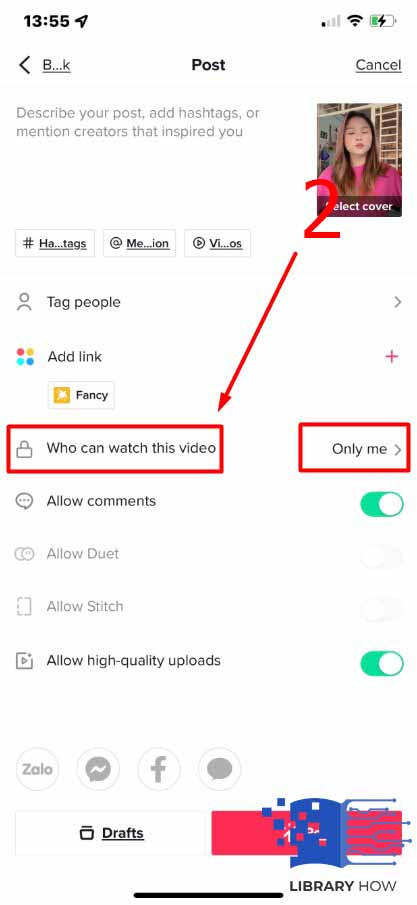
Step 3: Select the “Save to Device” option > The privacy setting will not make the video viewable to anyone except you.
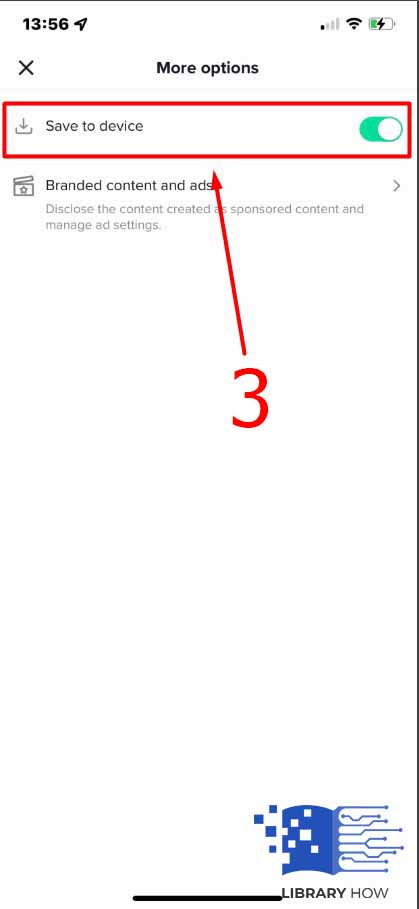
It, in turn, will save a copy of the draft to your device’s storage. Check the gallery or camera roll after following these steps to find your draft, and you can back it up to any other device of your choice.
How to Back up your TikTok drafts on iOS?
The process to back up your drafts from TikTok to an iOS device is simple enough. Follow the steps mentioned below to do so. However, ensure that your device is connected to the internet during the process.
Step 1: Go to “iCloud” > Select the “Settings” option.
Step 2: Go to “Photos” > Toggle the option for “iCloud Photos.”
After doing so, all the saved drafts in your photos folder will get automatically backed up to the iCloud server.
How to Back up Your Drafts on Android?
The process for backing up drafts on an Android device is different but easy to follow. Execute the following steps to do so.
Step 1: Open the “photos” or “gallery” app > Choose a “video” you want to back up and select the Share icon.
Step 2: Select “Google Drive” > Save the video on the “Drive.”
The only thing to remember is that this will have to be done individually for every video.
FAQs
1. Why did my TikTok drafts disappear?
It’s pretty standard for TikTok drafts to disappear and be challenging to relocate. That’s because drafts are not saved on TikTok’s servers.
2. How to make a draft on TikTok?
Open TikTok and press the plus icon. Once you are done recording the video, press next and select drafts.

